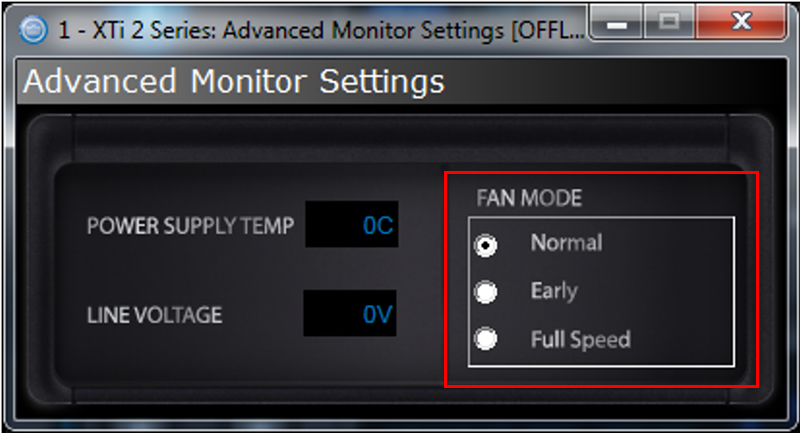Applicability:
The following set of instructions will allow you to change the fan operation mode of your CDi, DSi or XTi series amplifier using the front panel buttons. The XTi2 series requires the use of HARMAN HiQnet software to change it.
These amplifiers have variable speed fans that are programmed to operate when the internal heat sinks reach a temperature of 53°C (127°F). This mode is named Fan High. There are two additional modes available: Fan On where the fan runs all the time, and a more sensitive Fan Low where the fan turns on at 33°C (91°F) and off at 23°C (73°F).
Step 1: Verify Current Fan Mode
With the amplifier powered on, press and hold all three front panel buttons until the screen changes to its monitor mode. Press the Next button until the fan mode is displayed:
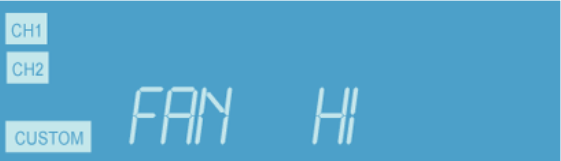
Exit this mode by pressing the Enter button.
IF you have an XTI02 series amplifier, skip to step number 5
Step 2:
To change the amplifier to Fan Low mode, turn the amplifier off. Press and hold the Next button while powering the amplifier on. Hold the button in until power up is complete:

Step 3:
To change the amplifier to Fan On mode, turn the amplifier off. Press and hold the Enter button while powering the amplifier on. Hold the button in until power up is complete.
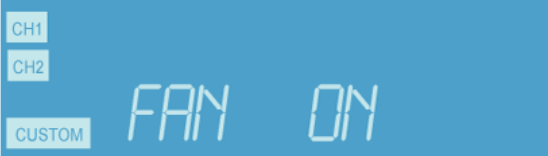
Step 4:
Repeat step One to verify change.
Note: To undo fan mode, repeat the process above to return to previous mode.
Step 5:
On XTi02 series amplifiers you will change the fan mode via HARMAN HiQnet software:
· Connect the amplifier to your computers USB port and power the amplifier On.
· Open the Audio Architect software. The older Band Manager software may be used if that is all you have.
· Once the Amplifier is online, doubleclick the front panel of the amplifier on screen:
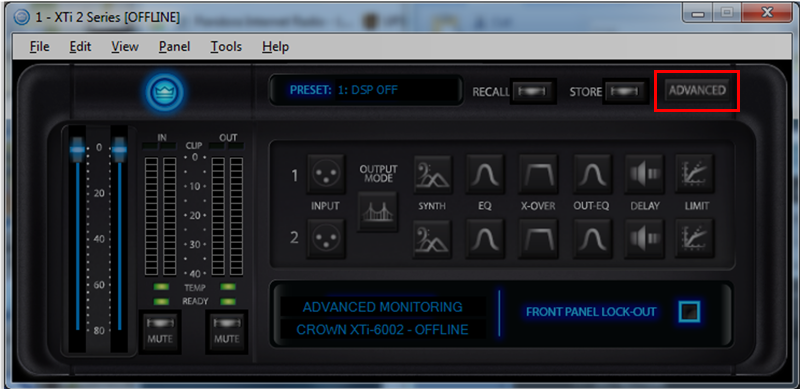
· Double-click the Advanced button on the panel.
· Select desired Fan Mode option and close program: