It is recommended that you download the latest ASIO driver from www.asio4all.com.
Install the ASIO Driver by following the instructional prompts on the Windows computer.
When prompted to “choose components", make sure “Off-line Settings" is selected.

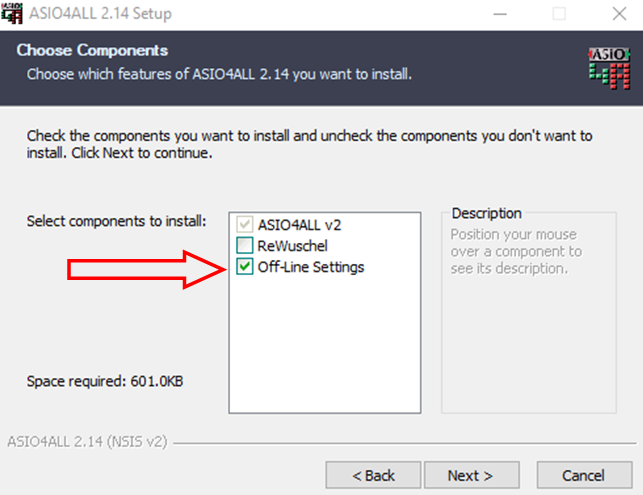
Open the ASIO Off-line Settings menu from the Windows Start menu.
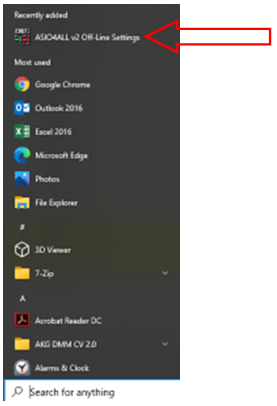

Click the wrench in the bottom corner to open advanced settings.
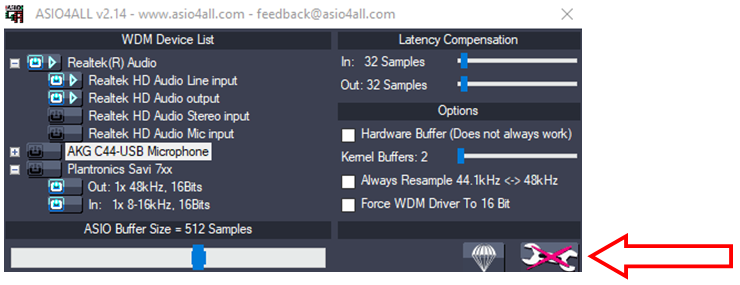

Make sure the AKG C44/Ara USB Microphone is selected as the active device (both inputs and outputs), and make sure all other devices are not active.
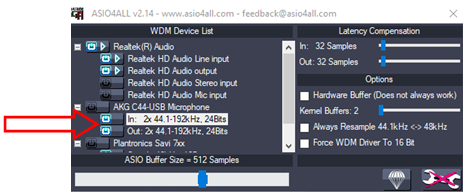
From this menu, you can set all of the buffer settings as desired.
NOTE: TURN OFF THE MICROSOFT SYSTEM SOUNDS ONCE YOU INSTALL THE ASIO DRIVER AS THE SYSTEM SOUNDS MAY INTERFERE WITH ASIO DEVICE COMMUNICATION.
Windows System Settings
Navigate to the Windows Settings menu.
Select the System menu, then select the Sound menu from the list at left.
Select the AKG C44-USB / Ara Microphone from the drop-down menu for the output device and input device.
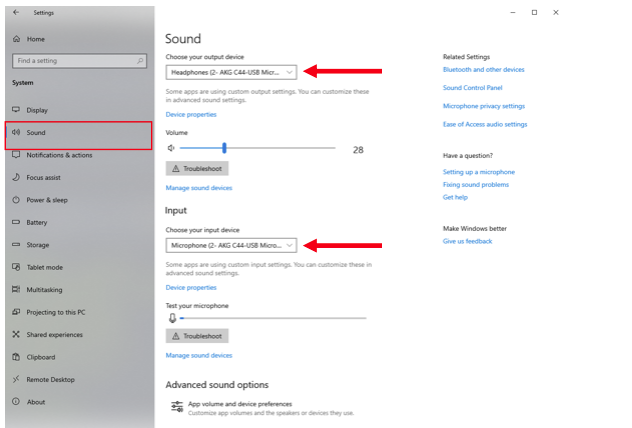
Go to the Sound Control Panel by clicking the link from the list at right.

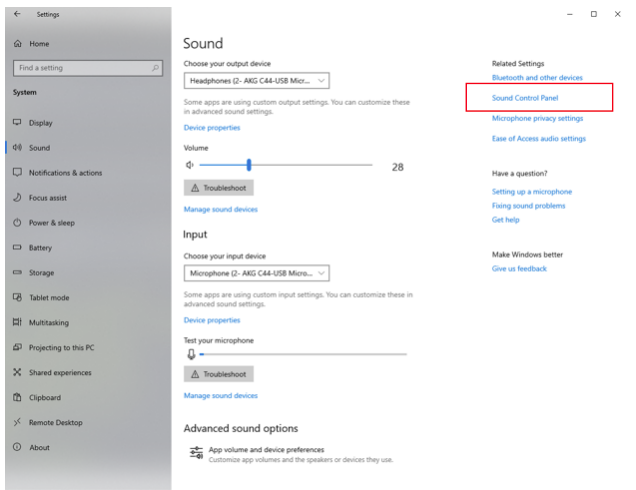
Playback Settings
Click the Playback tab.
Select the AKG C44-USB / Ara Microphone.
Select Properties.
Select the Advanced tab.
Select the desired Sample Rate/Bit Depth setting from the Default Format drop-down menu.
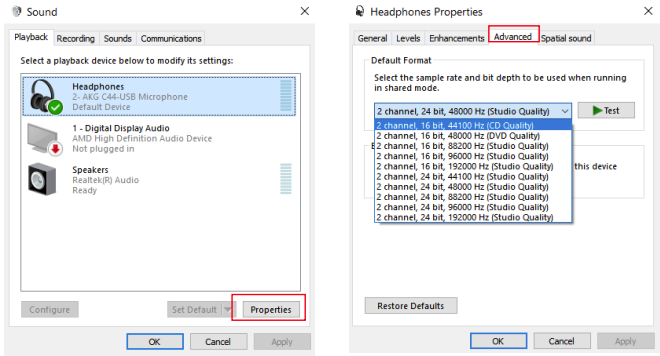
Recording Settings
Click the Recording tab.
Select the AKG C44-USB / Ara Microphone.
Select Properties.
Select the Advanced tab.
Select the desired Sample Rate/Bit Depth setting from the Default Format drop-down menu.
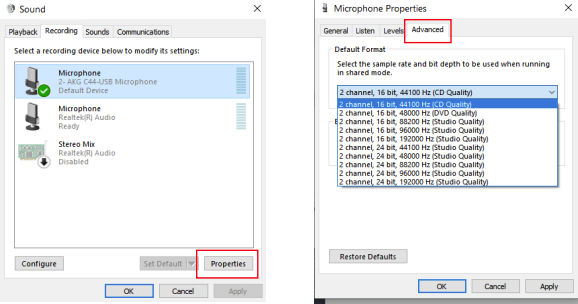
NOTE: It is advisable to make the output settings match the input settings.