Section 1 – Required Materials
iLok License manager software: https://www.ilok.com/#!license-manager
USB iLok (2nd or 3rd generation), Note: Lexicon plugins can only be activated on a USB iLok (2nd/3rd gen) and are not supported on iLok Cloud or the host computer.
Your activation code (Obtained from the retailer after your purchase)
If you purchased your Lexicon reverb from the lexiconpro.com website and are having trouble obtaining your activation code, continue to section 2.
Section 2 – How to input/redeem your activation
1. Once you have your activation code, open iLok License Manager. Sign into your iLok account.
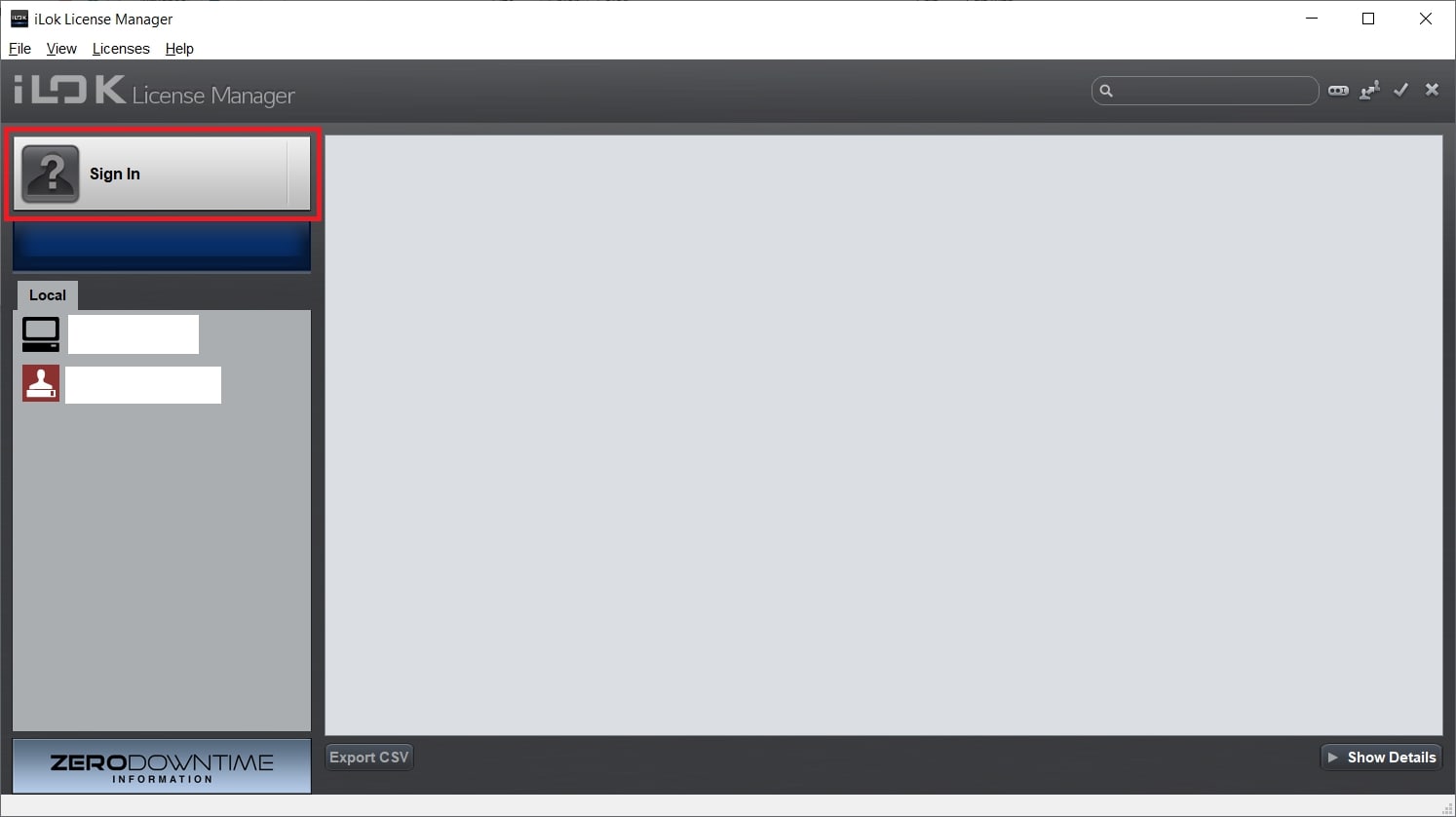
2. From the top tab, click on “Licenses", then “Redeem Activation Code".
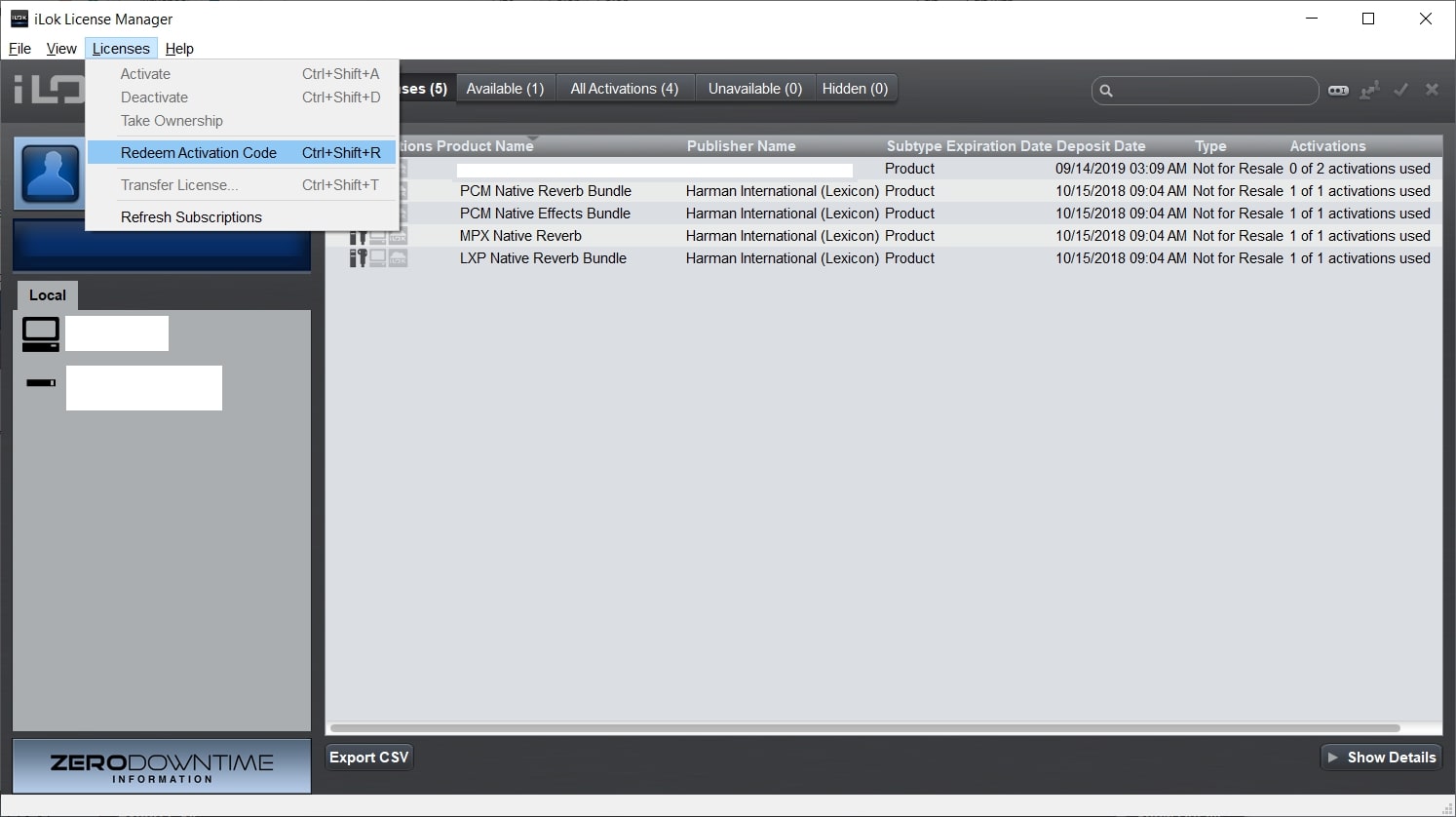
3. Type or paste your code into the entry field, then hit “next" to finalize the redemption process.
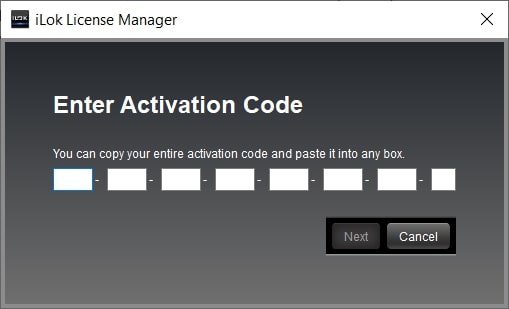
Section 3 – How to activate the plugin on a USB iLok
1. Once the plugin code has been redeemed in iLok License Manager, the plugin should appear in your list of licenses. If you don't see this, then click on the box that shows your username.
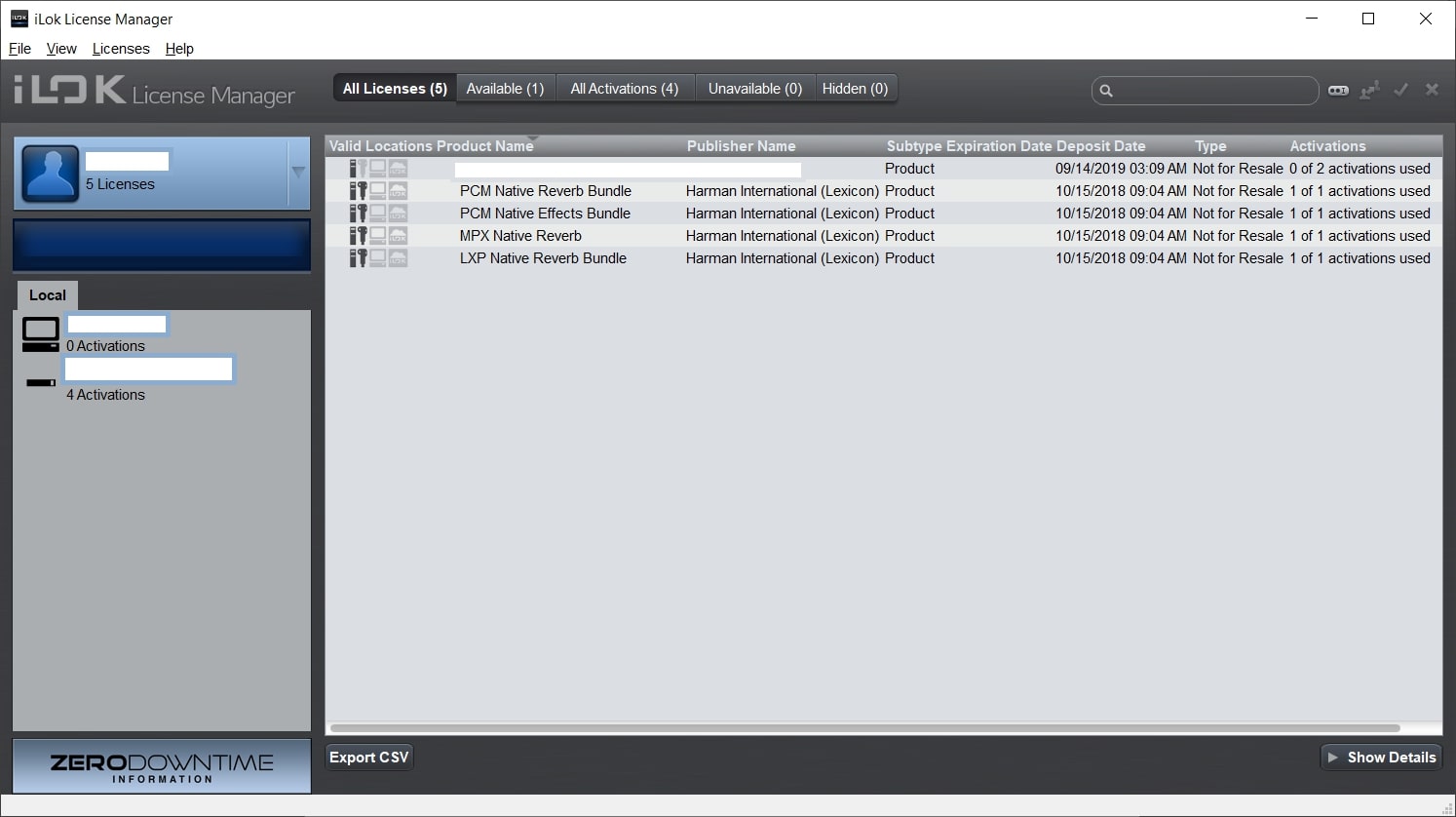
2. Right-click on the license you redeemed, then click “activate".
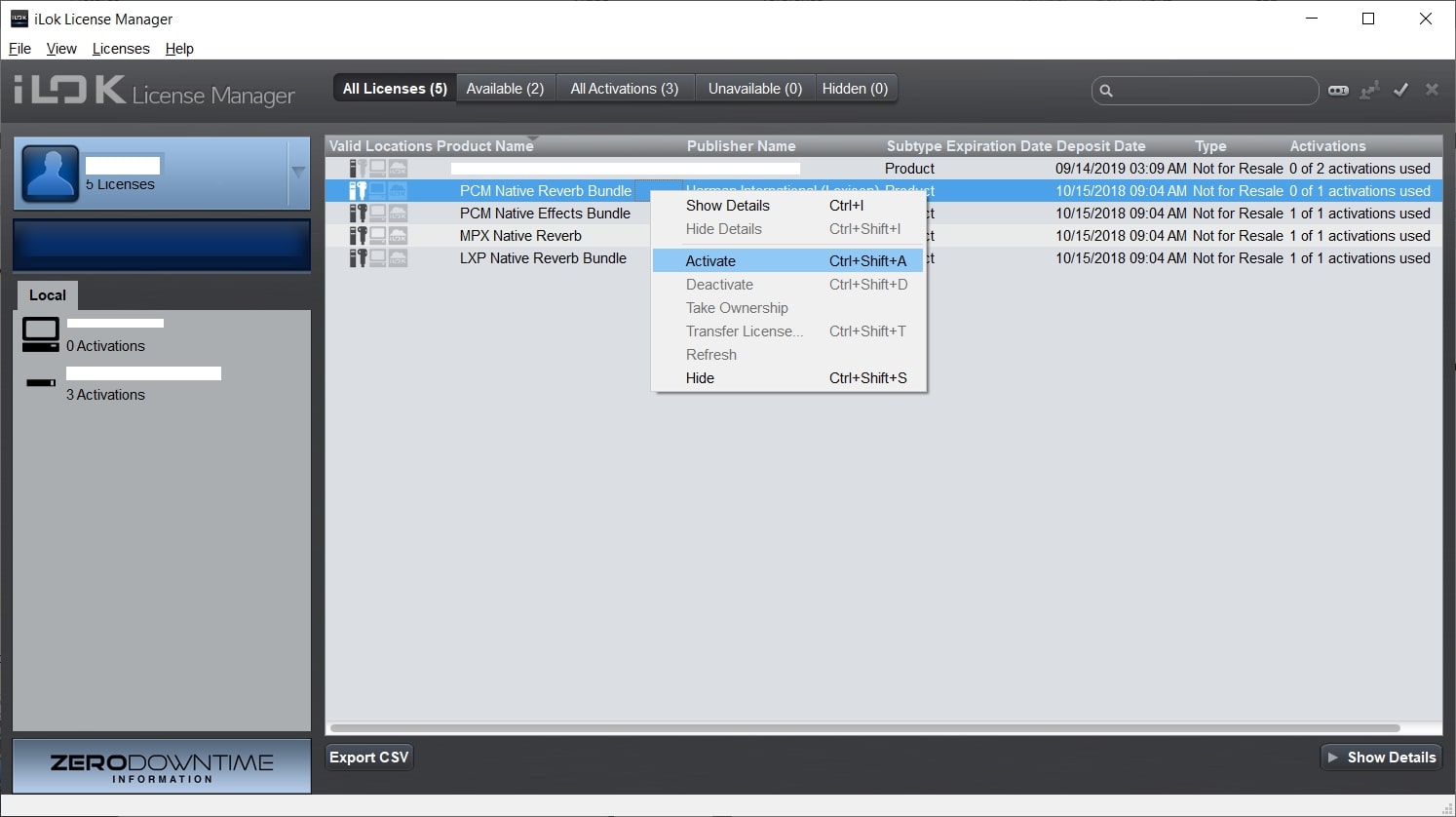
3. You can choose a location to activate it. Lexicon plugins must be activated to a 2nd generation or later USB iLok.
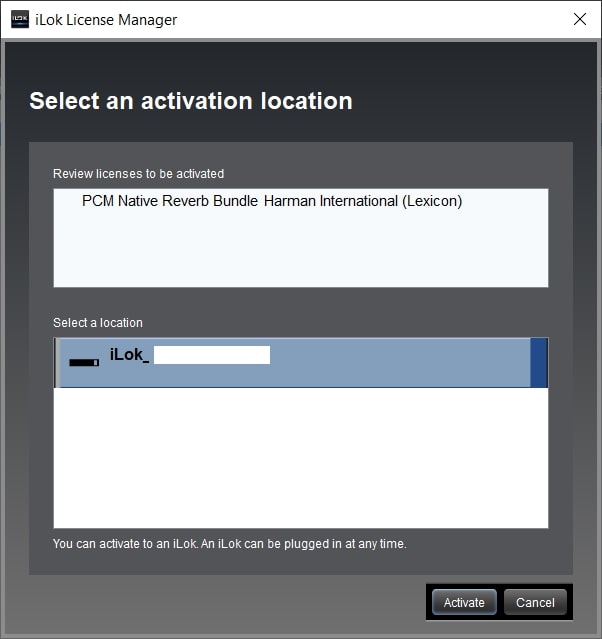
REMINDERS:
- If you are experiencing problems with iLok Manager, make sure it is updated to the newest version.
- A 2nd gen or later USB iLok is required. iLok Cloud and host computer activations are not supported with Lexicon plugins.
If you're unable to get a redemption key, please contact Technical Support.