Problem: Console loses connection to local rack
Note, the local rack communicates to the control surface with the Bridge Card over CAT5.

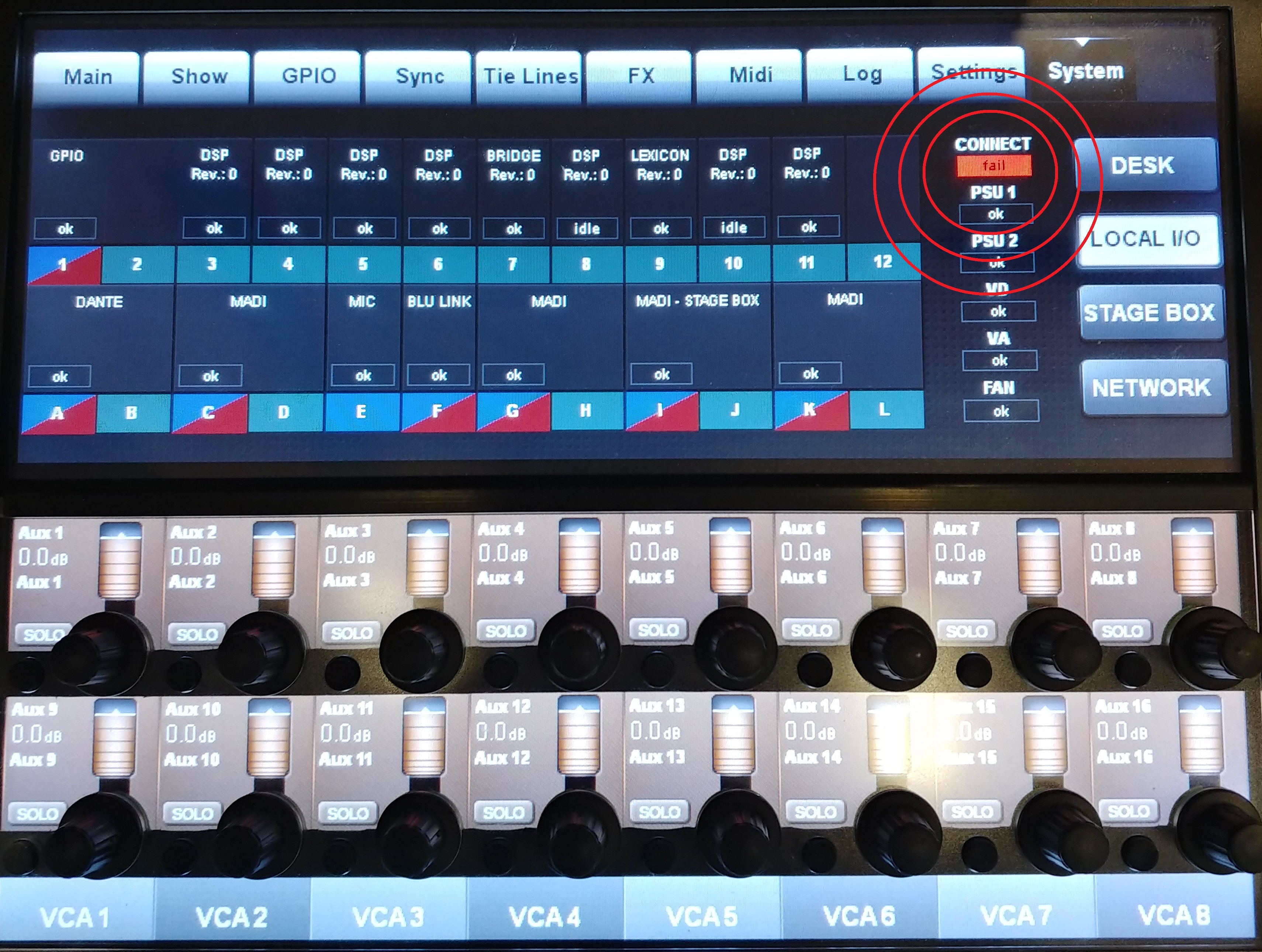
Signal Flow

From Control Surface (Control Data Port) > Front of Active Breakout Box (Control Data Port)

Back of Active Breakout Box (Control Data Port) > Bridge Card (Primary Port)

Procedure
Power Cycle:
First, and foremost, power cycling both the local rack and the control surface can sometimes help regain communication. Try this first.
If this does not resolve the connectivity failure, move on to the next step.
Bypass Breakout Box
Knowing that this connection point has the Breakout Box inline, we can bypass it to see if it's causing the connection failure. Simply disconnect the CAT5 currently connected to the Bridge Card and replace it with the connection currently in the front of the Breakout box. Please allow 15-25 seconds for connectivity to recycle.

Swap CAT5 Cable
If you are still having connectivity issues to the local rack, try replacing the current CAT5 cable connecting the control surface to the Local Rack with another known-working CAT5 cable (shielded or unshielded is fine). This will rule out the cable being the culprit.
If replacing the CAT5 cable does not resume connectivity, move onto the next step.
Reseat Bridge Card
Over time, the card pinouts can become oxidized and lose continuity to the backplane of the local rack. Let's start by powering down the local rack (wait 10 seconds), remove the CAT5 cable connected to the Bridge card, Loosen the top and bottom screws on the front of the card, and use the stand offs as handles to pull the card free from the backplane, but do not pull the card completely free from the card slot. Simply reseat the card by pushing the card back into place, and tighten the screws to secure the card. Now connect the CAT5 cable to the Bridge card that you just pulled out before reseating the card and power on the local rack. Keep in mind that the backplane of the local rack pins may need to be cleaned with denatured alcohol to ensure ruling out continuity being the culprit. If you would like to clean the connections, make sure the local rack is powered down and IEC power cables removed before doing so.
If reseating the card or cleaning the pinouts does not resume connectivity, move onto the next step
Bridge Card Recovery
At this point we've ruled out the power cycle, CAT5 cable, and continuity of the card connections. We have a way to reflash the Bridge Card's firmware, but needs to be administered by a Soundcraft Vi Tech. Please see the bottom of this document for contact information.
Should the firmware not resolve the issue, move onto the next step.
Bridge Card Replacement
At this point, we're looking at hardware failure. The issue can be the Bridge Card itself or the monitoring PCB that houses the Control Data connector on the back of the control surface. The only way to know which is at fault, we have to swap with known working parts, or if you happen to have another control surface, try connecting it to the local rack in question. Order parts by calling the number below and connecting with the Parts Department.
Part Numbers:
Bridge Card: RS2403SP
Monitoring Board: 5054511.V
Vi Control Surface to Local Rack cable loom: RL0267-01