What You'll Need to Set this Up
- Active/passive speaker at the stage
- Available output at the stagebox
- Cable to pass signal to speaker from stagebox
This document explains how to setup your talk back microphone at FOH or Foldback for stage announcements.
Setup for Squawk Box at Stage
1. First let's start by patching the TB microphone from FOH to stagebox.
Open the TALKBACK/OSC SETUP page.
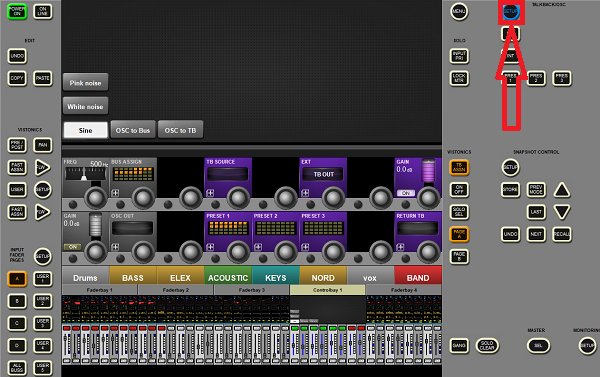
Note: the TB Source assignment is defaulted to TB Mic input at Console/Control Surface. This can be changed to any available input if need be. If you want the TB Mic input to stay as the source of TB, skip the next step in image below.
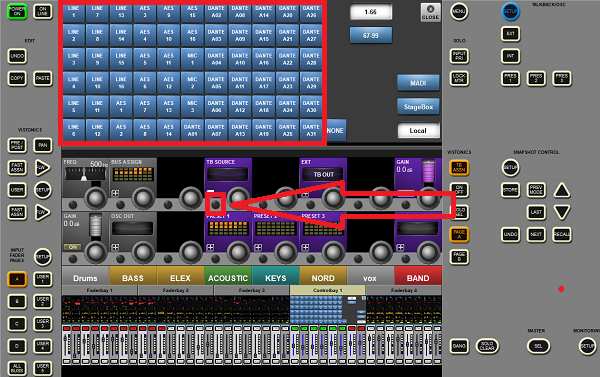
2. Patch the Stagebox output channel you wish to use for Squawk box feed with the EXT TB OUT assignment.
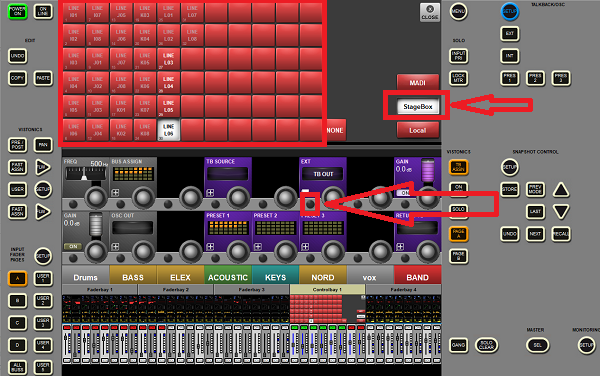
3. Use the EXT button on the master bay to enable the TB microphone.
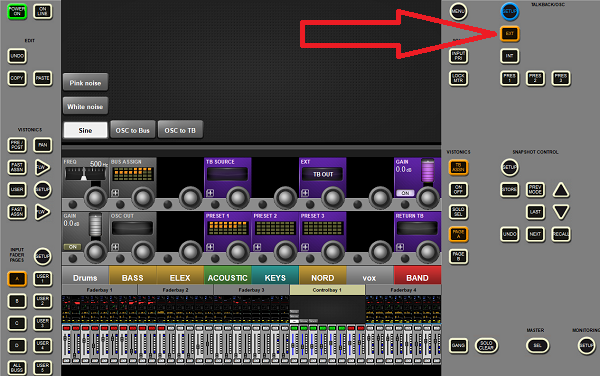
4. Connect active or passive loudspeaker to corresponding output on stagebox (Same as TB OUT assignment). In my example, I used card “L", Channel 6. This can be any available output on the stagebox.
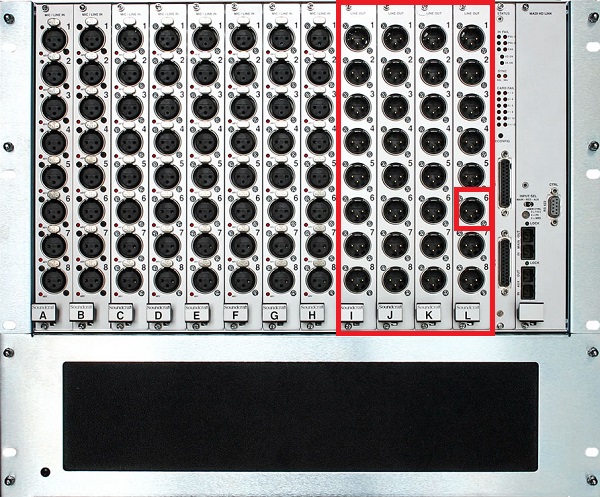
5. To monitor a microphone from the stage at FOH, use the RETURN TB assignment in Talkback Setup.
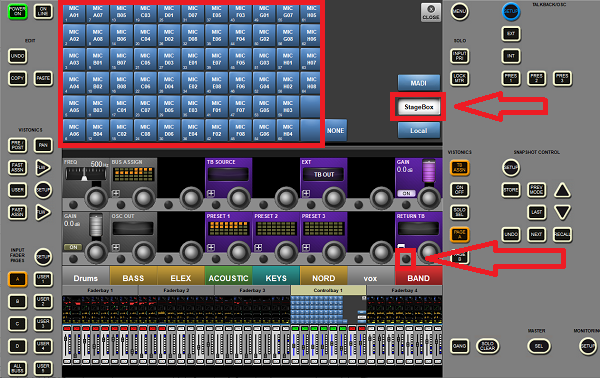
6. To patch TB Return to an output, use the MONITORING SETUP page. Since both the FOH & Foldback consoles are tied to the MADI stagebox channels, either or both consoles can monitor RETURN TB from the stage. In this example, I have patched RETURN TB to both MONITOR A & HEADPHONES for versatility. But, this can be assigned to just one or all three monitoring solutions.

7. The corresponding Monitoring Outputs can be found on the Active Breakout Box (Vi5000/7000).

8. Can also be found on the Passive Breakout Box (Vi4-400/6-600).

9. For the Vi1, Vi2, 1000, 2000, or 3000, the monitoring outputs will need to be assigned to a local output channel at the back of the console, if not already assigned.