Pro Tools Setup on Mac
This document outlines how to get your MADI USB Combo card set up with Pro Tools on a Mac operating system.
Procedure:
1. Connect USB cable from the MADI USB Combo card's USB port located in the option card slot on the back of the Si console, to a USB port on your laptop/desktop computer.
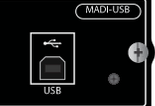
2. Power on the Si console.
3. Open/Create a blank ProTools session (24 bit, 48KHz).
4. Open your I/O window (Setup, I/O) to make sure that the Soundcraft MADI-USB COMBO is being recognized by ProTools; your Inputs and Outputs should match what's pictured below:
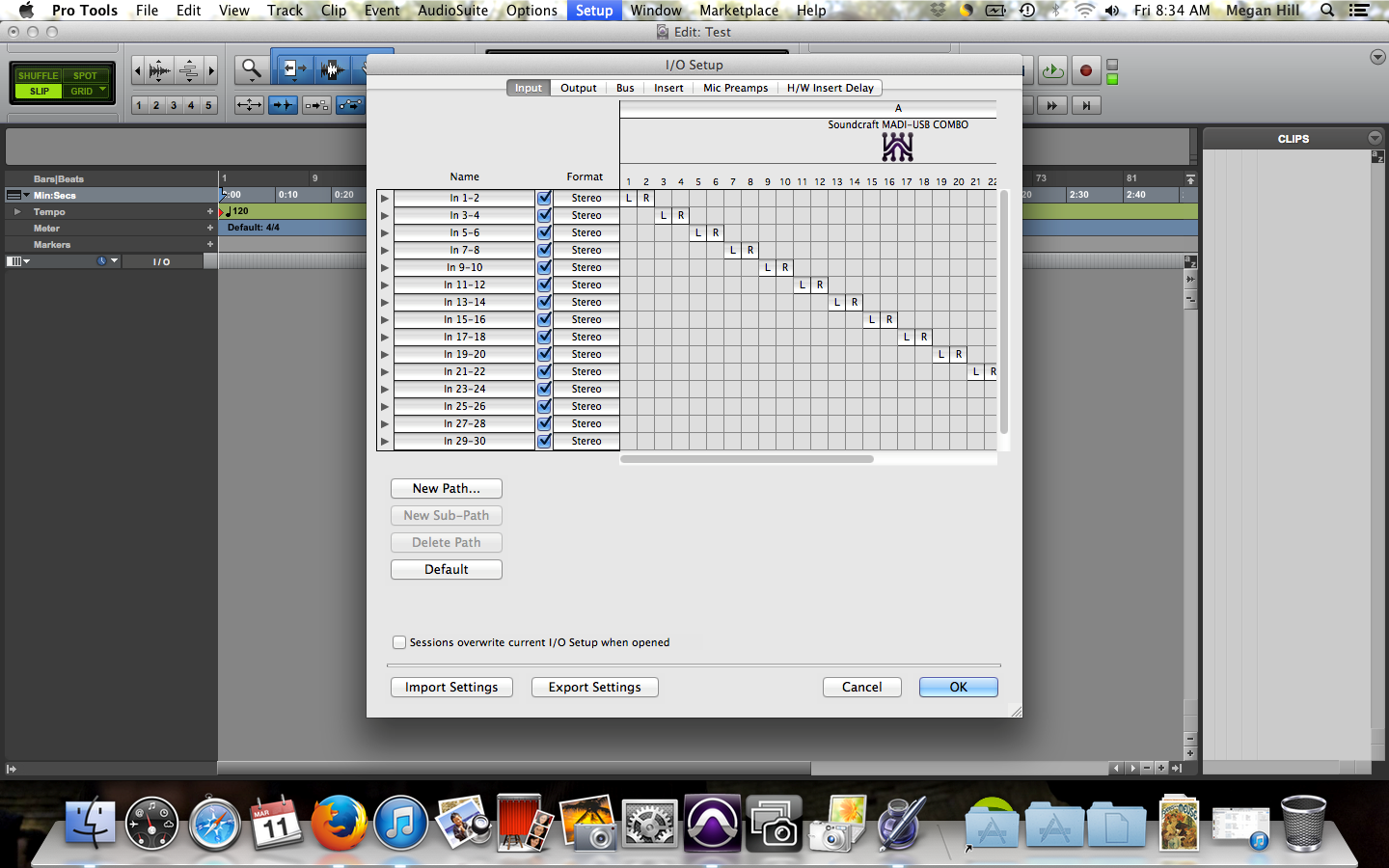
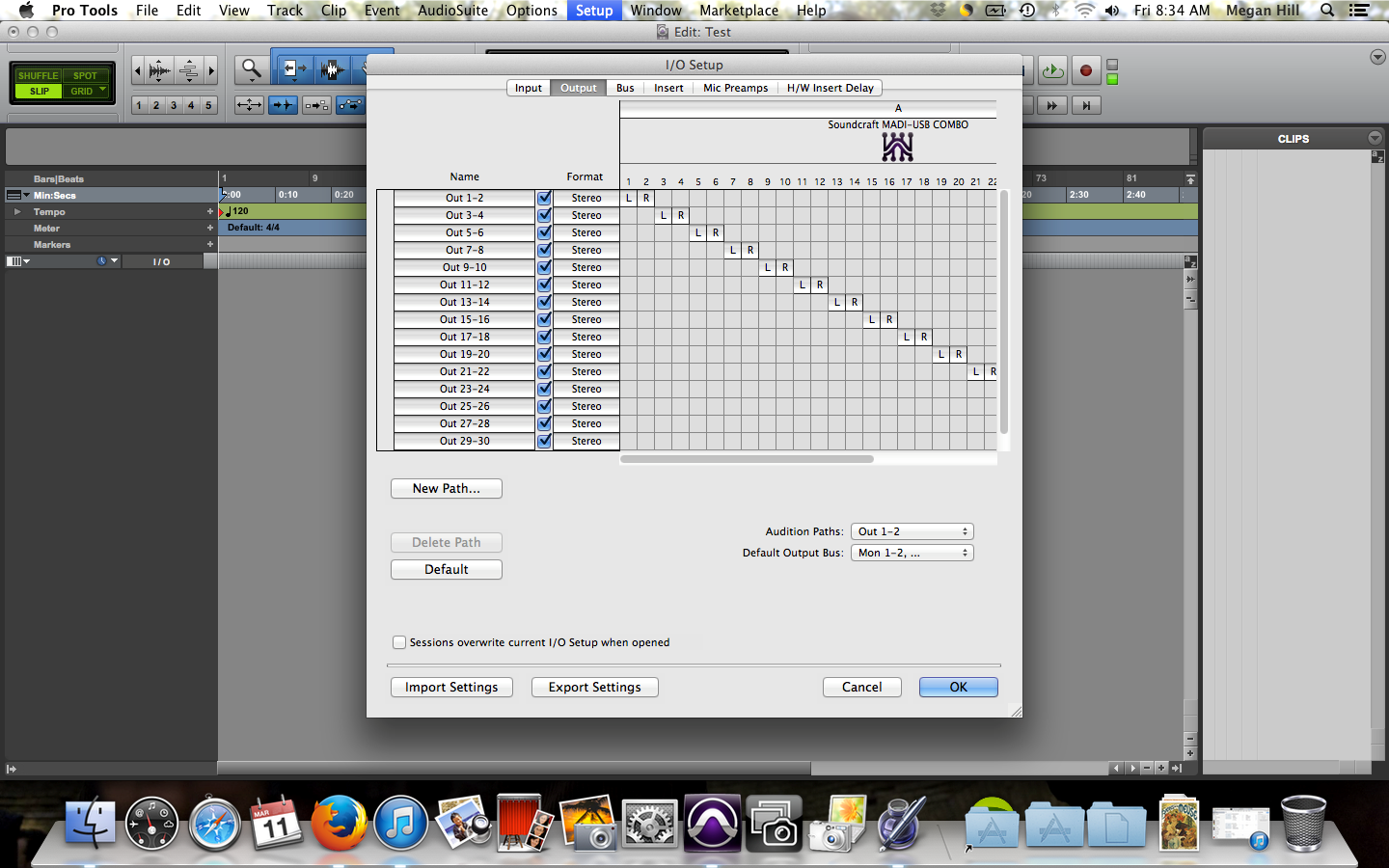
If your I/O setup doesn't look like what's pictured, be sure to reconfig both your input and output settings; highlight all of the audio paths in both windows, select Delete Path, then select Default. (Make sure you do this for both of the Input and Output tabs)
5. Create a new track in ProTools (Shift, Command, N).
6. Make sure that this track is receiving Input 01; Output should just be the first stereo output available on your list of outputs (Mon 1&2).
7. Record Enable the track.
Patching on the Si:
1. Select Channel 1 on your Si console.
2. On the Menu screen select Inputs & VCA.
3. Your Input patch should be MIC 01.
4. DirectOut Patch should be MADI USB CARD 33 (MADI USB Combo Card default settings are for the first 32 channels to be designated for an accompanying stagebox, so MADI USB 33-64 = Inputs 1-32 in ProTools)
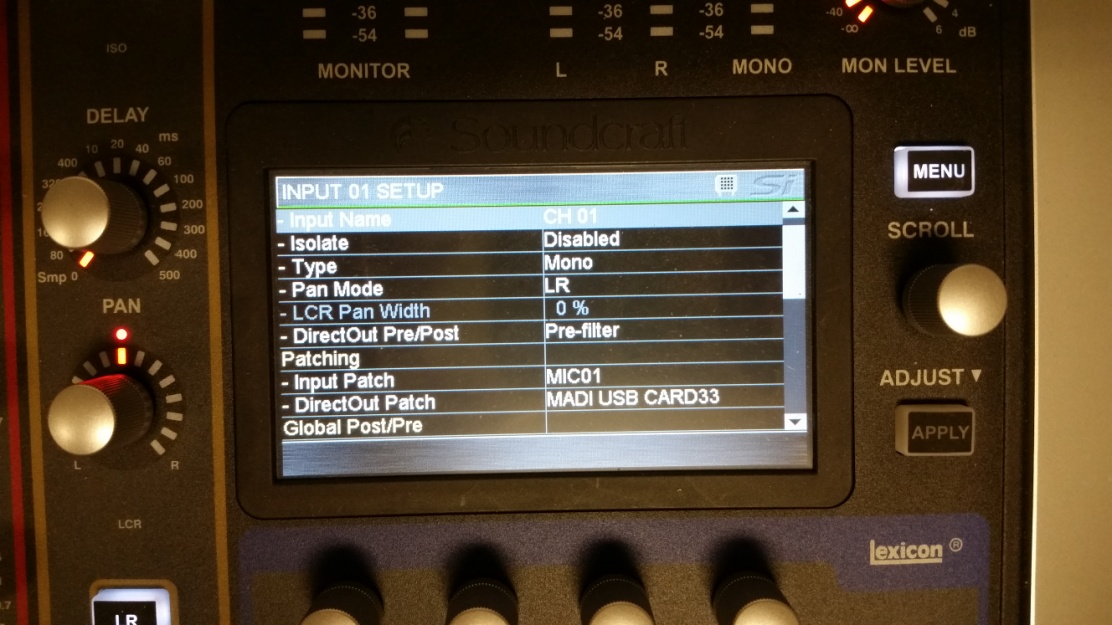
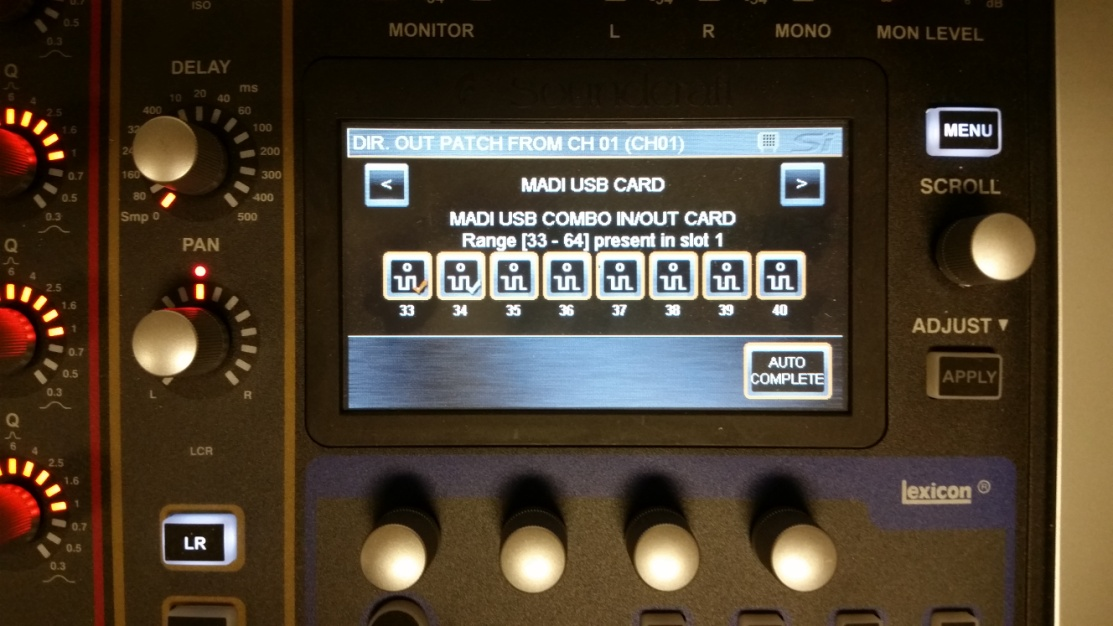
5. After you've set the patching on the console, you should be able to see signal coming through on your enabled audio track in ProTools.
Monitoring on the Console from ProTools
- Select an un-used input on fader bank A or B.
- Set up the Input Patch to receive MADI USB Ch. 33; as long as you have the L&R button on the output section of the console selected, the signal will come out the Main L&R Master.
For further assistance, please contact technical support:
1-844-776-4899, Option 3
HPROTechSupportUSA@Harman.com