Overview
The AcendoCore provides a feature through which a
web conference can be initiated using the Zoom meeting tool from "Zoom".
Prerequisites
- The
user must procure a license from Zoom
- The
user is required to provide/input UserName/SDK Key/SDK Secret and Vanity
URL after purchasing license from Zoom
Limitations
- The
Zoom feature uses Office365 calendar to initiate any meeting
- The
feature only JOINS any meeting scheduled and started by others
- This
doesn't support joining a meeting using the "Personal
Link"/"Personal Vanity Url" feature of Zoom
- The
login to Zoom happens via SDK key and secret. UserId and Password is not
used to user authentication
Retrieving
Zoom credentials
Follow these steps to extract inputs required by
AcendoCore from Zoom site:
For Free Trial Users
- Login
to Zoom site using your credentials
- For SDK
Key and SDK Secret, login to your Zoom account on https://zoom.us
- Navigate
to https://developer.zoom.us/me
Click
on the SDK tab, copy the respective items, and enter them into the Settings
page


- Use
"https://zoom.us" as "Web Domain"
For Licensed Users
- Login
to Zoom site using your admin/owner credentials and click on "My
Account"
On the
left pane, scroll down to the "Advanced" section and click on
"Zoom for Developers", you will be navigated to
https://developer.zoom.us
Hover
the mouse over your account name, this will display a dropdown, click on "Developer
Account"
Fill in
the appropriate data and click on the Save button
Click on the SDK tab, click the Generate button, and copy SDK Key and Secret
Configure
Zoom on Acendo Core
- Open the Settings page
- Enter the required details as collected from
the previous steps
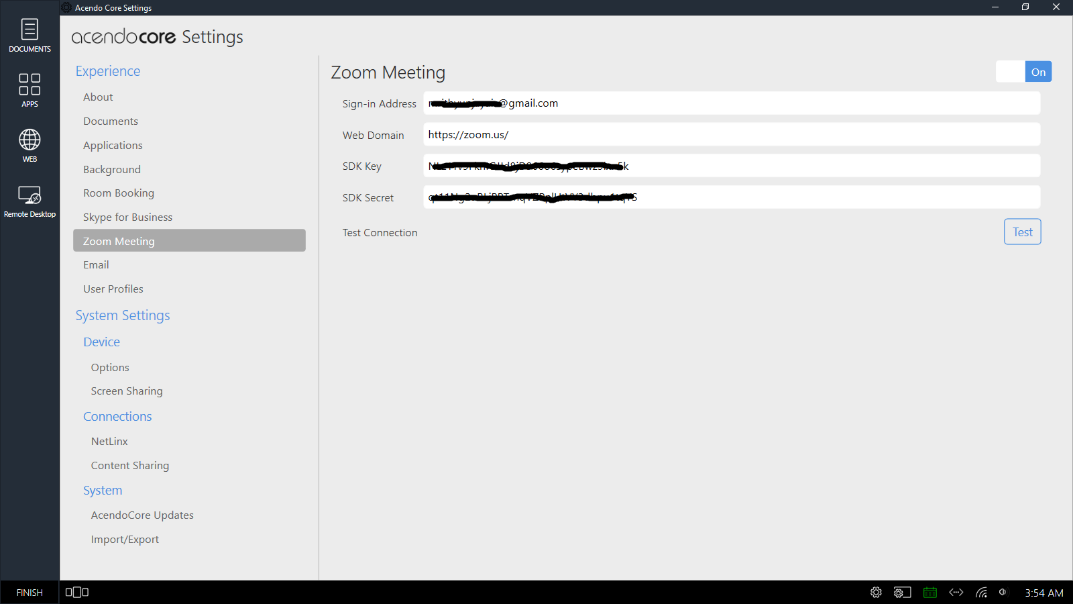
2. Click the Test button
Clicking on the "Test" button verifies if the
credentials and Keys are working fine. You will see the following
sequence of screens:
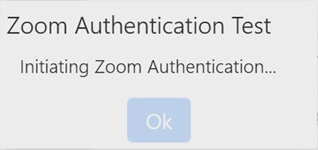
Successful Authentication
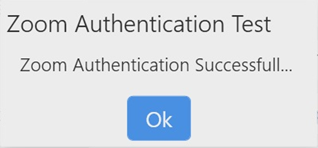
The Zoom utility is ready to be used. Click on the Ok
button.
Unsuccessful Authentication
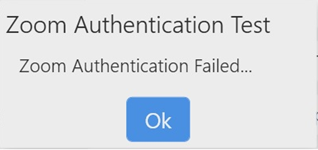
If authentication has failed, please verify the
settings and redo the test.
Create
Zoom Meeting
Zoom meeting requests can be created in the following ways:
- Using locally configured Outlook - Paste the Zoom meeting text
a) Copy meeting text from Zoom tool 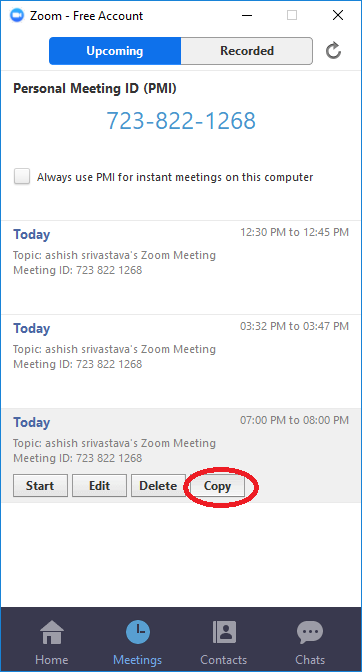 b) Paste it to Outlook meeting request. Add room's email id and other participants
b) Paste it to Outlook meeting request. Add room's email id and other participants
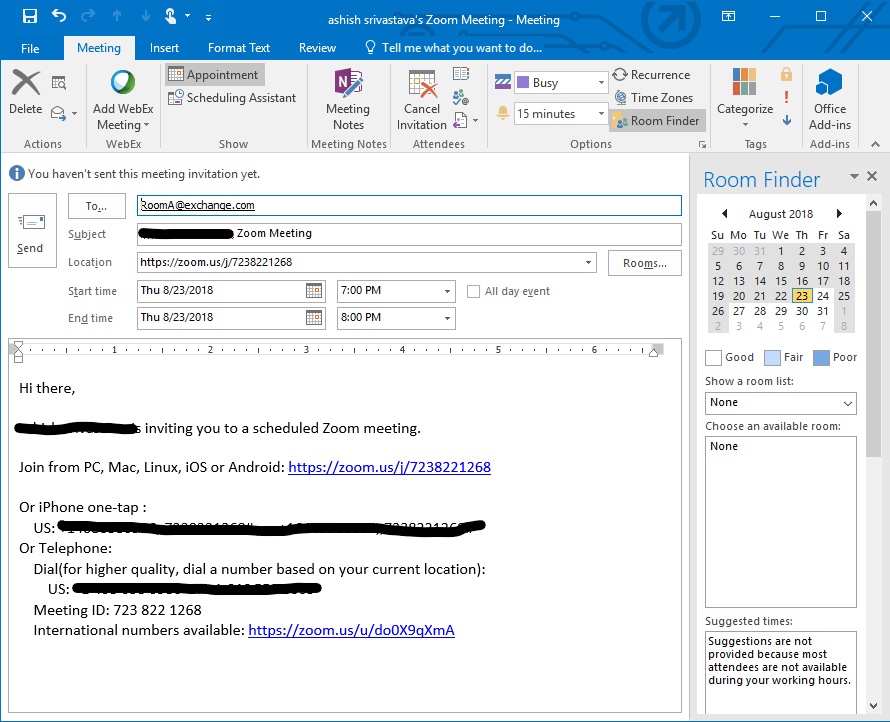
c) Send the meeting invite
Note: Do not modify the copied text
from Zoom tool pasted in the invite. This may result in Zoom feature not
working correctly.
2. Using Outlook option from Zoom tool
a) Click on Outlook option of Zoom tool
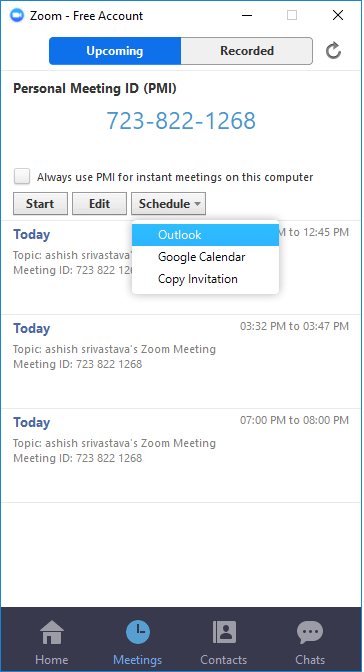
b)
This will open locally configured Outlook with the meeting text
c) Add room's email id and other participants
d)
Send the meeting request
Meeting
Notification by AcendoCore
Notification
The meeting notification received by AcendoCore will appear as:

Click on the

icon will display meeting text as follows:
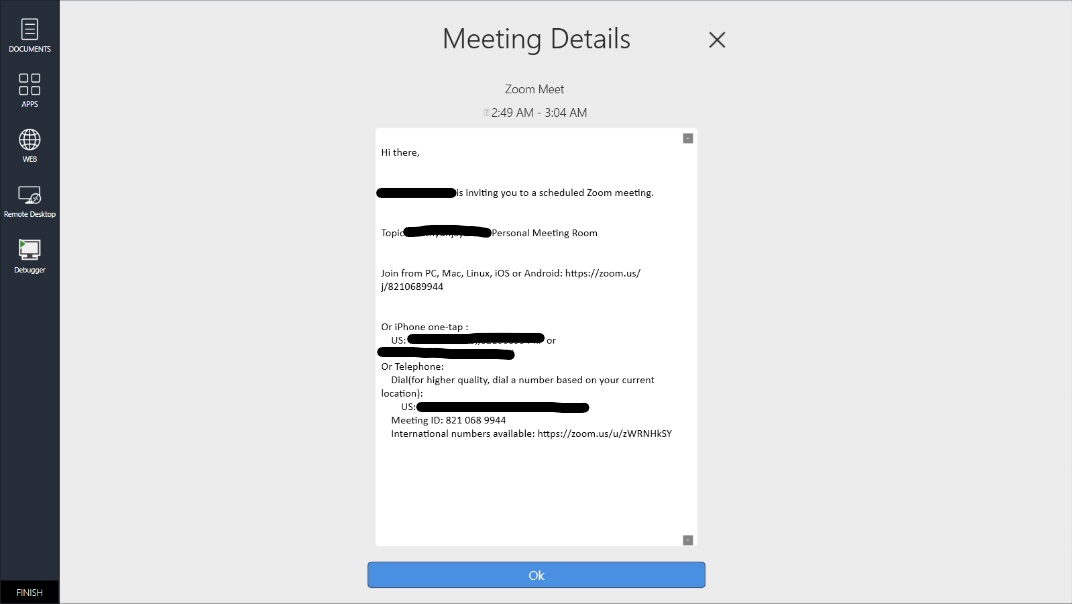
Calendar View
Click on

and Calendar view will
appear with the meeting
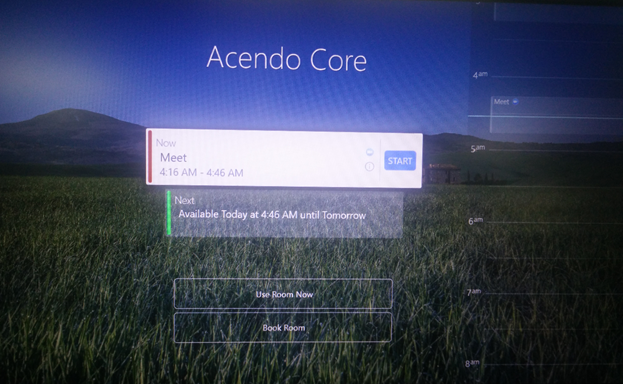
Joining the meeting
1) Click on "Start" button will take user to login screen
2) Click on "Log In As Guest" or "Domain User" will
login the user Zoom meeting will be joined in. It might take few seconds before
you see the Zoom screen:
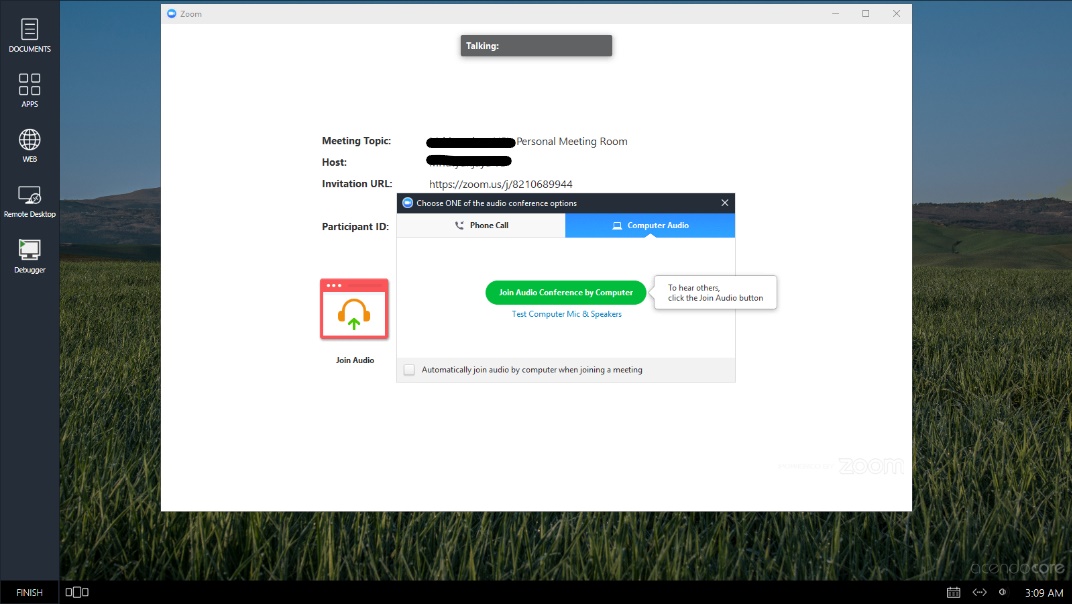
If the meeting initiator has not yet started the meeting, then you will see
this screen waiting for the meeting to Start

Note: If the settings page has same credentials as the domain
user's then the AcendoCore will not join the meeting.