Interfacing Soundweb London with a fire alarm system is a common application. This is typically achieved by connecting a dry normally closed relay from the fire alarm system to a Control Input on a Soundweb London device. If the connection fails or the fire alarm system is triggered, the Control Input to the Soundweb London will change state.
Programming the desired functionality can be achieved by several different methods. These methods generally fall into two categories; System Mute or Alternate Audio Source. Which method you use is at the discretion of the local fire authority, but usually it is the System Mute variation.
System Mute
In this example we have placed an N-Input Gain at the output of the signal chain. The Master Mute in this object will be used to mute all the audio in this device. If you have multiple outputs on multiple devices, make sure to link all the Master Mutes to create a Fire Mute Link group. Remember: When using controls in a Link group, any one of the controls can be attached to a port in order to control the entire Link group.

Open the Configuration window of the device you wish to connect to the fire alarm system. Open the Default Control Panel of the N-Input Gain.
Click on Configure Control Ports in the Ribbon to show the control ports assignments page.
While holding down the CTRL key, click and drag the Master Mute from the control panel and drop it on the Control Input that we are connecting the Fire Alarm system.
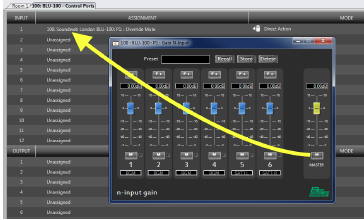
�
In the Mode column there are four options - Direct Action, Direct Action (inverted), Toggle Action and Mutli-State. You will use Direct Action or Direct Action (inverted) depending on whether the closure from the Fire Alarm system is normally open or normally closed.
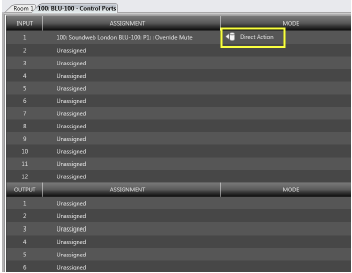
Ideally in this type of application the Fire Alarm system would be providing a dry contact in the closed condition that would fault to the open state during alarm. If this is the case, you will choose Direct Action (Inverted) when attaching the mute button to the port. If the system goes into alarm, the cable comes unplugged or the wire is cut, the system will mute, indicating a problem or alarm.
Alternate Source Selection
In this example, we have placed 2-input Source Selectors on each output signal chain. These need to have two states (the two states of the control port), so make sure that the “Allow None” property of the Source Selectors are unticked. Note: If there are more then two possible states, this includes "allow none," the required modes(mentioned below) in the control port configuration will not be available and this method will not have the desired operation.
The first input on this Source Selector is the audio signal from the Fire Alarm system. The second input of each Source Selector is the audio signal for each zone. All of these source selectors need to be part of the same Link Group so they function as one control. Create a Link group containing all of the Source Selectors.
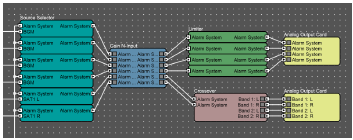
Open the Configuration window of the device you wish to connect to the fire alarm system. Open the Default Control Panel of one of the Source Selectors.
Click on Configure Control Ports in the Ribbon to show the control ports assignments page.
While holding down the CTRL key, click and drag the selection box from the control panel and drop it on the Control Input that we are connecting the Fire Alarm system.
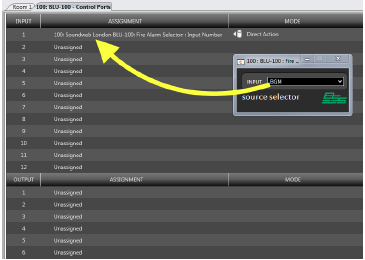
In the Mode column there are four options - Direct Action, Direct Action (inverted), Toggle Action and Mutli-State. For this application, choose Direct Action or Direct Action (inverted) depending on whether the closure from the Fire Alarm system is providing a normally open or normally closed contact.
�