Using Dante Updater to install its latest Crown firmware on DCiDA amplifiers
Note: If Dante Updater correctly matches to the Crown firmware, the instructions below do not apply.
Just use the normal update procedure.
When Dante Updater prompts you to install Harman International firmware on your DCiDA amplifiers, please take these steps to make sure the Crown firmware is installed instead.
Once this is done, the problem will not occur again.
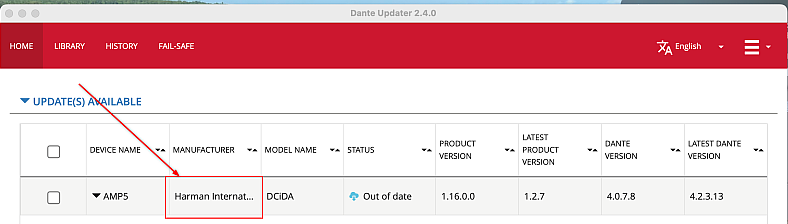
How to find and import the correct firmware
- To find the correct firmware, search for Crown in Dante firmware update manager.
Download the files found using the Status column, then choose Copy To Local on the right.
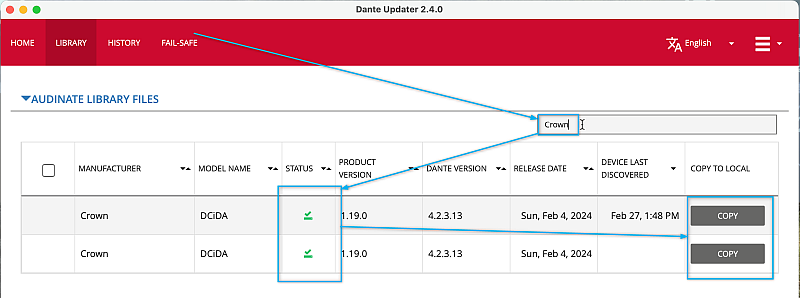
How to match the imported files to your Crown DCiDA amplifiers
- In the upper right corner of Dante Updater, choose Advanced Settings:
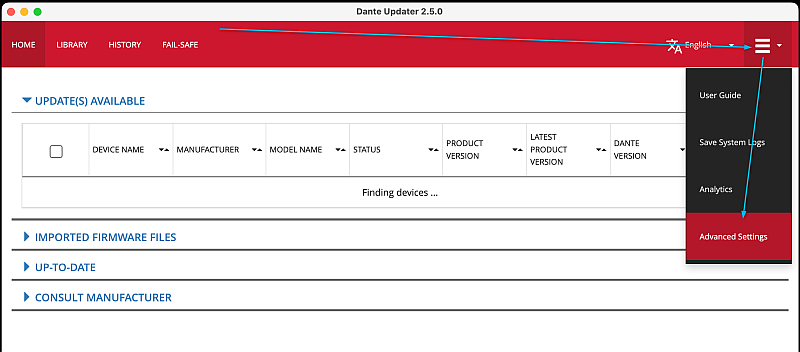
- Choose Allow override of device matching. This will check all the boxes on Advanced Settings. Then press Apply:
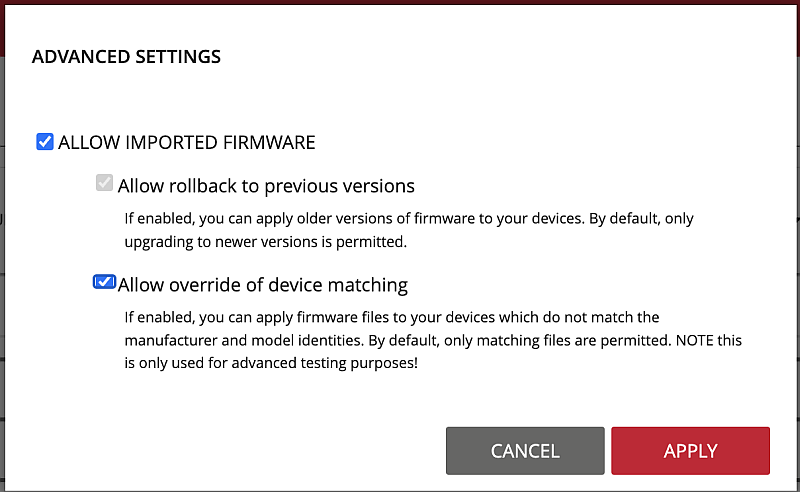
How to send an imported file to your Crown DCiDA amplifiers
- Choose Home, then Imported Firmware files. Choose the appropriate file for your amp, then press Override and update the selected device.
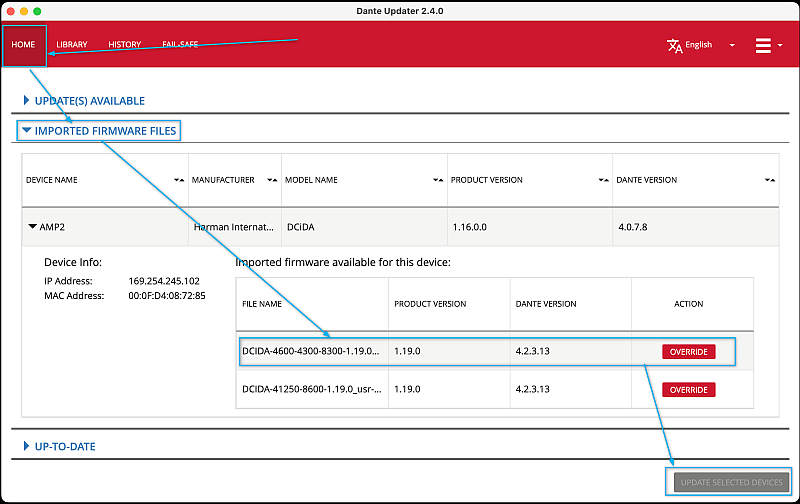
- After the update completes, reboot the amp. This may be done by cycling power or via Audio Architect by using the Tools menu/Reboot/This Device Only or All Devices of this Type on the amplifier's Device Panel.
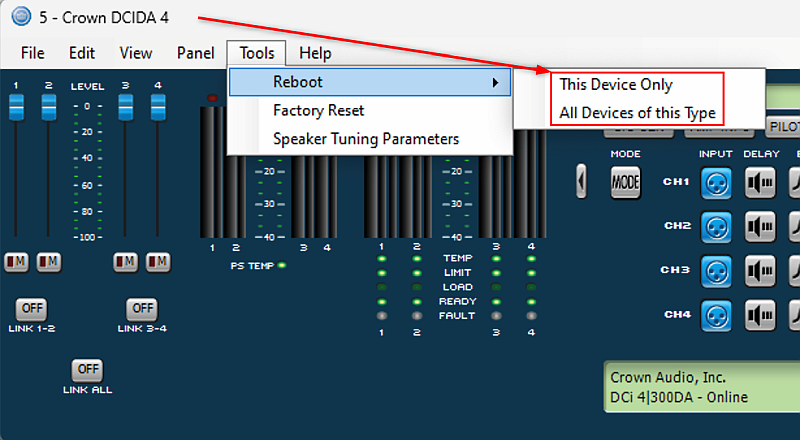
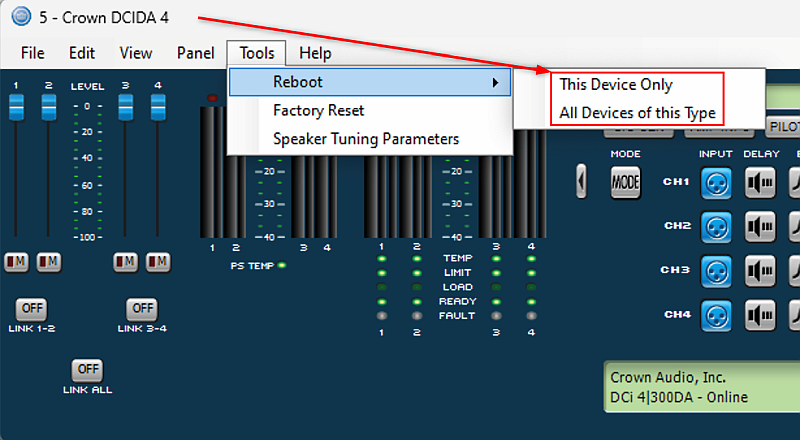
For more information, see:
https://help.harmanpro.com/amplifier-dante-firmware-update