1. Power the Unit Off
If the unit is not powered off, power off the unit by holding the power button down for approximately 5 seconds. Once the button is flashing, push it again to power the unit off.
With the unit being turned off and the power button slowly flashing, hold the button for approximately 5 seconds.
The LCD screen comes on and the screen will show the software loader menu.
If the desk is a Soundcraft Si Impact, instead of the power button, you will need to use the “bootloader" button on the back of the unit.
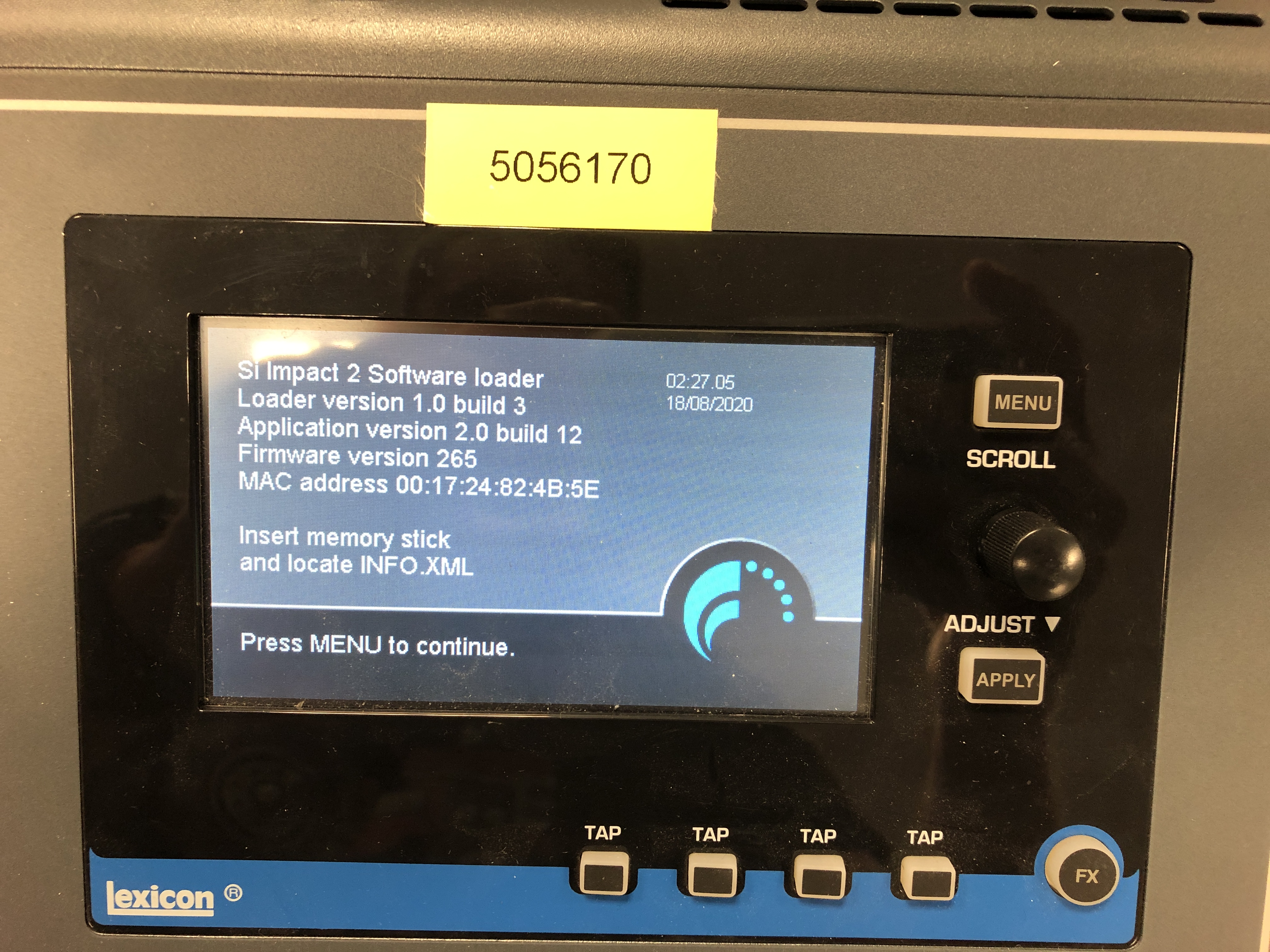
2. Touch Screen Test
The first test mode is the touch screen test. Press and hold LR and MONO button and tap the FX2 button.
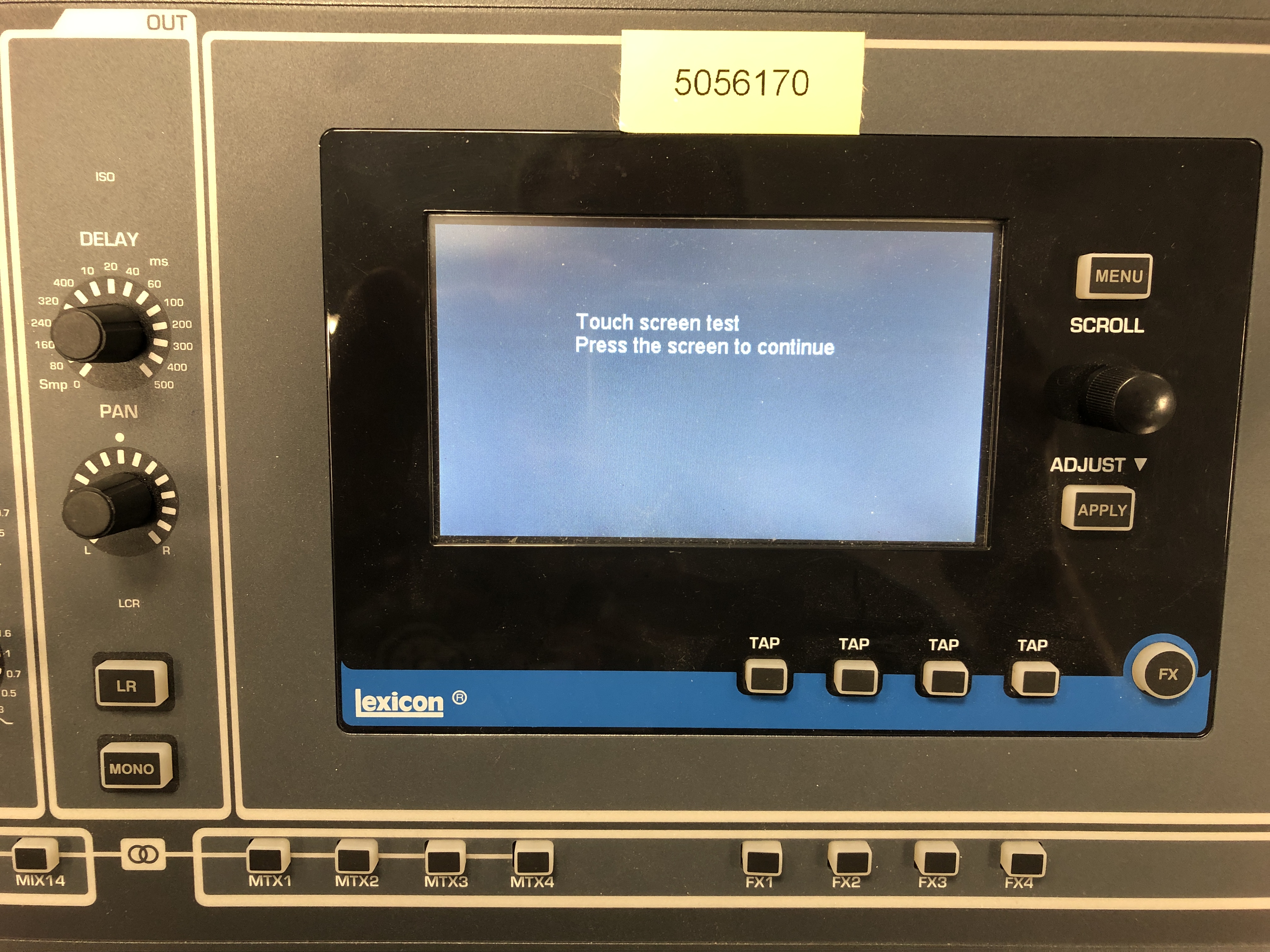
Touch screen test: Tap touch screen and follow the white button on the screen, keep tapping the screen as the display goes through different patterns & colors. (Last screen is the vertical color lines)
3. Surface Test
The second test mode is the surface tests. Press and hold LR and MONO button and tap the FX3 button.
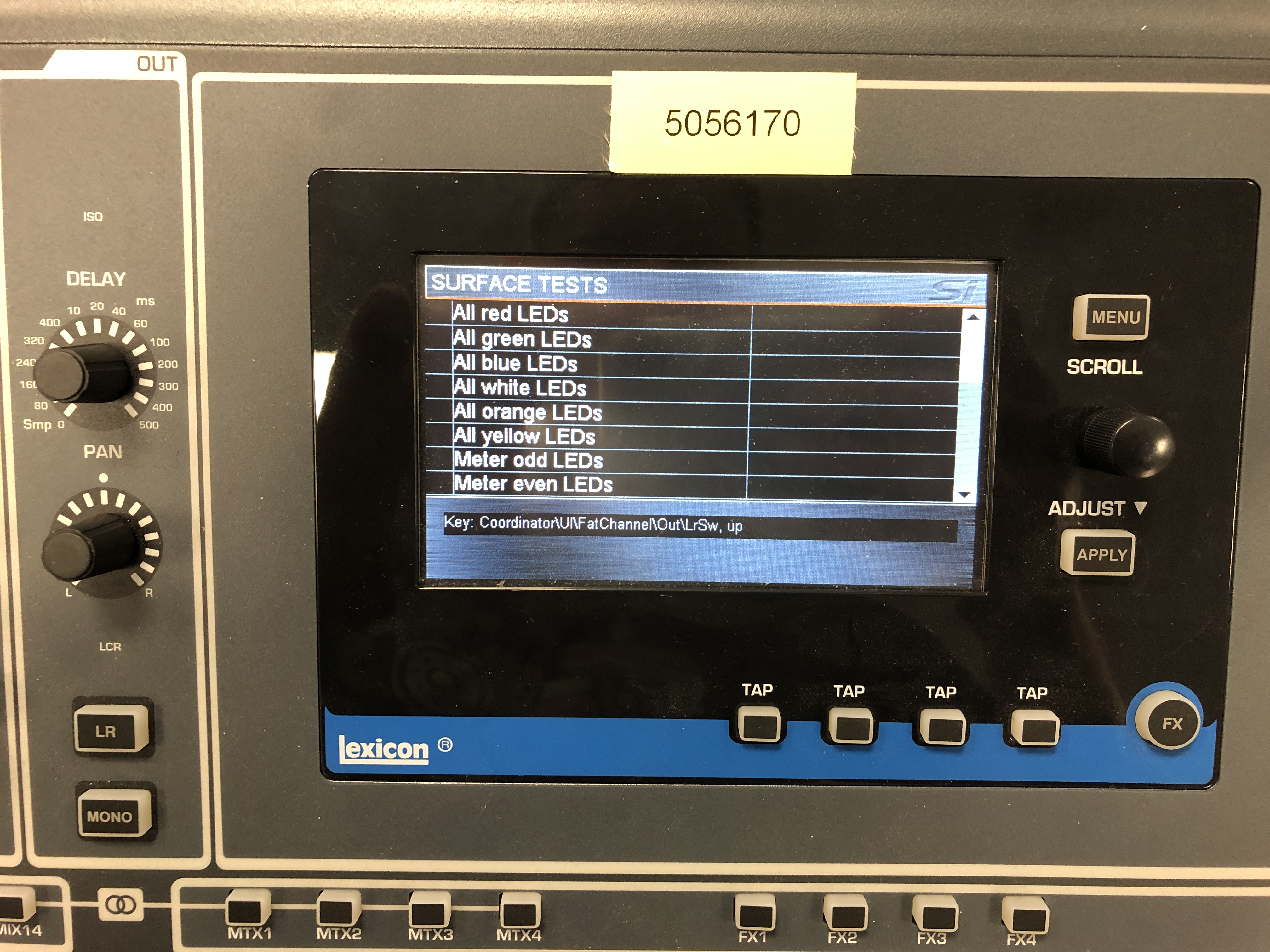
Use the scroll knob to move in the menu and press scroll knob to select test function. Go through the list and check each function. In the surface test, there are two key checks: the all LEDs ON and fader position test. All LEDs ON will show you if any LEDs have gone bad. The fader position test will show if any faders are not moving or moving slowly compared to the rest. These faders will need to be replaced.
4. SD Card Reformat
If the unit's SD Card (internal memory) needs to
be cleared/reformatted, please follow instructions below. (If the unit locked
out and customer can't remember password, please also follow this procedure)
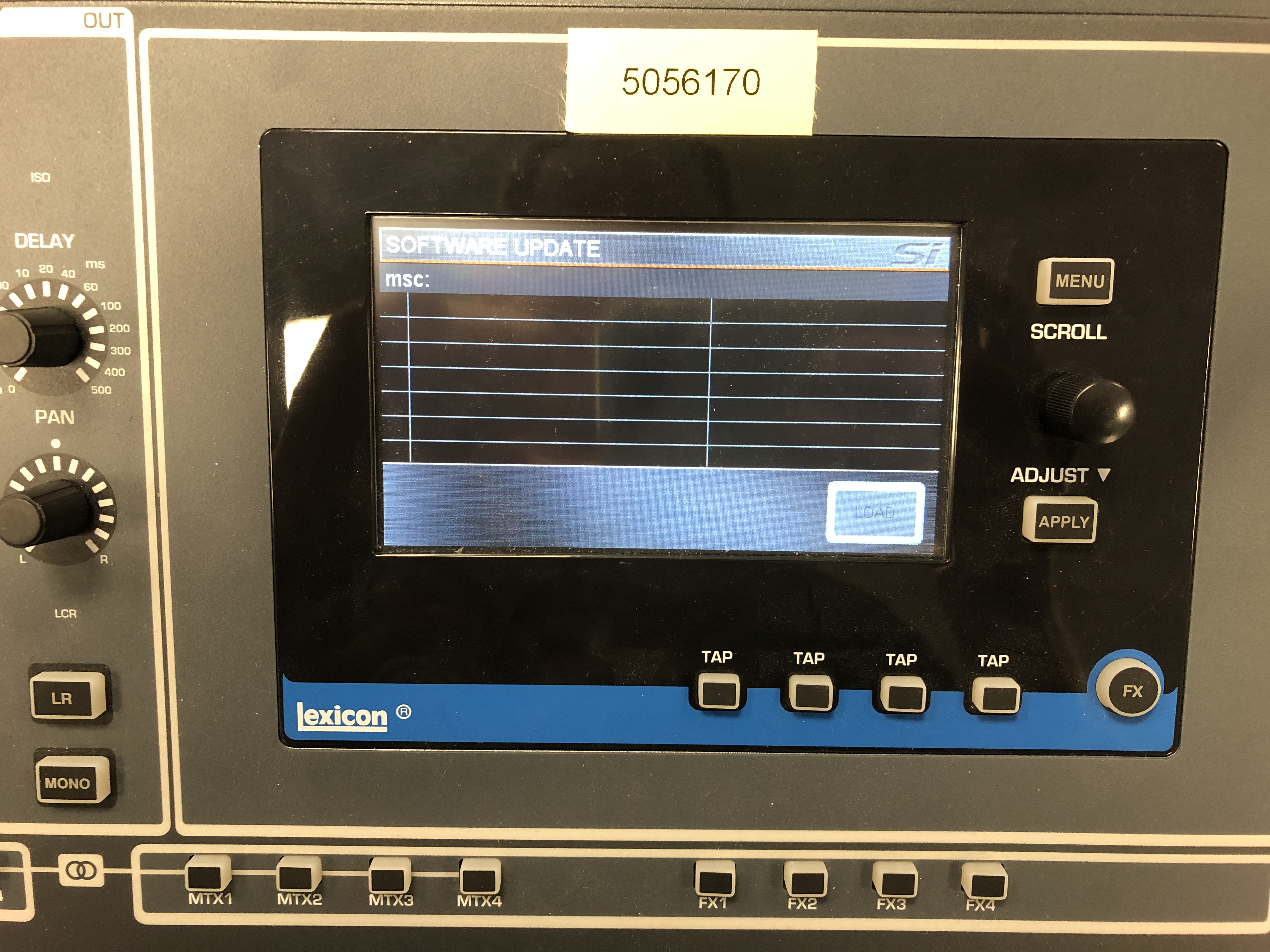
Press and hold LR and MONO button and tap the FX1 button, once. Then repeat, press and hold LR and MONO button and tap the FX1 button to see the Format SD Card button on the display. Tapping to this option is going to clear the SD card.
NOTE: Clearing SD Card will erase all shows and passwords for all user accounts!