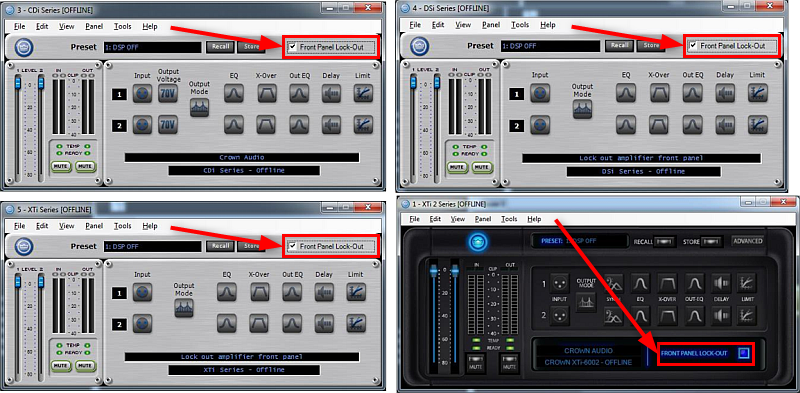The front panel display on the CDi, DSi and XTi models can be locked out to prevent unwanted changes to the amplifier programming. This note will explain how to lock and unlock the front panel display.
There are two ways to lock out and unlock the front panel display. The display can be locked out using front panel buttons or through the Audio Architect software. To unlock a front panel display you will need to use the same method that was used to lock out the display.
Method #1 Front Panel Buttons
Step 1:
With the amplifier turned on, simultaneously press and hold the “Prev/Up" and “Next/Down" buttons on the front panel. The display will toggle between Locked and Unlocked. Repeating the process will unlock the front panel display:

Method #2 Software
Step 1:
Using Audio Architect with XTi, CDI or DSi amplifiers. Open Audio Architect software while the amplifier is turned on and plugged into the computer's USB port. Your amplifier should be listed under Discovered devices on the left. (This process can also be performed with XTi series amplifiers only using Band Manager software).
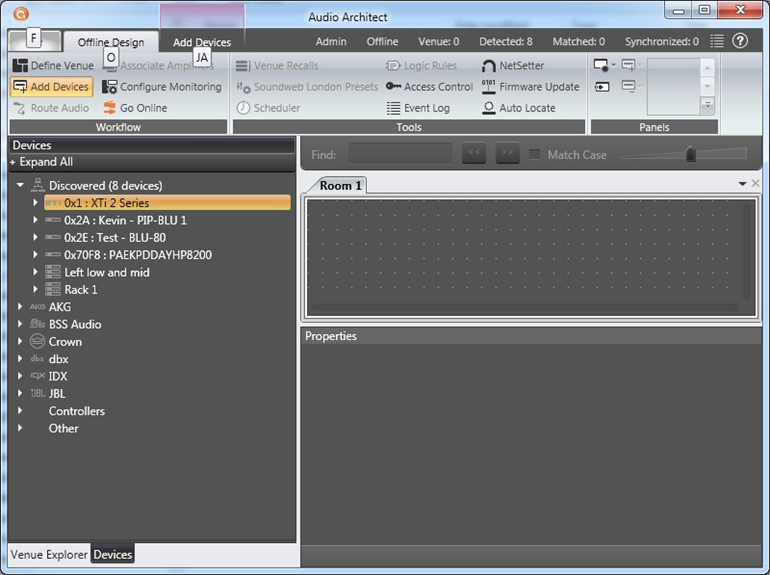
Step 2:
Click and drag the desired amplifier into the Room 1 tab:
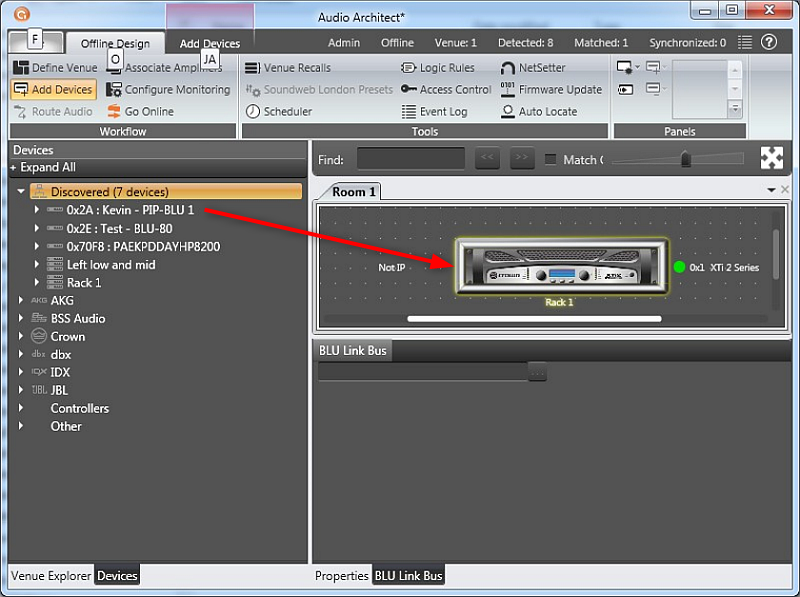
Step 3:
Double Click on the front panel of the amplifier. Click on Front Panel Lockout box to lock the front panel, uncheck the box to unlock the front panel: