This walkthrough covers the adjustment of Mix Out settings in JBL Pro Connect app-compatible speakers, like the EON700, PRX900, PRX One, and more.
First, connect your speakers to the JBL Pro Connect app and make sure your Firmware is up-to-date. You can find a detailed walkthrough for this process available here.
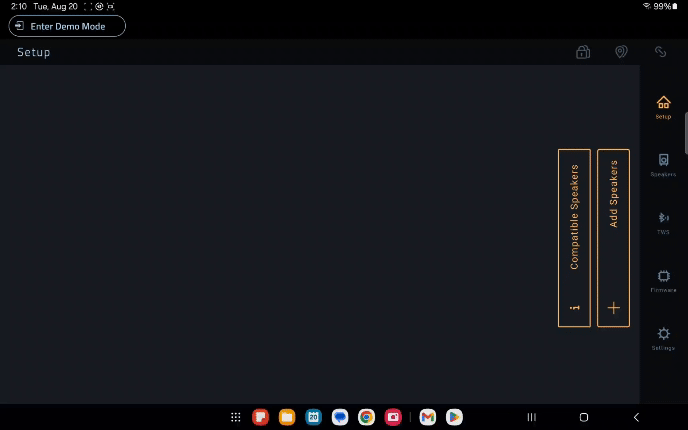
Once your speaker has successfully connected, select "Done."
Next, tap the speaker name in the Setup or Speakers menu to open the Channel Mixer.
From here, locate the Mix Out Settings.
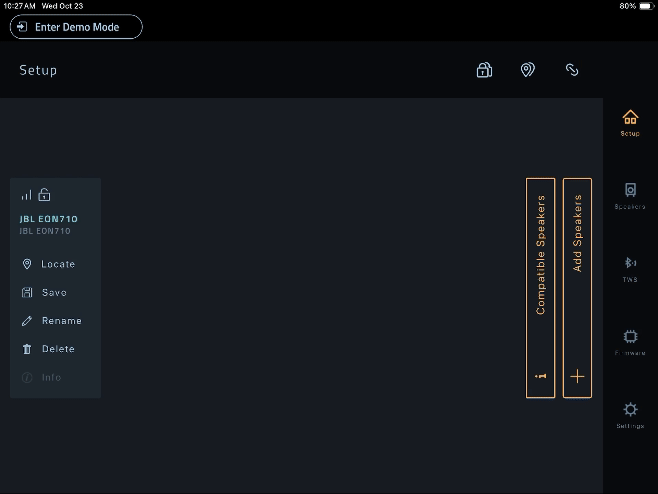
Scroll to Mix Out Level to adjust. By default, this will be set to 0dB.
The Mix Out level is intrinsically tied to the Master Output level of the same speaker. If the Master Output is set to -10dB, the Mix Out will be reduced by this amount. To compensate for volume loss, the Mix Out Level setting has an additional 6dB gain available.
If more gain is needed to balance volume, it can be applied at the Input Gain or Output Level of the connected speaker.
Example:
You have an EON710 with a line level signal from your Mixer output fed to the Channel 1 input,
Channel 1 input gain is set to -12dB, the Master level set to -10dB, and Mix Out Level set to +6dB.
With Master Output level at -10, and Mix Out at +6, we have 4dB left to recoup.
Connect Mix Out to Channel 1 input of following speaker via balanced XLR.
Set the Channel 1 input gain to 0dB and Master at -6dB on second speaker to match the level of first speaker.
Follow this logic for any subsequent speakers.
Note: If Mix Out is set to PRE, make sure both speakers have the same Output EQ settings for tonal balance. If it is set to POST, ensure the second speaker is set 'flat' to prevent over-accentuating your EQ curves from the first speaker.
As always, room and placement will have some effect on the perception of the sound, and some minor adjustments in level or EQ may be needed to compensate for proper balance in your venue. If you have any add'l questions about this process, please reach out to Technical Support at 844-776-4899, option 3.