To bring the EON One Compact into the JBL Pro Connect app, the device will need to be on Firmware v5.1.5 or v5.1.8. To check the current Firmware version, connect the speaker to the EON Compact Connect app, tap into the Channel Mixer, and navigate to the Firmware page.
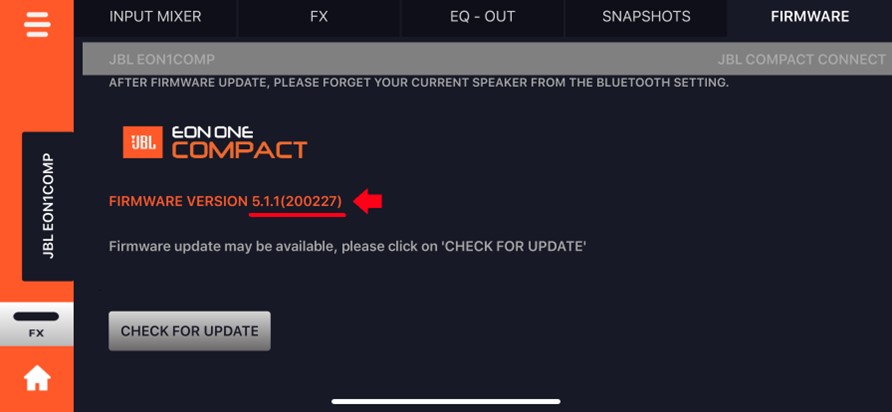
If the Firmware version listed here is below v5.1.5, select Check For Update to start the Firmware update process to v5.1.8. Once this is complete, follow the steps below. If it shows v5.1.5 or v5.1.8, follow the steps below.
Proper OTA Procedure:
Due to the complexity of this update, the OTA feature will act in a unique fashion the first time going from v5.1.5 or v5.1.8 to v6.2.0. Please follow the below listed directions for the best experience.
- Disconnect the Speaker from the JBL Compact Connect App.
- Connect the speaker to the JBL Pro Connect app.
- Open Pro Connect App > Select Add Speakers > Locate Eon One Compact under Available Loudspeakers > Tap Connect next to the speaker name
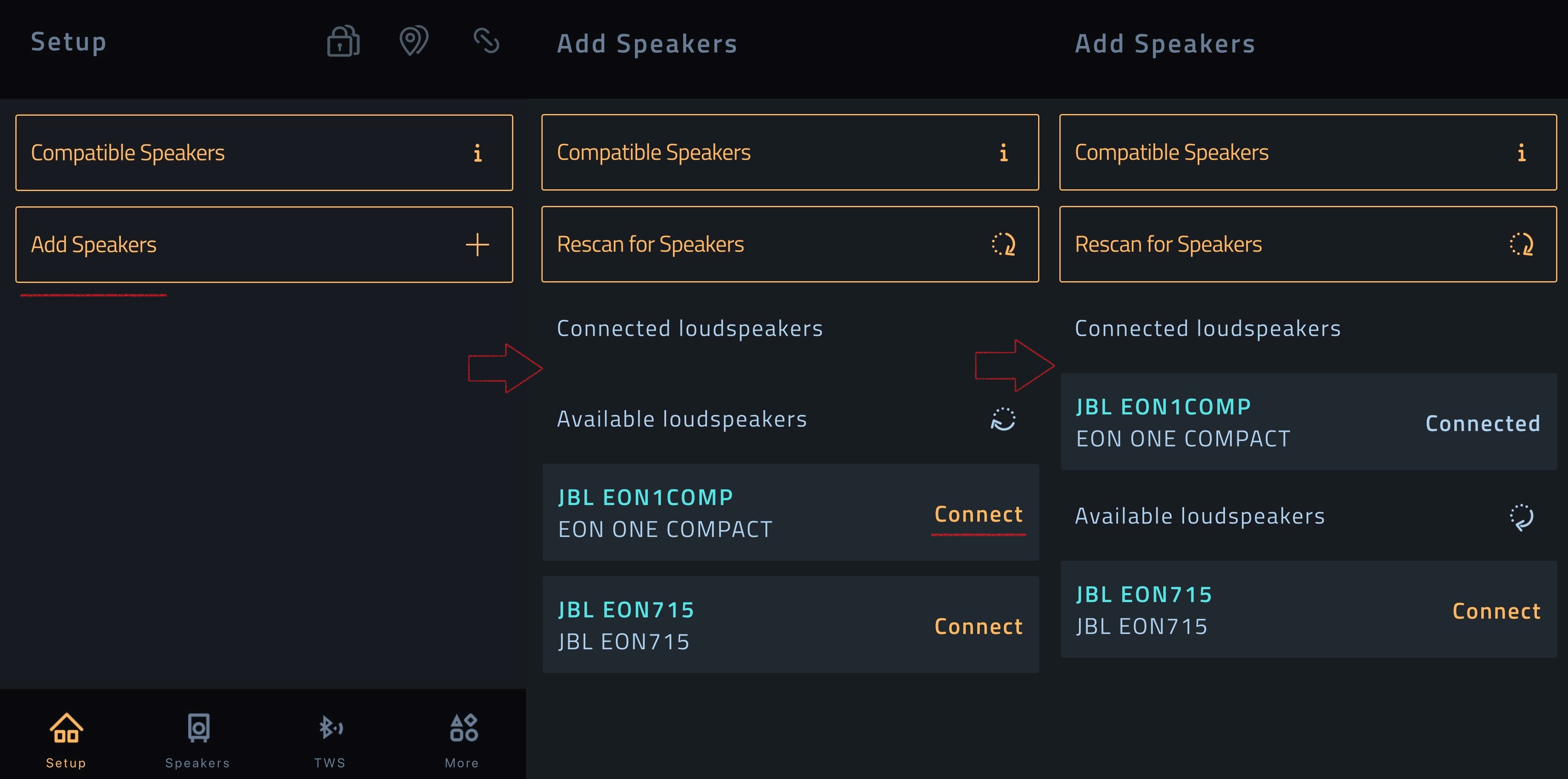
- Upon successful connection, JBL Pro Connect will notify the USER that their firmware is out of date and they will be automatically redirected to the firmware update page.
- In the firmware update page > Check for Update > Download the New FW Version > and Update by tapping the icon to the right (Spinning Arrows, Download Arrow, Microchip)
- Wait for the OTA Update process to complete. This may take up to 10 minutes.
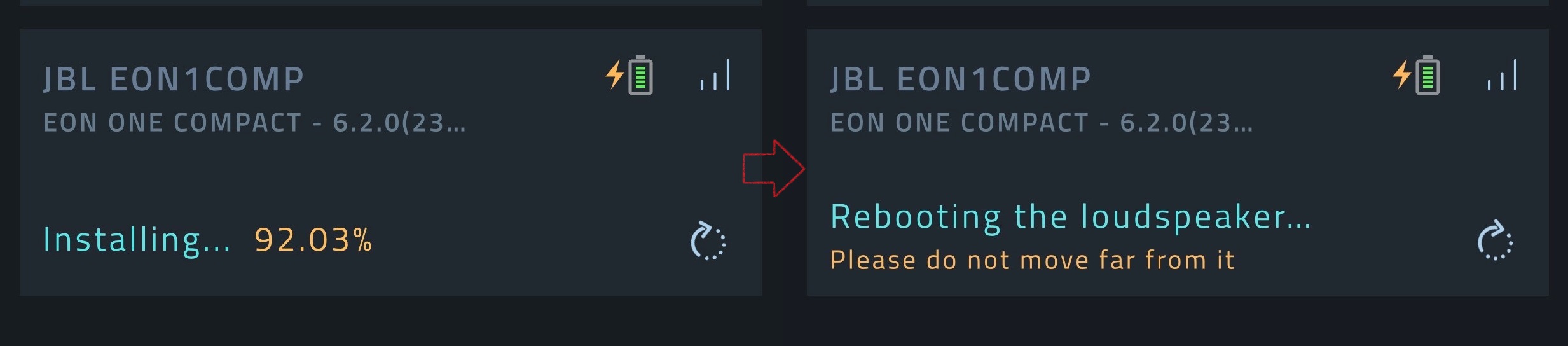
- After the OTA process reaches 100%:
- The Speaker will reboot. (Note: Make sure mobile or tablet device is adequately charged
and does not fall asleep during reboot, and Do Not interrupt power to the speaker during this process)
- After the reboot the Speaker LED Will Glow Yellow and Green.
- Wait for Yellow LEDs to Turn Green Completely.
- This process can take 10-15 minutes to finish. Please be patient and allow it to finish.
- After the Speaker has rebooted completely, users need to un-pair the speaker from JBL Pro Connect and their phone or tablet’s Bluetooth device menu.
- Re-pair with the JBL Pro Connect app