Zonepro GUI Designer will not discover or connect to a device.
Trying to connect to a Zonepro device via RS232 and it will not discover and/or connect.
You must use comm port 1- 4
Even though you can select comm ports above 4 in GUI Designer, they sometimes will not work correctly. If this is your case, change the usb to serial adaptor's comm port in Device Manager to one of the ports 1 - 4.
1. Open Device Manager by right clicking the Windows start icon and selecting Device Manager.
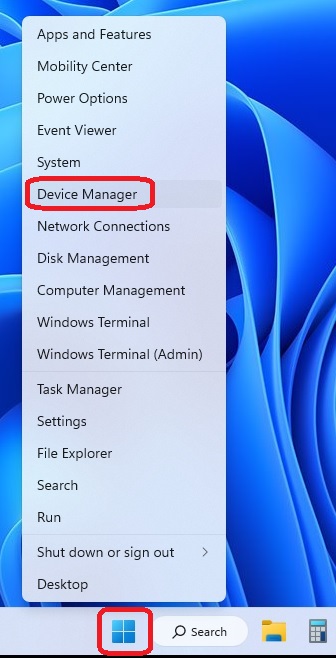
2. Right click on your device and select properties.
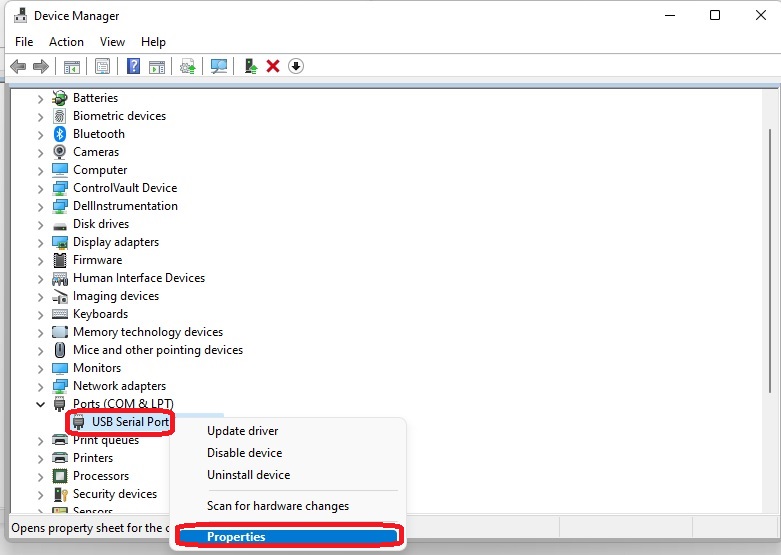
3. Under port Settings, click the Advanced button.
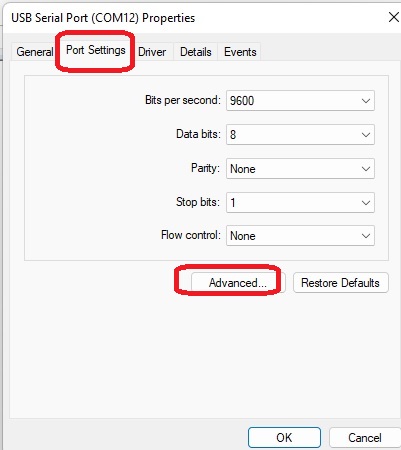
4. Change the Comm port number to a number between 1 and 4. If you have those ports already taken, follow this procedure on another port to change it to free up a comm port between 1 and 4, then change this adaptor.

Note: If the Serial Adapter doesn't show up as a port under “Ports (Com and LPT)" or shows as “Other" with an exclamation point (!), contact adapters manufacturer as the device driver is not installed correctly and will never work.