This guide provides an overview for using a ZC-4 in place of a ZC-FIRE to recall a scene dependent upon the state of a fire alarm system. This design utilizes a dbx ZonePRO 640M, but any ZonePRO model will suffice to an extent. Please see the below warning.


Warning:
Your feature set will be limited if using any non-M version ZonePRO. You will
lose the ability to mute the program material while allowing the announcement
microphone to still be heard. In other words, you are forced to mute everything.
Note:
You must configure the ZC-4 before you create the scenes it will recall.

Procedure:
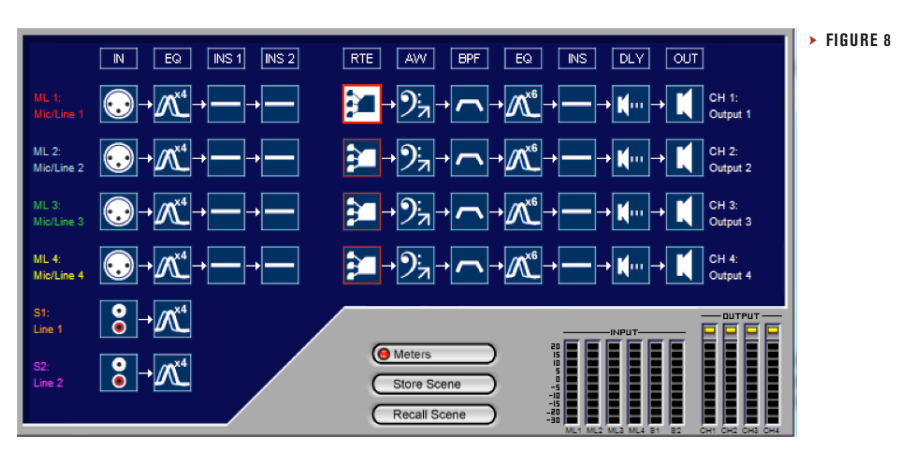
Note: Priority Ducking settings will vary.
| 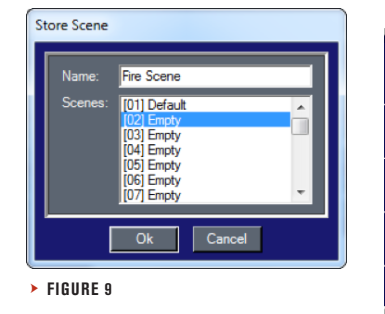
|
| 7. Click on the “Store Scene" button, and then select Scene 2. Give this a valuable name like, “Fire Scene". (FIGURE 9) 8. Now you will need to test that your scenes recall appropriately depending on the state of fire alarm system. Make the proper connection between the ZonePRO and ZC-4 using a straight-thru Cat-5 cable. Wire the fire alarm system to the ZC-4.
| 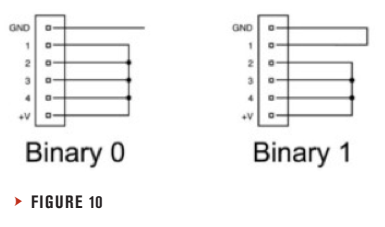
|
Note: The ZC-4 will not respond to control voltage. It must be used with contact closures. Any pins not directly connected to a switch switch or relay should be connected to the +V pin. Please refer to the image below for wiring the binary combination 0 and 1. (FIGURE 10)
|
|