How to Install the Venu.inf Driver
Connect Venu360 to a USB port and power up the Venu360. Open Device Manager.
If you see a new entry under “Other devices" called “DriveRack" you will need to install the USB driver.
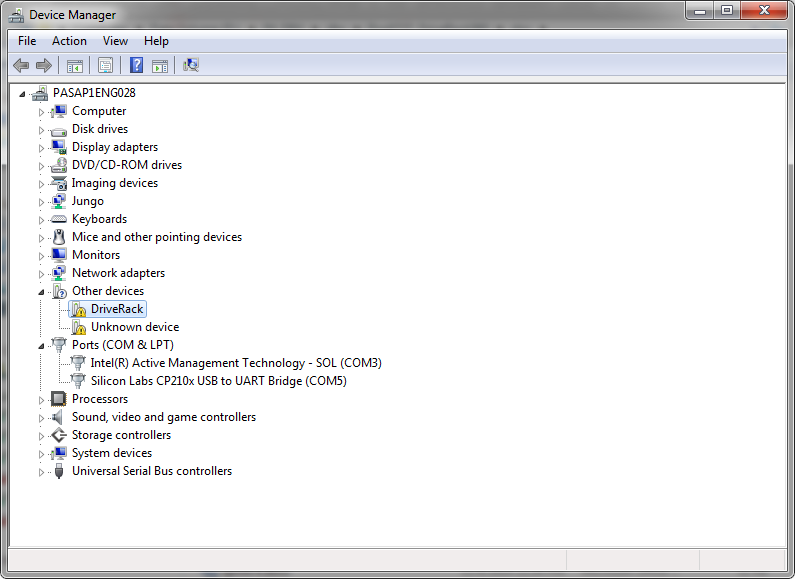
If you see “DriveRack USB Device", the driver has already been installed. Skip to launching the VenuManufacturingUpdater.exe.
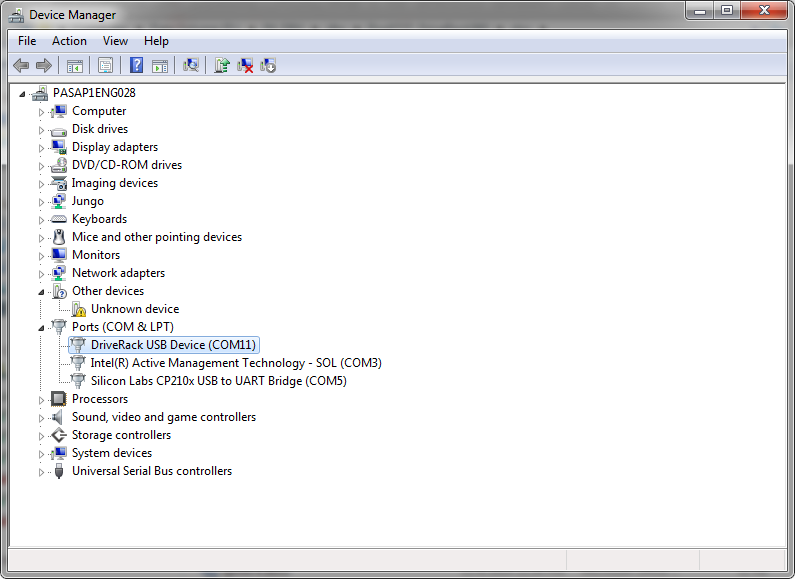
To update the USB driver Right click on the DriveRack and select “Update Driver Software".
Select “Browse my computer for driver software"
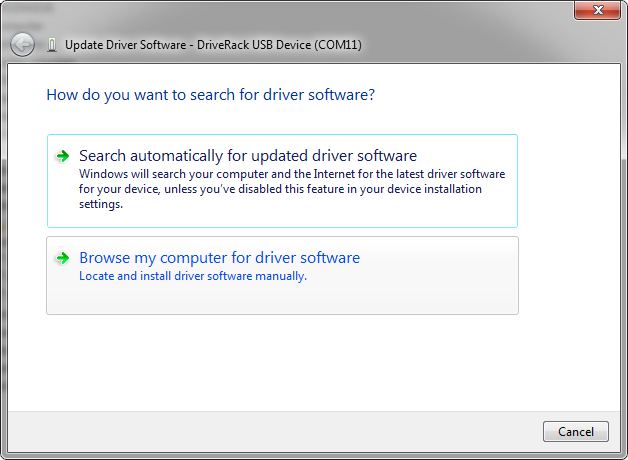
Select “Search for driver software in this location" and browse to the directory where the Venu.inf file is. Press Next.
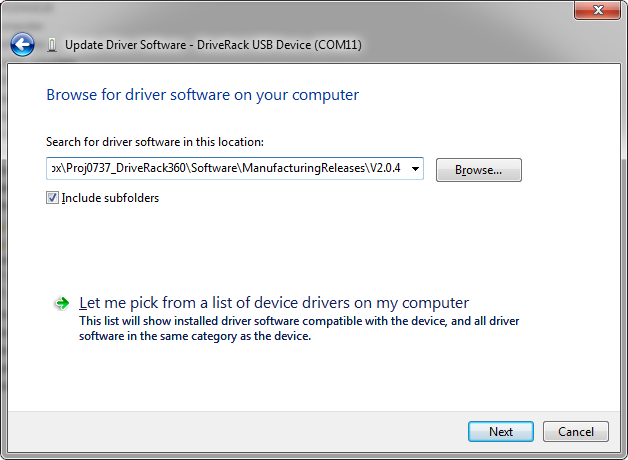
Select install this driver software anyway.
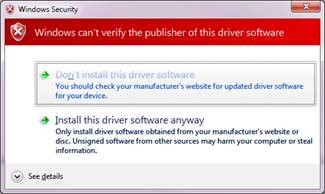
Firmware Update Instructions:
Launch the VenuManufacturingUpdater.exe and select the DriveRack USB Device.
Browse to the Venuimage. Then press Connect.
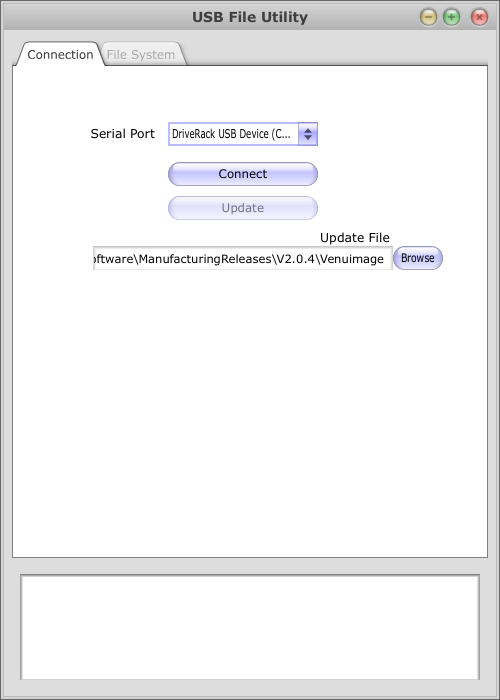
Press Update.
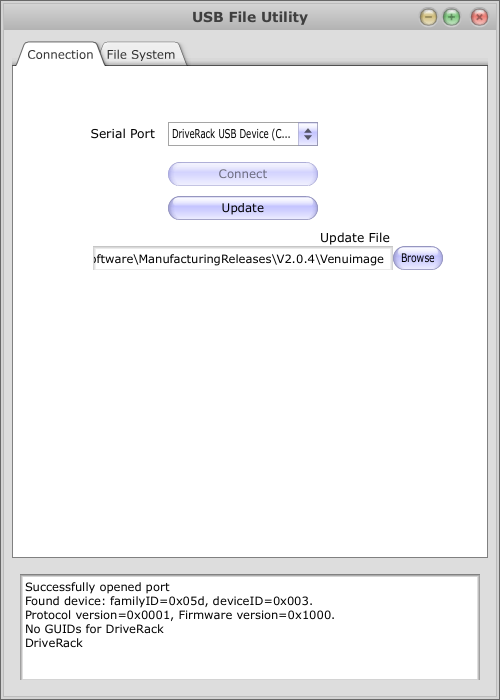
Wait for firmware update to complete.
Note:
Do not let your computer go into a sleep state during the update process.
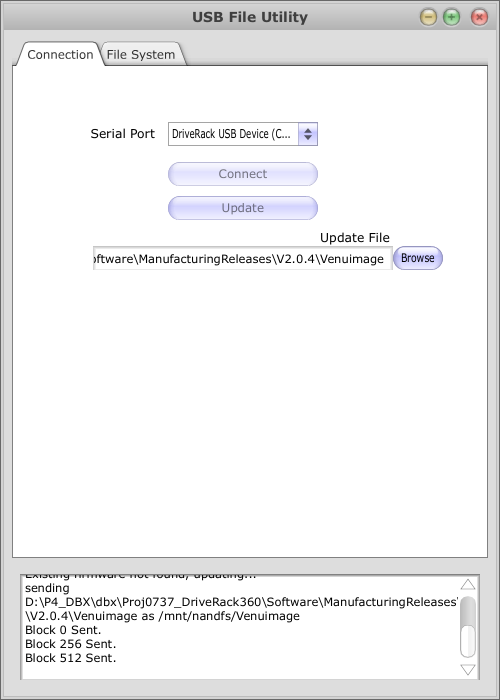
Venu360 will restart once the firmware is updated.