Changes made to my Motion Control panels are not showing up on the iPad.
Changes made to HiQnet Motion Control panels in HiQnet Audio Architect do not automatically appear on the Motion Control app. Any panels that have edits will need to be removed and uploaded again before the edits are visible on the Motion Control app.
To load changes to the Motion Control app:
~ Make sure the iPad is awake and connected to the same network as your Audio Architect PC.
~ Make sure the Motion Control app is running.
~ In Audio Architect Go Online with the system, specifically the iPad running Motion Control.
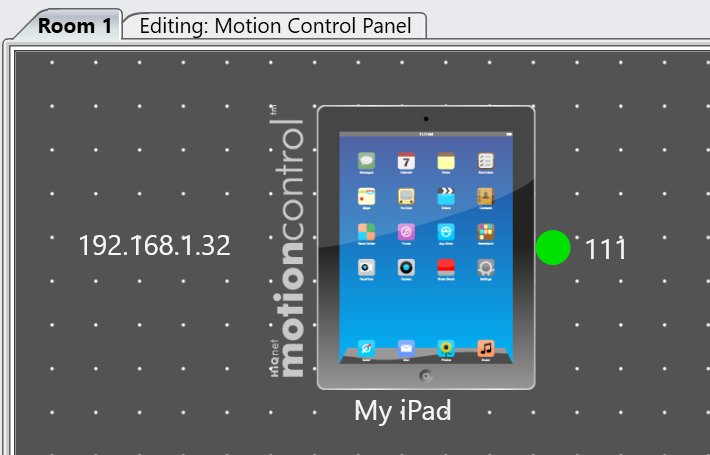
~ Once Online and Synchronized with the iPad, Double Click the iPad in Audio Architect to open the Panel Assignment window.
~ Click the Remove button next to the panel you wish to replace.
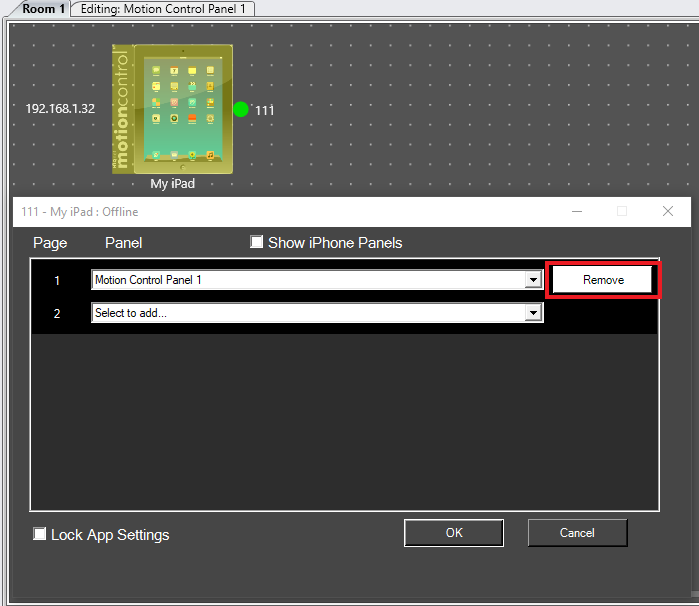
~ Click the OK button.
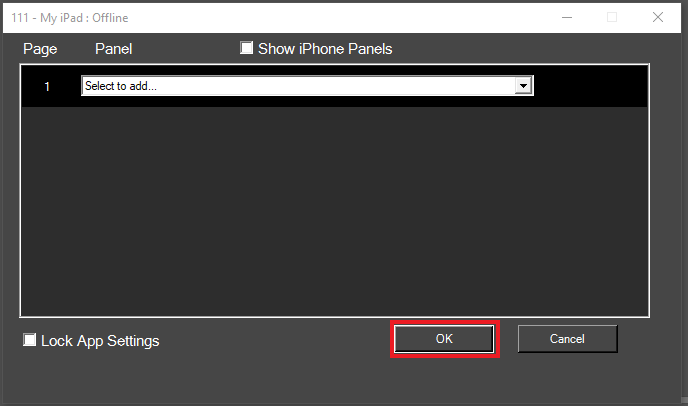
This will remove the old panel from the iPad. Note: If this was the only panel loaded to the iPad you will see the app display the Demo panel.
If you are working with multiple panels loaded to the iPad and they need to appears in a specific order on the selection screen, you may need to remove panels you are not changing just to be able to add the panels back in the correct order.
~ Double click the iPad in Audio Architect to open up the Panel Assignment window again.
~ Use the drop down box to select from the list of available panels.
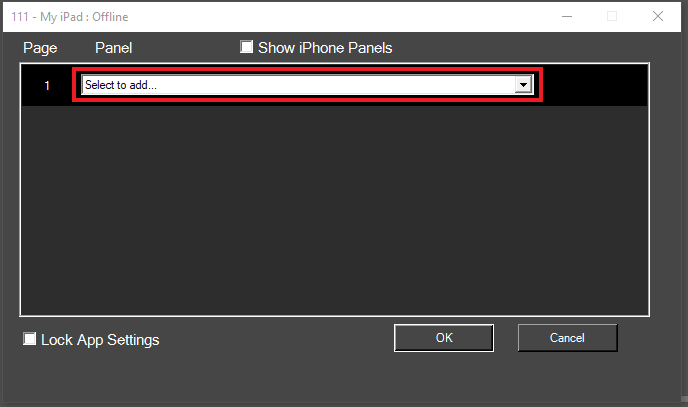
~ Repeat in order for all remaining panels. The order they are added here is the order they will appear on the iPad in the Panel Selection Screen [Double Tap Screen]
~ Click OK when finished.
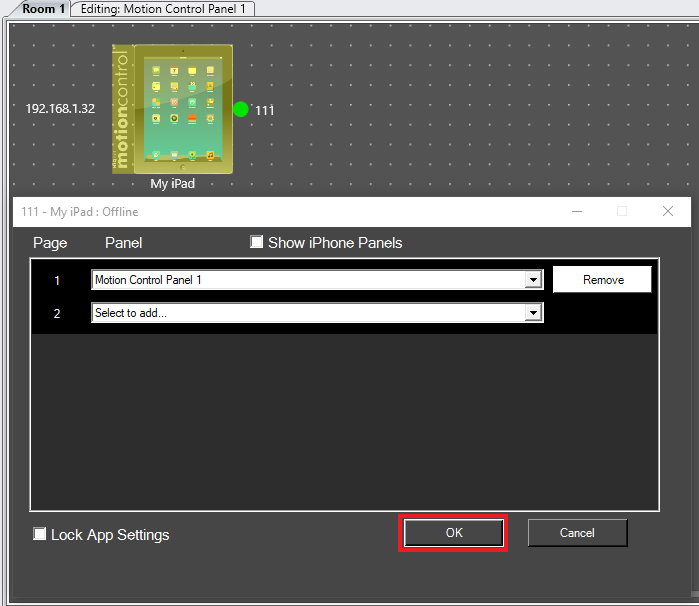
~ The new panels with changes will now appear on the iPad.