What Touchscreens Are Supported On The Ui24R?
Some touchpanels do not work, even though they are in the list of supported panels in the User Guide and Addendums.
Touchscreen manufacturers use different hardware in their devices, even on the same model number.
Ui24R will operate with a touchscreen connected to the HDMI and USB port, but those panels must have a driver written and included in the mixer's firmware, or it will not be recognized and will not work correctly, if at all.
The Ui24R requires that the touch screen information be passed via a USB cable to one of the USB A connections on the mixer. Each screen has its own USB ID number called VID and PID (Vendor ID and Product ID), in some instances even the same model may have a different VID and PID depending on which country it was purchased from, or which vendor the manufacturer purchased the electronics from. We have implemented several such ID's in the Ui24R but it is impossible for us to know all the ID numbers and all the screens that may be available at a future time. In such cases that the touchscreen doesn't work, we will need to identify your touchscreen's VID and PID, touchscreen manufacturer, model number and version, so we can add it to the firmware of the Ui24R at a future date.
Another thing we have found is that the touchscreen vendors will buy touch overlays and controllers from various manufacturers and they may be totally different, even on same model number. So if a panel is on the supported list but doesn't operate, check the VID and PID on the list, then check it on the panel to make sure it is the same. One good example we are seeing now is the Dell P2418HT. We have drivers already for VID 1FD2 and PID 6103. We also have VID 424 and PID 274C. But now they have a model with VID 1FD2 but PID 8105. This does not work. So just because a certain model number is on the list, it doesn't necessarily mean it will work or will be supported.
To find the VID and PID of the device, plug it in to your computer.
MAC OS:
Click Apple logo upper left. Hit Option key on keyboard to toggle to the system profiler, or About This Mac. Then click on Hardware.
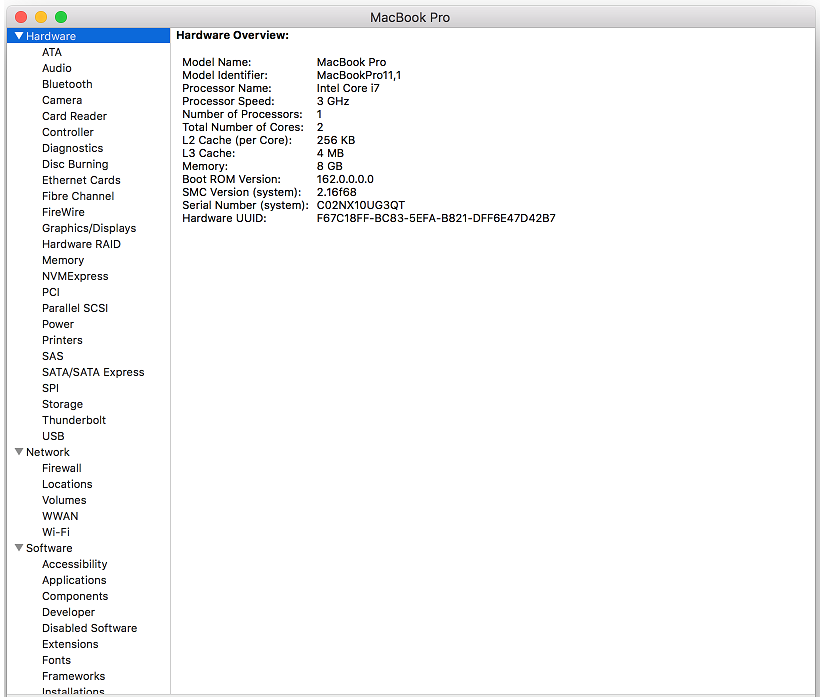
Next, scroll down and click on USB. Look down the list to see the actual device and copy down the Product ID (PID) and Vendor ID (VID) (These examples are from a USB printer, but results will be the same)
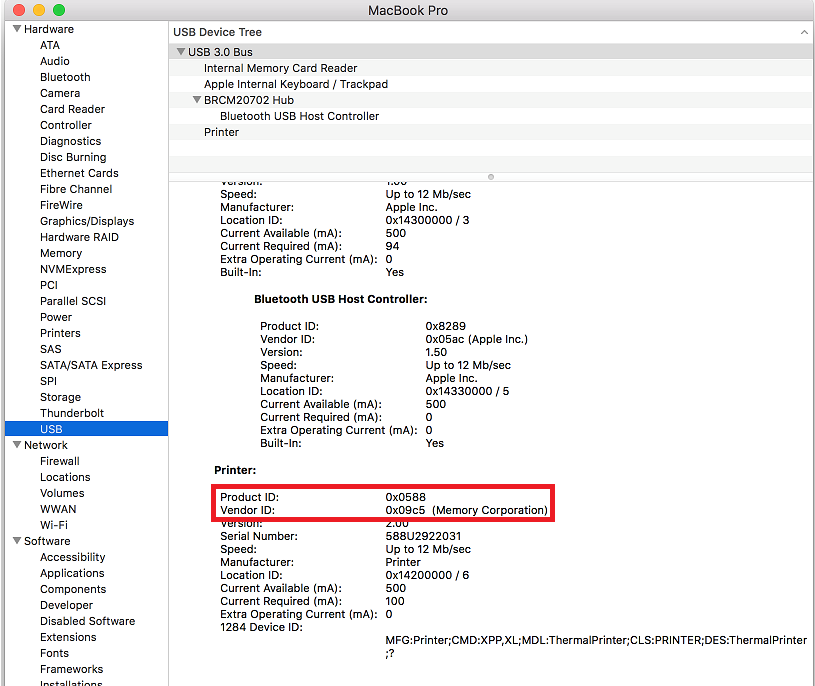
Windows PC:
Open the “Device Manager". Find the USB device, then right click on it and hit properties.
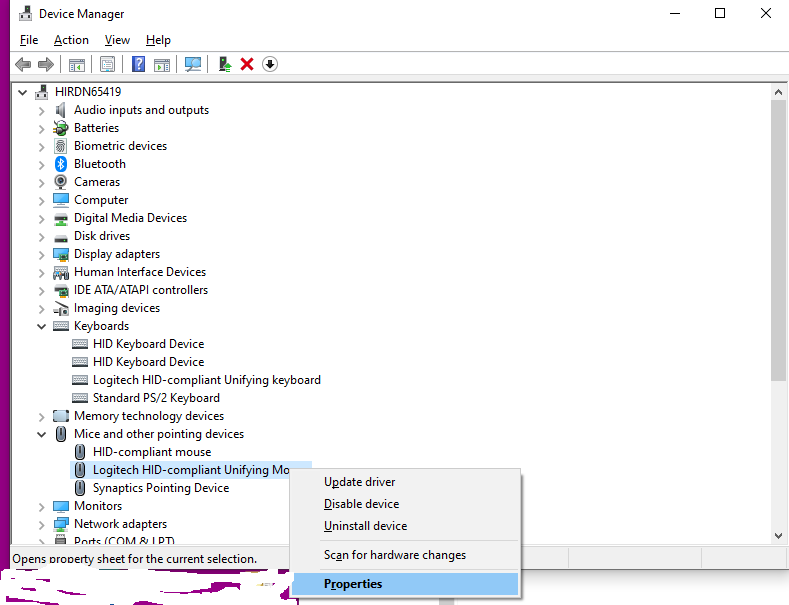
In the resulting window, select the tab “Details. Then choose "Hardware IDs".
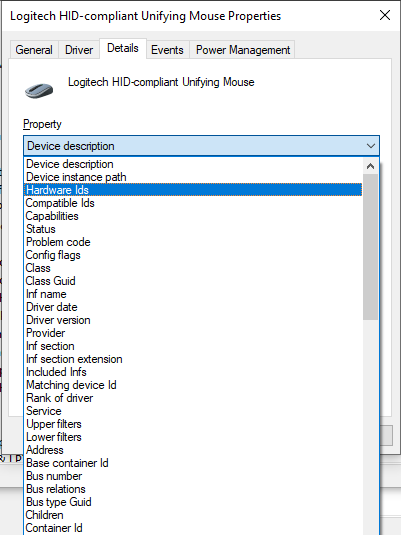
Copy down the VID and PID info. (These examples are from a USB mouse, but results will be the same.)
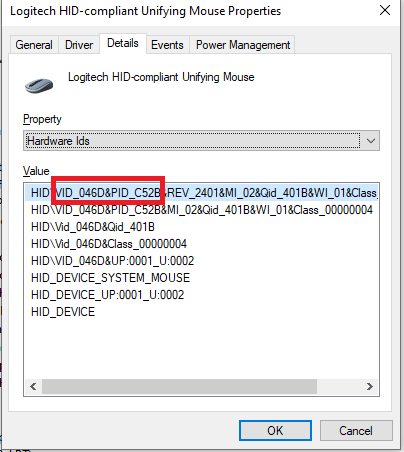
Please email this information, along with touchscreen manufacturer, model number and version, to the Harman Support email address. HProTechSupportUSA@harman.com In subject line write “Ui24R Touchscreen Feature Request"