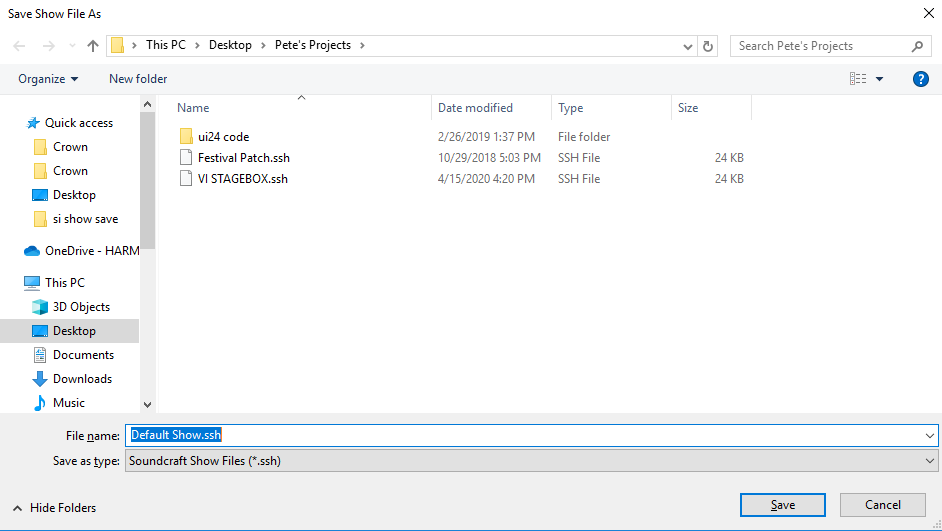How to Save a New Show or After Updating a Current Show
1. Press Menu button to bring up main screen.
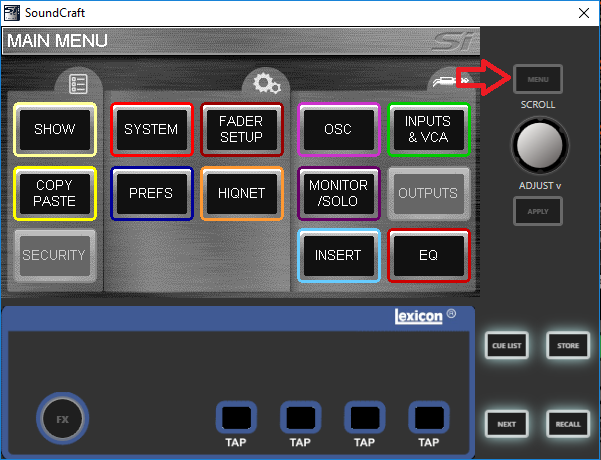
2. Press the SHOW Icon: this will bring up the EDIT SHOW menu that allows the management of show files with the ability to save and update a current show, and the ability to load from and backup to the USB stick, as well as save to the internal MMC (SD card). This menu screen also gives you access to the Global Isolate filters.
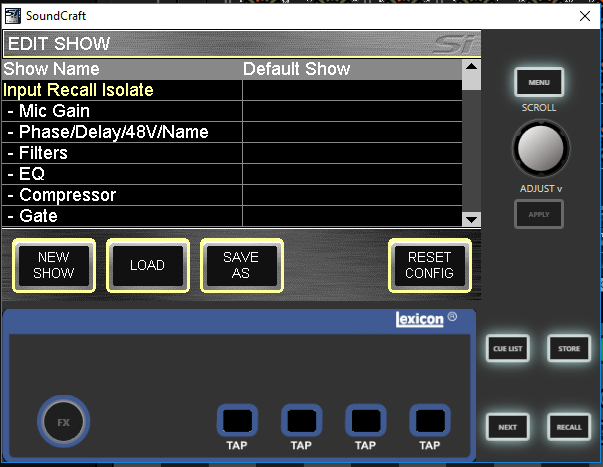
3. SAVE AS: Allows saving of the current show. When pressed the QWERTY keyboard opens and the <current show name>. is displayed, this may be modified to allow saving different versions of a show such as 'SHOW – MONDAY', 'SHOW – TUESDAY' etc…
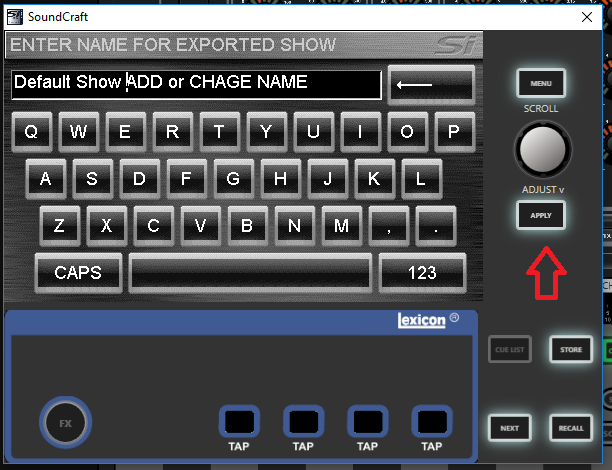
4. Press the APPLY key to confirm the new show name. Once the name is confirmed use the SCROLL/ADJUST encoder as required to navigate to the storage device either the internal MMC or a USB stick.
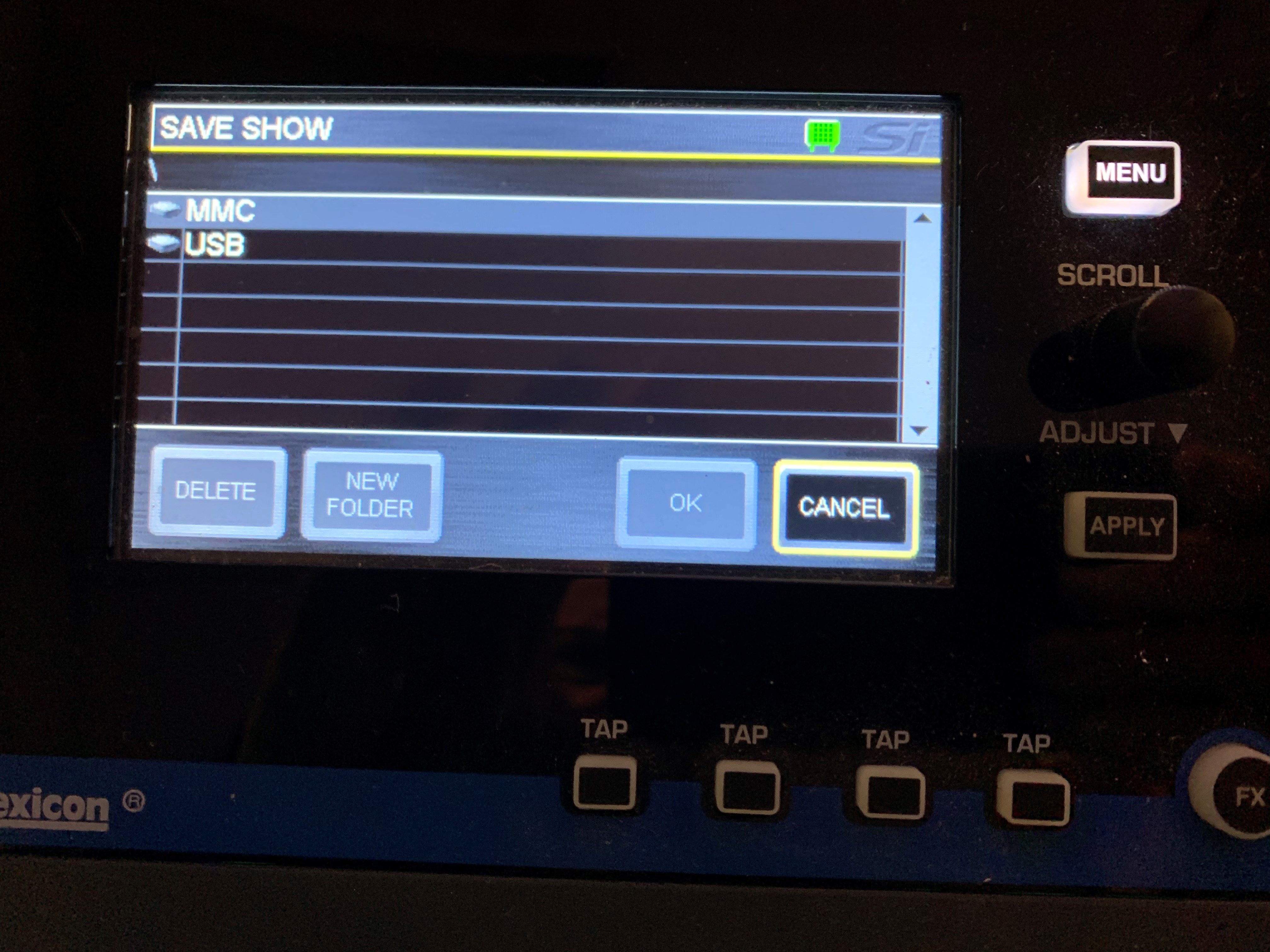
Note:
- If a file in the same folder has the same name a warning regarding file overwrite is displayed with the option to abort.
- When using the Off-Line Editor importing or saving shows opens a typical Windows file open/save dialogue.