Si Mixer Show File Compatibility and Interoperability
You can use files between Si mixers of different sizes but some abnormalities will occur.
This guide will inform you of what abnormalities you will find when using show files between Si mixers of different sizes.
For this guide, we are using a Si Performer 1, 2, and 3 and a Si Impact. Consider the Si Expression to work exactly the same as the Performer. One thing to remember is that all the mixers have the same DSP count, just the surface size is different. The channels are all there, just may not be on the surface. Interesting enough, no matter what mixer frame size, all channels show up and operate in ViSi remote.
After saving different files between mixers of different sizes, one thing is always constant. Layer A is always the same and will have contiguous channels starting at 1 and going up to the frame size. This is an example of a file from a Performer 1, 2, & 3 loaded on a Si Impact-
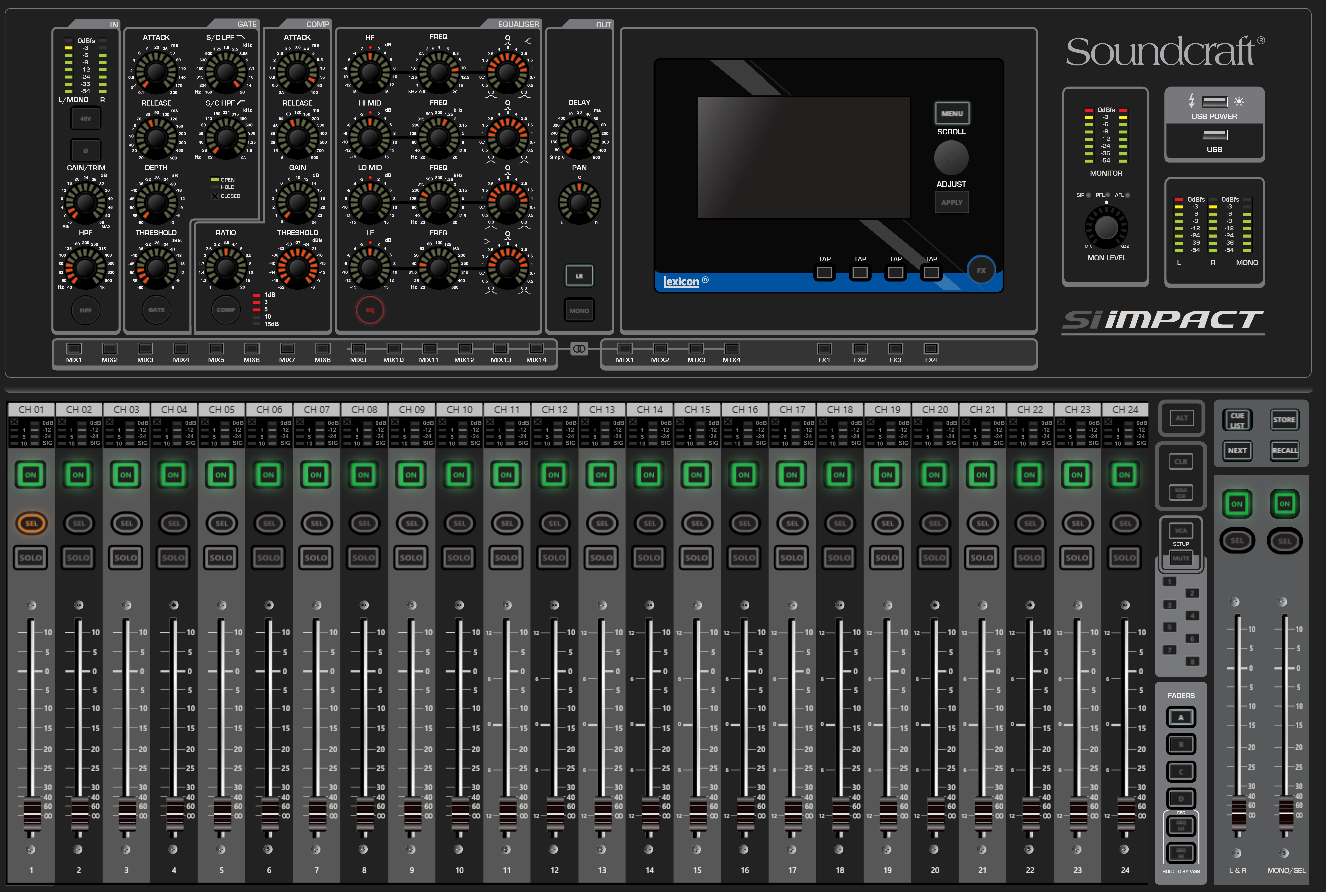
It is on Layer B that the differences and abnormalities occur. Here is a Performer 1 file loaded on a Si Impact, on Layer B-
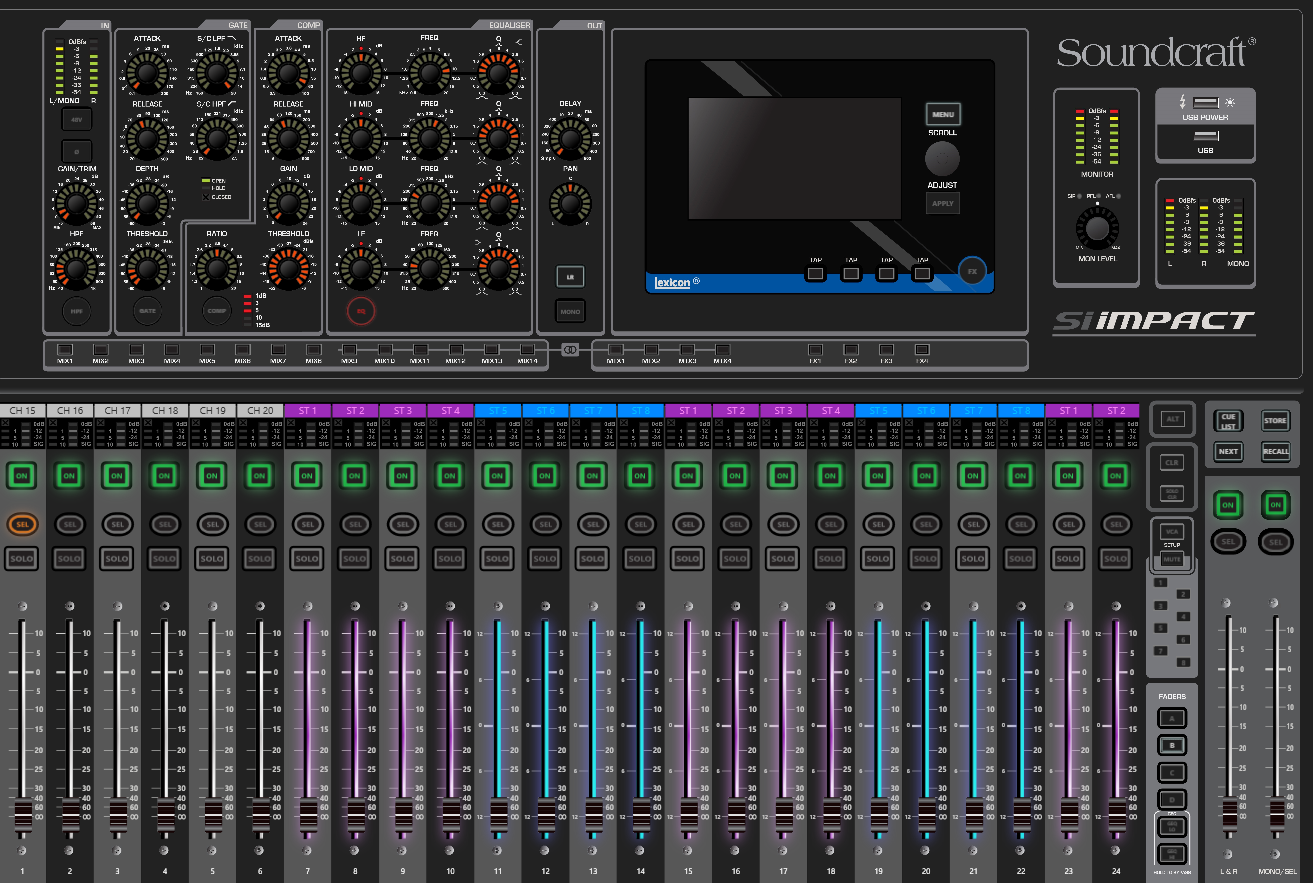
Notice that Layer B starts with channel 15 and goes to 20, as that is how high the channel count is on the Performer 1. Then it just duplicates the Stereo channels again and again.
Example of Layer B from show file from Performer 2 on Impact

Notice how Layer B starts with channel 23 as that is where Layer B starts on the Performer 2.
And here is a Performer 3 file loaded on an Impact.
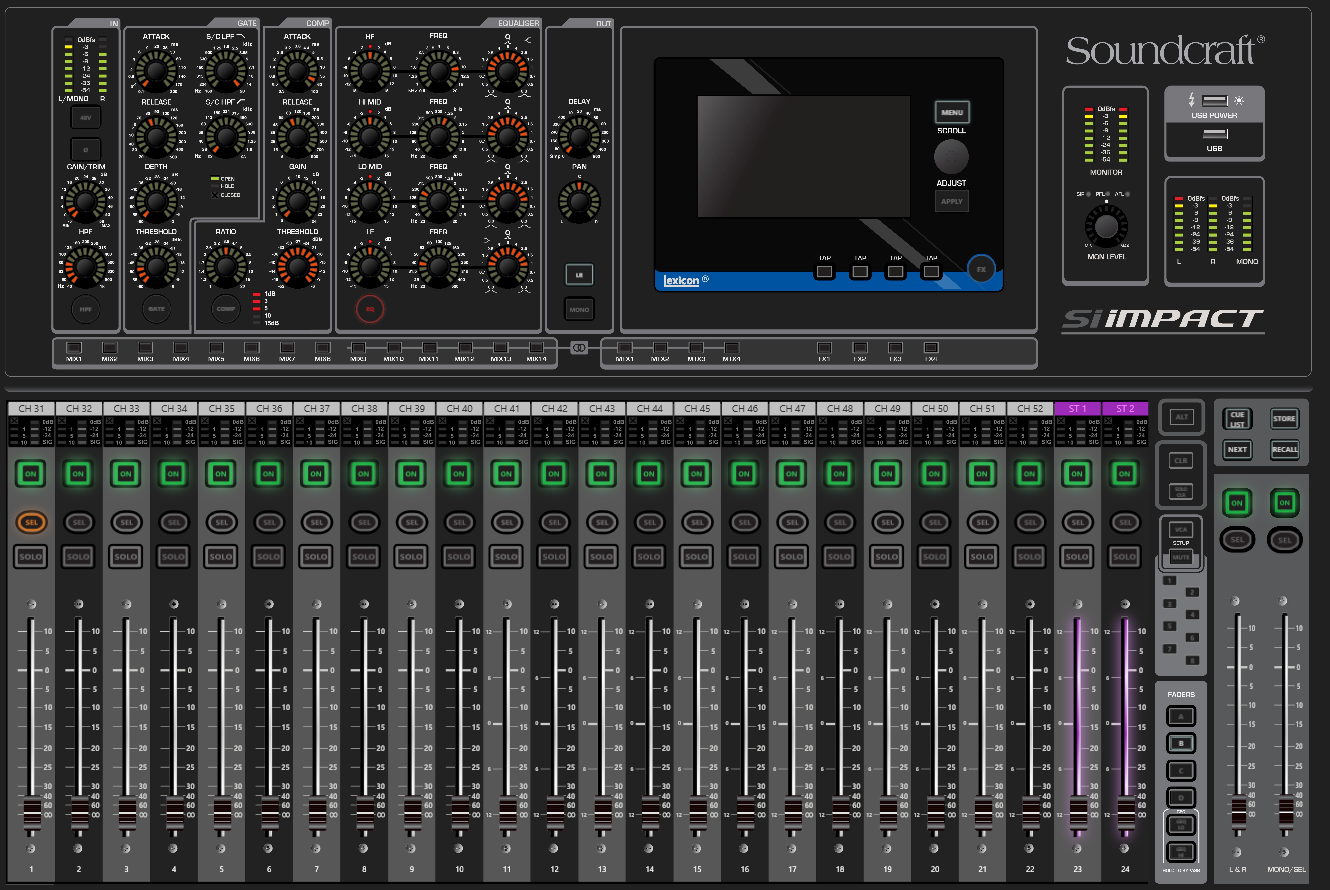
Layer B starts with channel 31 as that is where Layer B starts on the Performer 3.
Now we will look at using a Si Impact show file on different size Performer mixers. Here is Impact to Performer 1, Layer A

Notice you do get the channels 1-14 on Layer A as that is the size of the mixer.
But Layer B is where things get different.

It actually starts at channel 25, which is where Layer B starts on the Impact.
Here is Impact to Performer 2, Layer A, showing the right most channels as the Performer 2 goes up to channel 22. Same basic thing, Layer A shows channels staring at 1 and going up to the channel count of the surface.

But here is what the Impact file looks like on Performer 2, Layer B

Here is second part of Layer B

Si Impact to Si Performer 3, Layer A
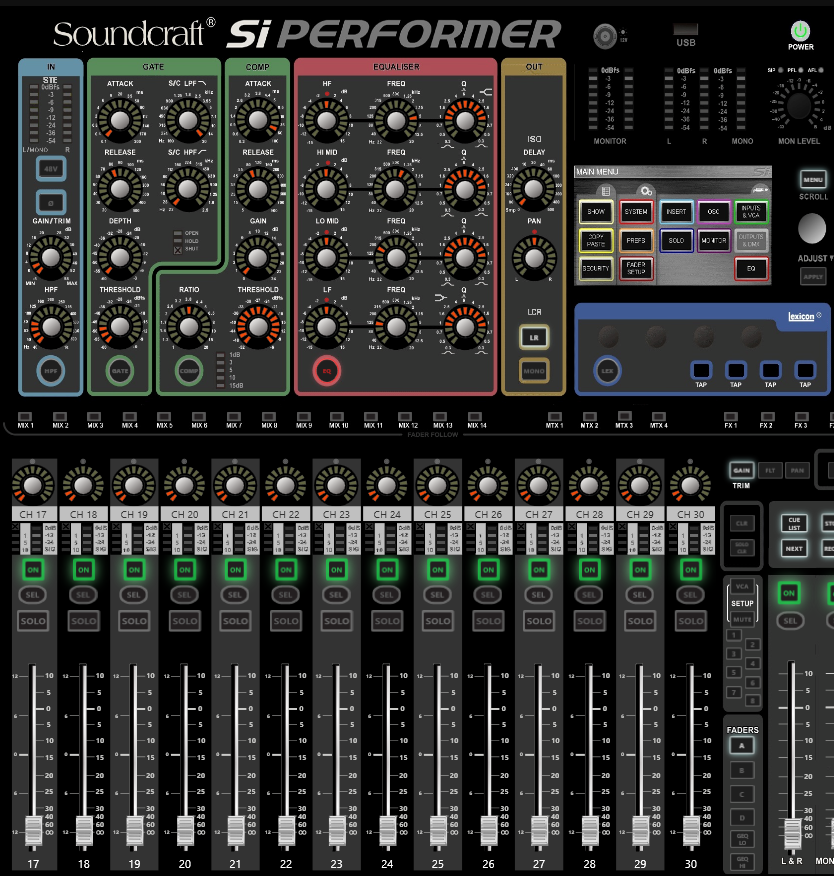
Once again, Layer A goes up to the surface's channel count for Layer A
And here is what happens on Layer B on the Performer 3 Layer B goes up to Channel 40, then does repetition of stereo channels.


Next, we look at Si performer 1, 2, and 3 files loaded to different frame sizes. Performer 2 & 3 to Performer 1, Layer A.
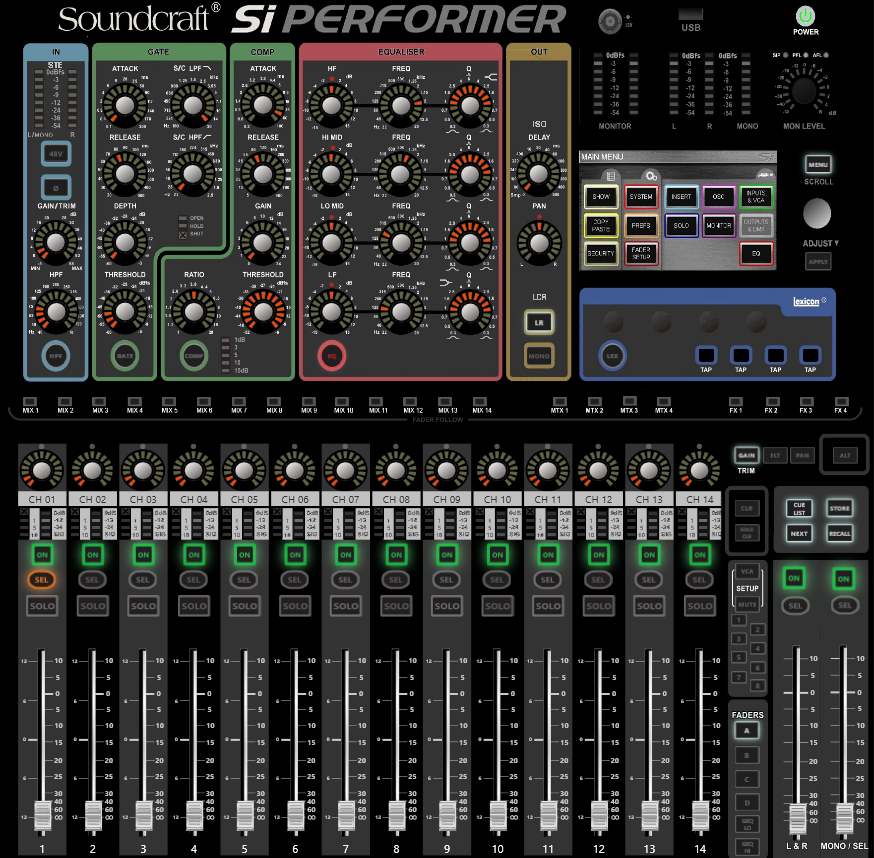
Layer B is where it changes. Performer 2 to Performer 1, Layer B

Performer 3 to Performer 1, Layer B.

Here is Performer 2 to Performer 3, Layer B



Next example is Performer 1 to Performer 2 on Layer A

And Performer 1 to Performer 2 on Layer B


Last examples are Performer 1 to Performer 3. Layer A

Performer 1 to Performer 3, Layer B



So you see that in most conversions, Layer A lines up with the frame size. Layer B is where the results are very different depending on whether you went up or down in frame size.