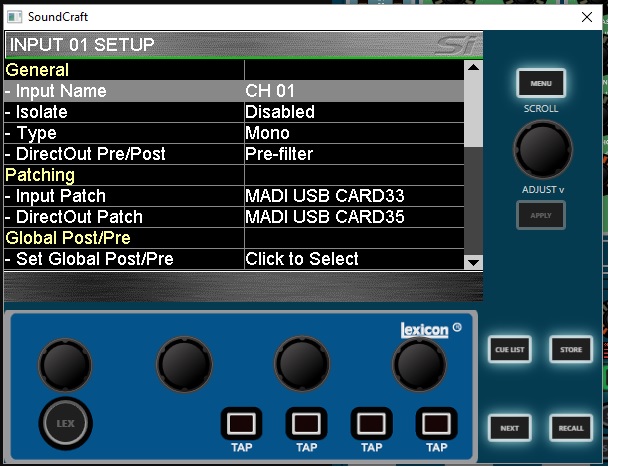How To Patch MADI Channels to and From Computer Via USB
This will show how to patch inputs and outputs to and from computer using MADI/USB combo card in Si Mixers.
Illustrations On How To Patch To And From computer Using MADI/USB Combo Card
When you need to send MADI audio streams to and from a computer, you will first need to install the Soundcraft USB Control Panel and Driver found here. https://www.soundcraft.com/en-US/softwares/soundcraft-multichannel-usb-audio-driver-v3-20 then you will connect a high speed USB A to B cable from the USB port on the MADI/USB combo card to your computer.
Here is an illustration of patching Left and Right to MADI channels. Select the Left and Right above he master fader.

Then, on the screen, select Outputs.
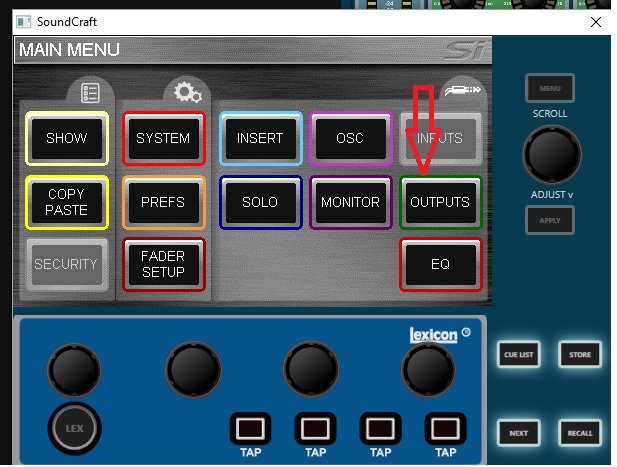
Next thing to do is scroll down to Output Patch. Outputs have 2 patches available. Usually, leave Patch 1 alone and select Patch 2.
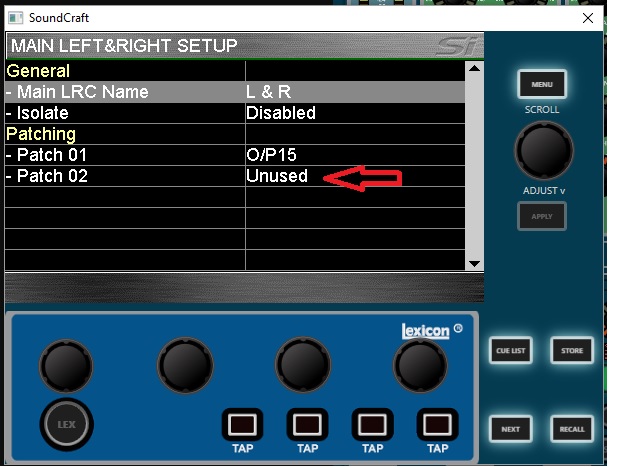
You will spin the wheel until you see MADI USB Card. If you have a Stagebox, the MADI channels will start at 33. This is normal. MADI channel 33 will show up in computer as channel 1. Select 33 and both 33 and 34 will be checked as it is a stereo pair, or channels 1 and 2 in computer.
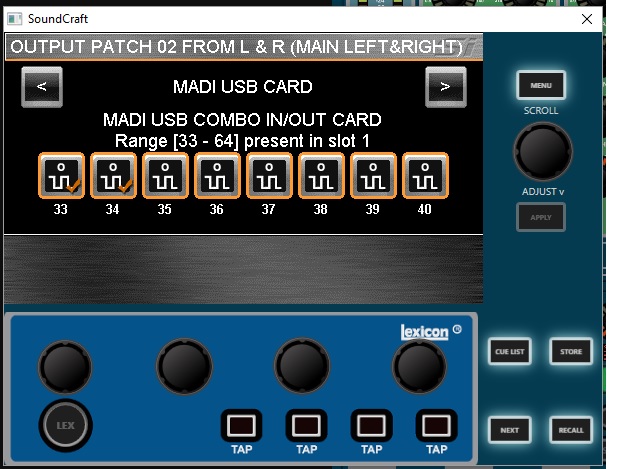
Next, we will look at patching a direct out from a channel in these illustrations. Select an input, click Inputs on screen.

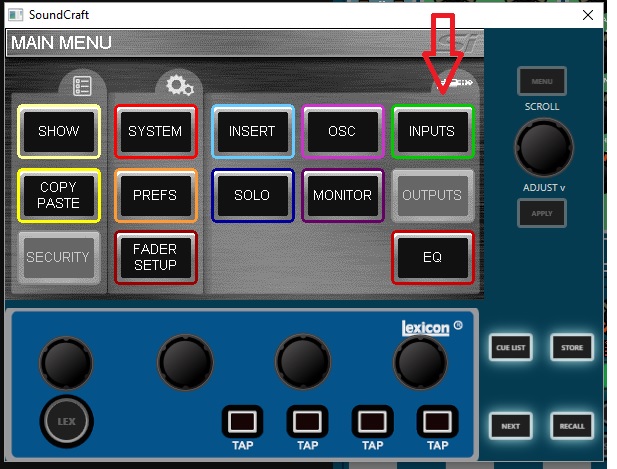
On the selected input, select DirectOutPatch.
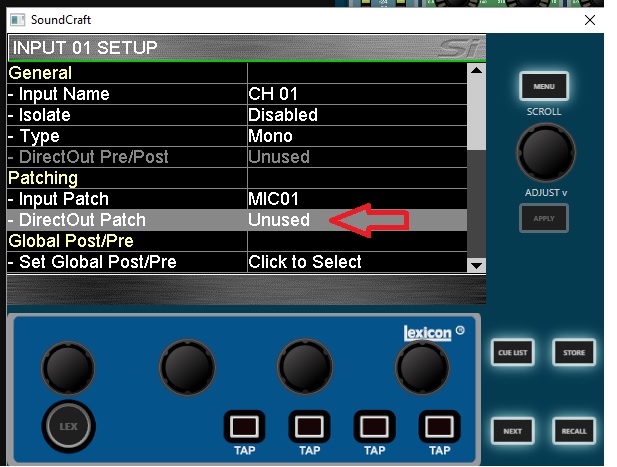
Then you select a MADI output channel to send the direct out for that channel. This is how you would patch channel to do a multi-track DAW input setup.
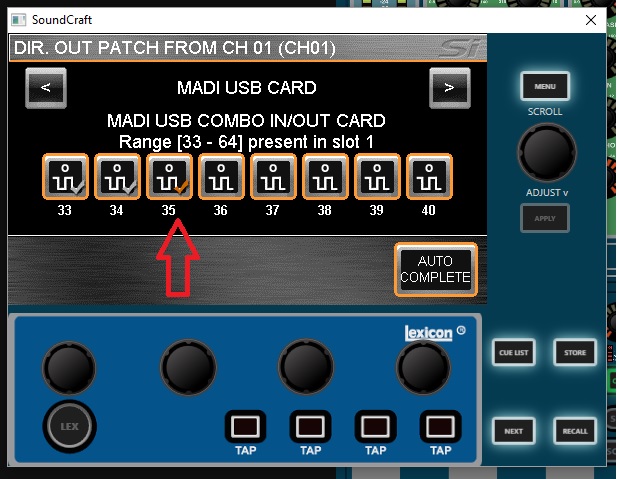
If you also want to bring a return into a channel, patch it as the input.
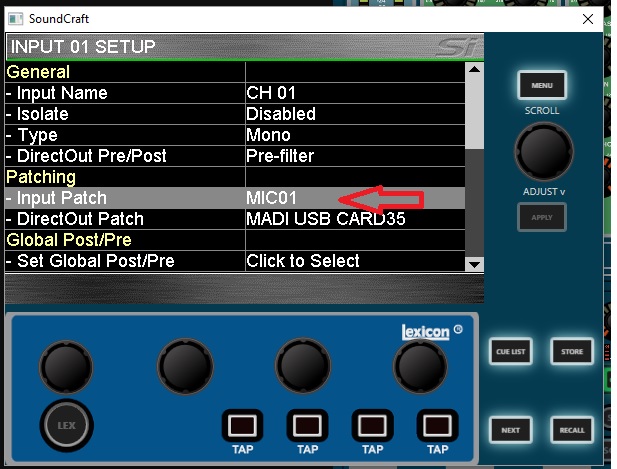
In this case, MADI channel 33 is selected to Input Patch on channel 1. This corresponds with output channel 1 on computer.
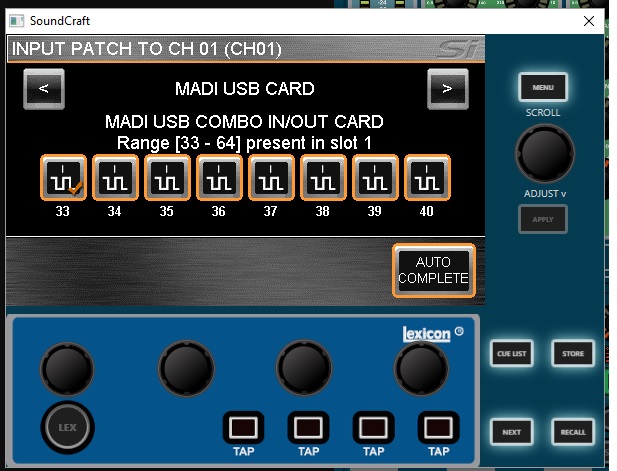
Here is what the channel looks like after these patches.