Saving Venue files to BSS Soundweb London devices with HiQnet Audio
Architect
HiQnet Audio Architect includes a mechanism to store and retrieve a Venue file in BSS Soundweb London devices. This feature provides an additional method for managing the storage and retrieval of a Venue file. Functions and settings are available in the File menu and Application Options.
File menu: Save to Device Network
This function will store single or multiple copies of the current Venue file to the Flash memory of the Soundweb London devices in the Venue. Only one copy of the Venue file can be stored in the devices at one time. Audio Architect will attempt to store at least two copies on the network using devices in the Venue for redundancy. A file will be split and saved across multiple devices if it is too large to store on a single device.
A warning will appear if Audio Architect was unable to store more than one copy.
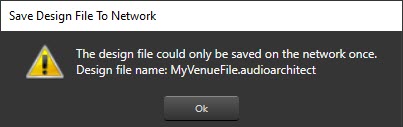
A warning will appear if Audio Architect was unable to store the file due to insufficient free space.
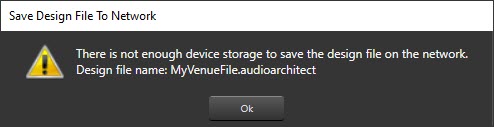
File menu: Open from Device Network
The function will search all discovered devices and display a list of Venue files that have been stored completely. The selected file will be opened in Audio Architect. The list will not show files stored in each device individually. A file which has been split and stored across multiple devices will not be listed unless all of the devices are discovered.
File Menu: Remove Designs from Device Network
The function will search all discovered devices and display a list of Venue files that have been stored. The selected file will be removed from the devices permanently.
File menu /Application Options / Save to Network
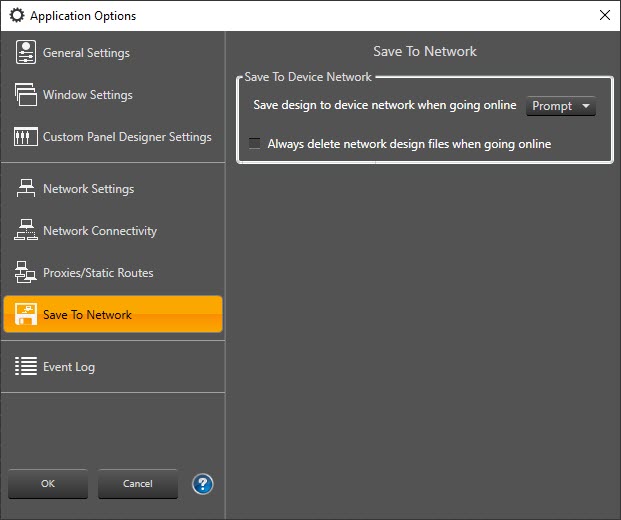
Save to device network when going online
Yes: The Venue file will be saved to the devices in the Venue each time that Audio Architect enters Run Venue Mode.
No: The Venue file will never be saved to the devices in the Venue File each time that Audio Architect enters Run Venue Mode.
Prompt: A window will appear when Go Online is clicked in the Offline Design tab.
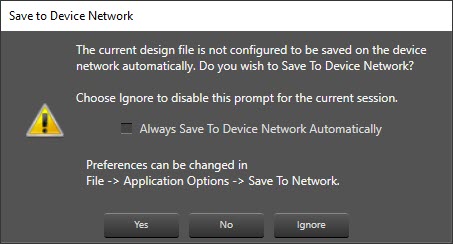
Yes: The Venue file will be saved to the devices in the Venue on this occasion.
No: The Venue file will not be saved to the devices in the Venue on this occasion.
Ignore: The Venue file will not be saved to the devices in the Venue and the window will not appear on subsequent occasions.
Always save to Device Network Automatically: The Venue file will be saved to the devices in the Venue on subsequent occasion without being prompted.
Always delete network design files when going online
Not selected: Audio Architect will attempt to save the Venue file to the devices in the Venue and then remove the file saved to the devices previously. This is the safest option.
Selected: Audio Architect will remove the file saved to the devices previously and will then attempt to save the Venue file to the devices in the Venue.
Important considerations
File management
Storing a Venue file in Soundweb devices is not a substitute for good file management. It may not be possible to retrieve a saved Venue file if the Soundweb London device develops a fault. Venue files must always be stored to disk and backups should be made to keep them safe.
Assumptions about Venue files saved to devices
A Venue file saved to a Soundweb London device it is not necessarily the file that was last used to go online and load the Configurations. Never assume that a Venue file saved to the devices is the most current.
The following procedure will determine whether the retrieved Venue file is the file that was last used to go online and load the Configurations.
1. Ensure that all the Soundweb London devices in the Venue are discovered by Audio Architect.
2. Click: Go Online. Audio Architect will proceed to Synchronise Devices Mode.
If the Load symbol “L" appears on any of the devices then this confirms that the Venue file was not the last used to go online and load the Configurations.
If the Receive “R" or Send “S" symbols appear on all of the devices then this confirms that the Venue file was last used to go online and load the Configurations.
Free space
Flash memory in a Soundweb London devices is devoted to the storage of the audio Configuration, logic Configuration, Parameter Presets and stored Venue files. It will not be possible to store a Venue file if there is insufficient space remaining after loading the Configurations and Parameter Presets.
The size of the Venue file will depend on the number of devices in the Venue, Audio Configuration, Logic Configuration, Links, Parameter Presets, custom panels and imported images.
Supported BSS Soundweb London devices
This feature is supported in the following chassis devices and wall controllers:
BLU-80, 32, 16
BLU-50, 100, 101, 102, 103
BLU-800, 805, 806, 320, 325, 326, 160, 120
BLU-10, 8