Opening UI Mixer in Full Screen and/or Kiosk Mode
How can I create a shortcut to open the UI mixer in full screen or kiosk mode?
Full Kiosk Mode is easily available on Windows with Firefox. Other browsers can do a Fullscreen mode manually on Windows and MAC.
On Windows Desktop
Firefox- Left click on Windows start menu:

Scroll down program list and open Firefox:
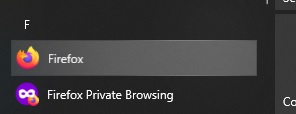
Left click and hold on Firefox and drag link over to desktop. Release mouse.
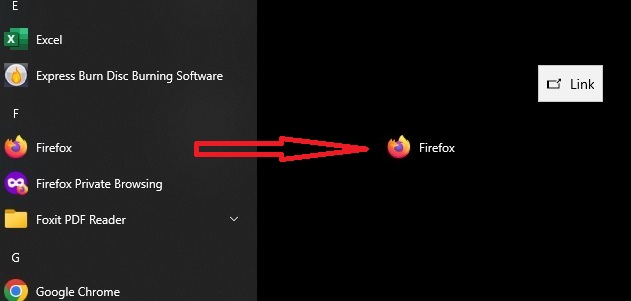
Right click on the desktop shortcut and select Properties:
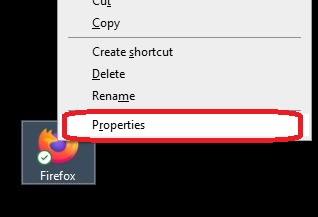
Notice the target:
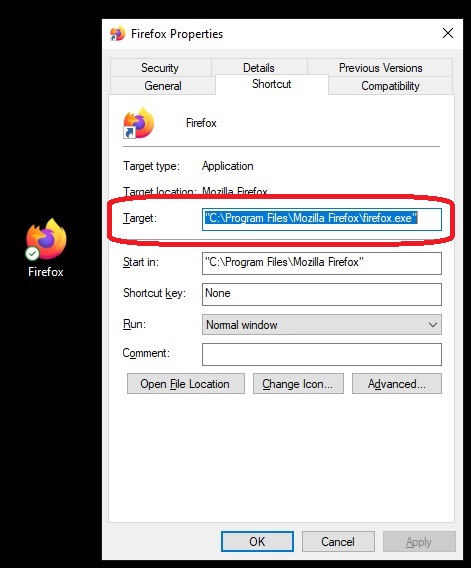
We want to add [ -kiosk http://<mixer ip address>/mixer.html] after the firefox.exe. There must be a space after the ". Use your mixer’s ip address and remove the < >. It should look like this: "C:\Program Files\Mozilla Firefox\firefox.exe" -kiosk http://<mixer ip address>/mixer.html. Hit Apply and OK to close.
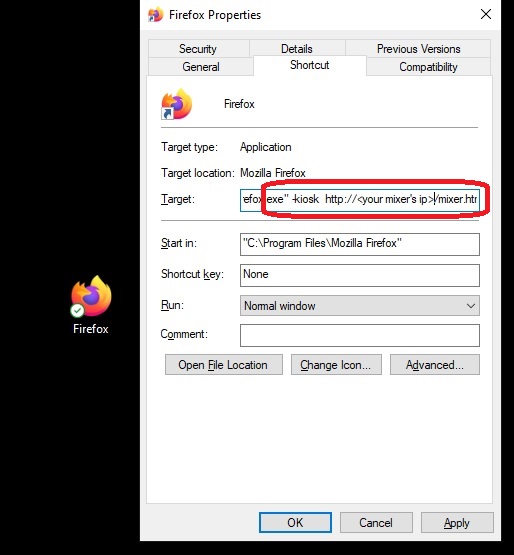
Now that the desktop shortcut has been created, it is very easy to change the name. Right click on the shortcut icon and select Rename.
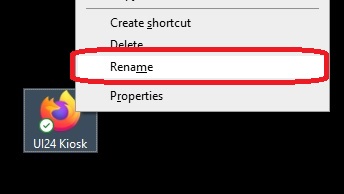
Note - There is a sample desktop shortcut sample to download. It is set to run mixer in Kiosk mode when connected to the mixer's internal hotspot.
After running mixer in Kiosk mode on Firefox, you need to click Alt + F4 to close the screen and browser window.
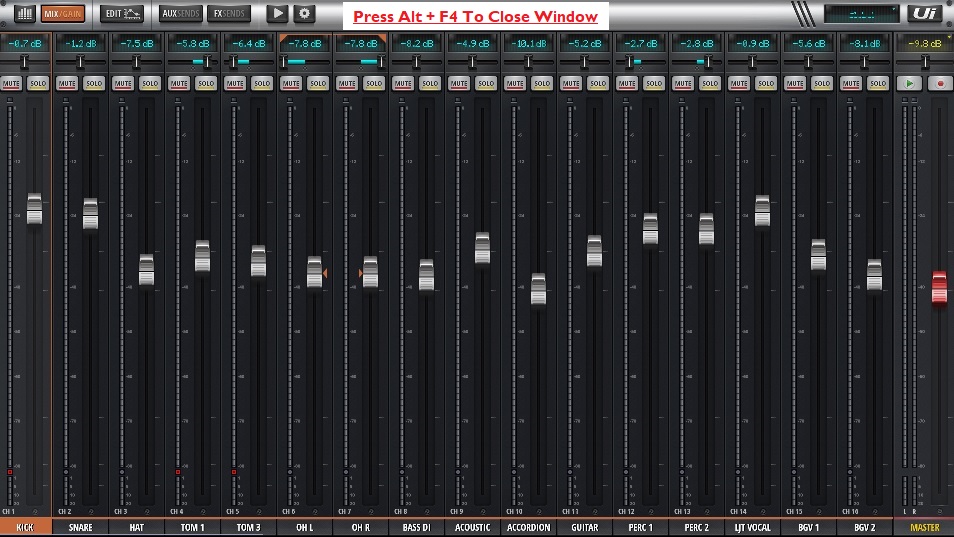
Microsoft Edge- Same process but after the msedge.exe”, add [--kiosk http://<mixer ip address>/mixer.html] (notice 2 dashes before the word kiosk). This only works on Microsoft Edge Version 87 or later.
Google Chrome- possible with superuser programming.
On MAC Desktop
Here is an easy way to create a quick shortcut on the desktop - Resize the browser window so you can see both your desktop and the browser window on the same screen.
Safari and Chrome-
Left click on the address in the address bar.
While still holding the mouse button down, move the pointer to the desktop and then release the mouse button.
Firefox-
Left click on the "Lock" icon on the left of the address bar (where the mixer’s address is shown).
While still holding the mouse button down, move the pointer to the desktop and then release the mouse button.
From here, you can set the browser to hide the address bar to almost fill whole screen. This differs and changes browser to browser, so you will have to find the latest way to achieve the fullscreen function.
Note-Advanced programmers can write a script to open in Kiosk mode and/or there are 3rd party apps that will do so as well.