Loading Files via SFTP to MUSE
This guide assumes that you do not have Visual Studio Code installed on your computer
with the AMX .vsix extension and are not the individual that wrote the control script(s).
To get started, you will need an sFTP program such as FileZilla or WinSCP, a MUSE control
script written in Python, JavaScript, or Groovy and a program.json file containing the
necessary metadata for Mojo to run the control script. The control script and program.json
file would be provided by the control system programmer.
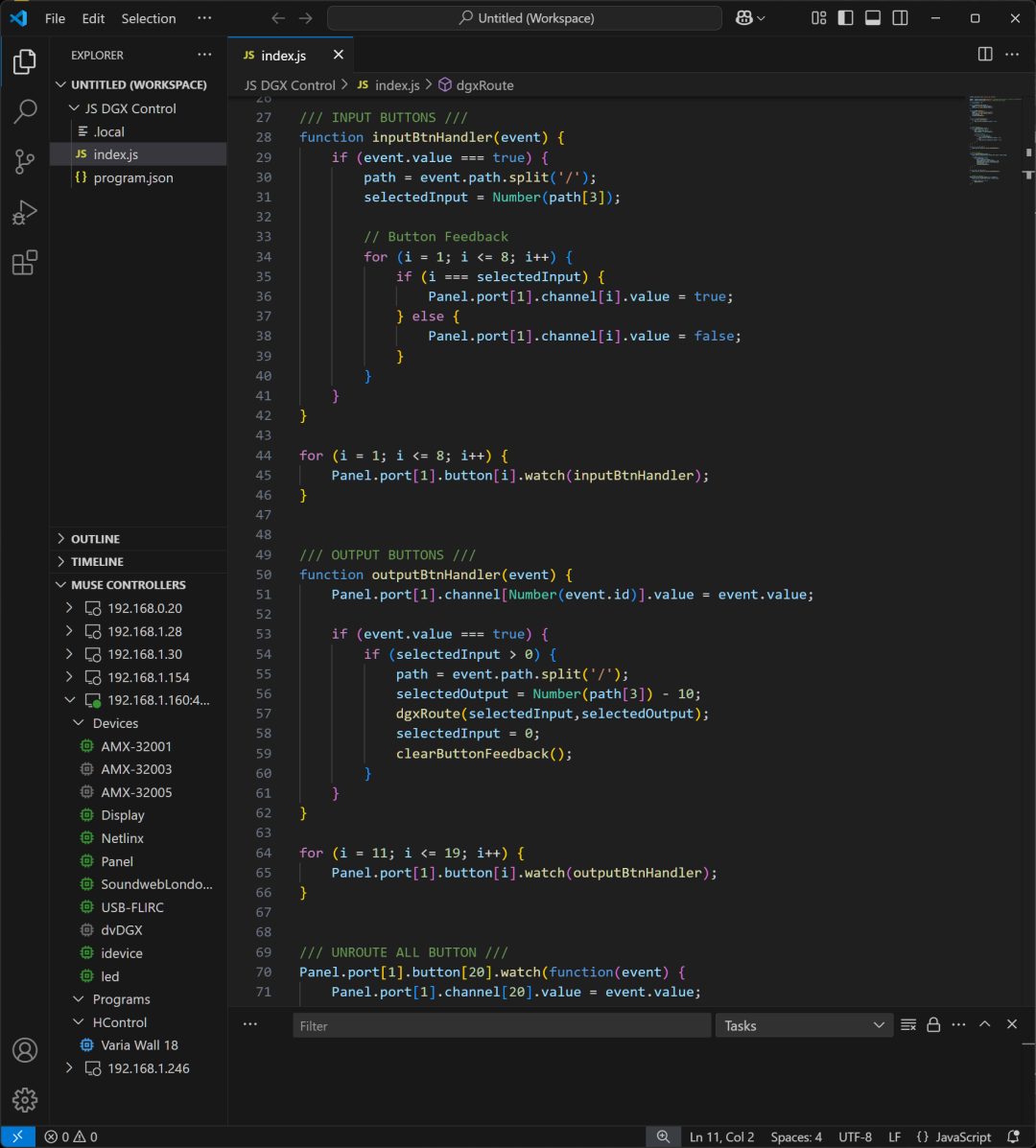
1. Open the sFTP program and connect to the MUSE controller by entering the ip address, username, and password. The sFTP protocol communicates on port 22.
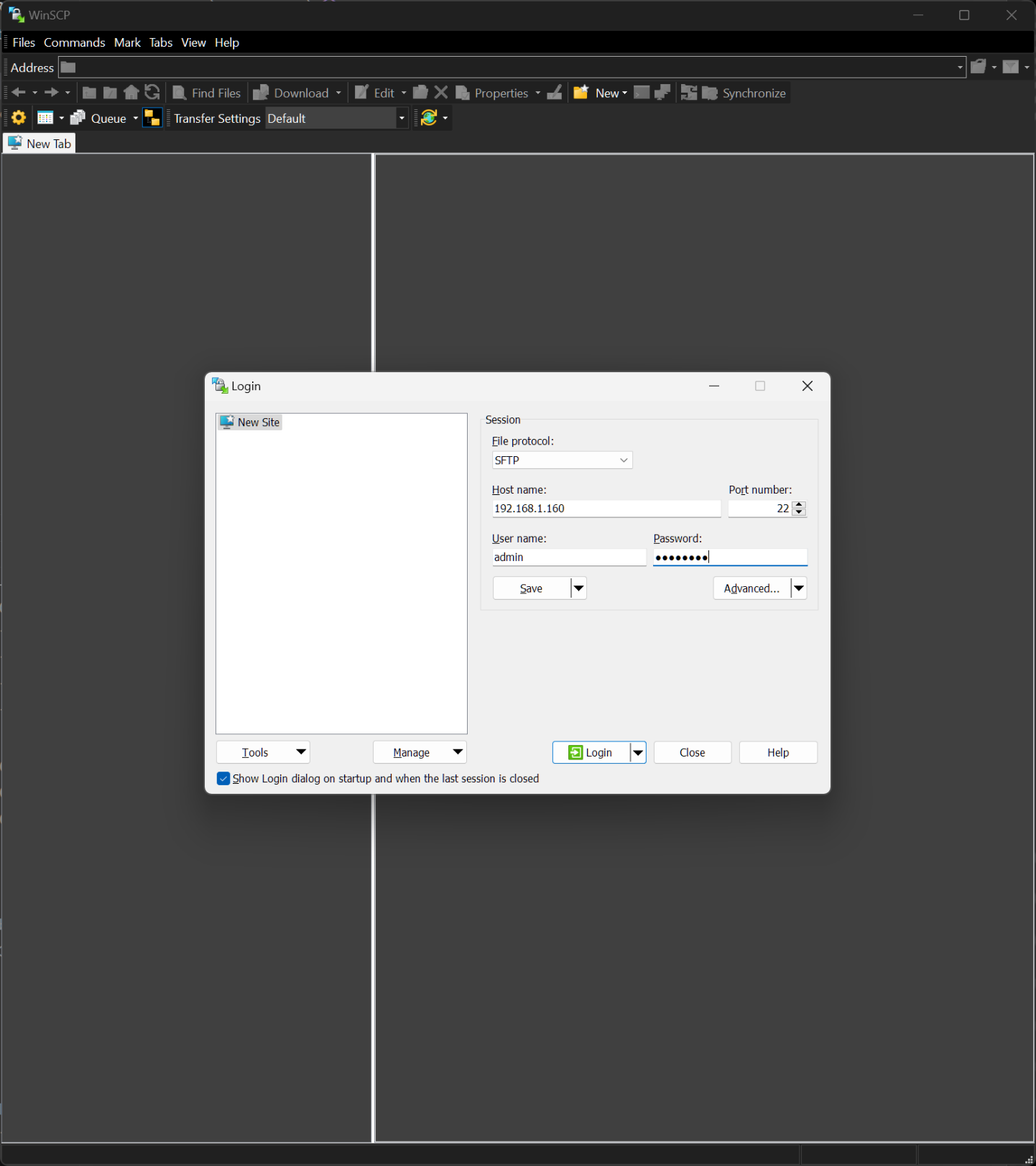
2. Once connected, you will see the file system of the MUSE controller.
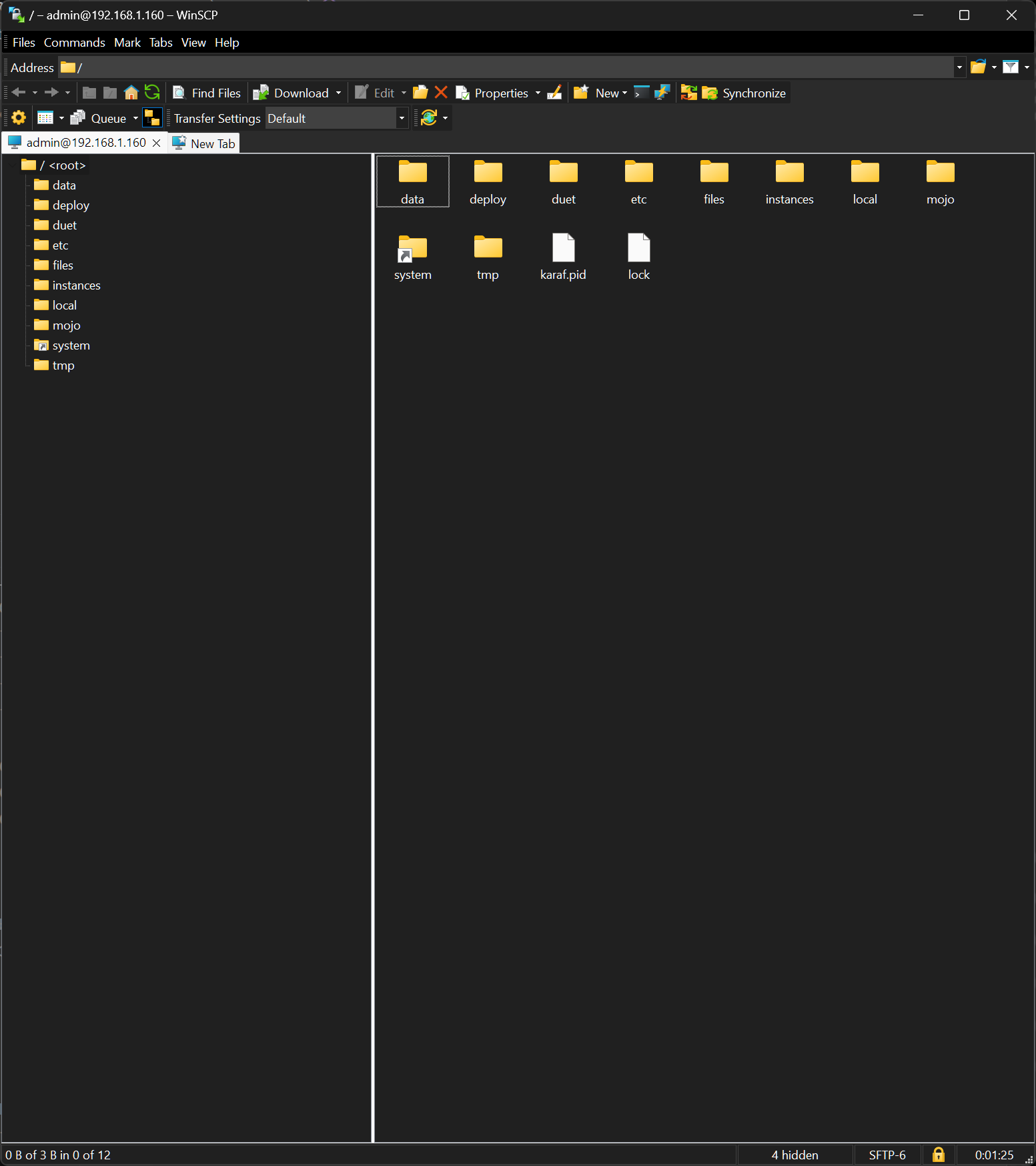
3. Navigate to the “mojo” folder.
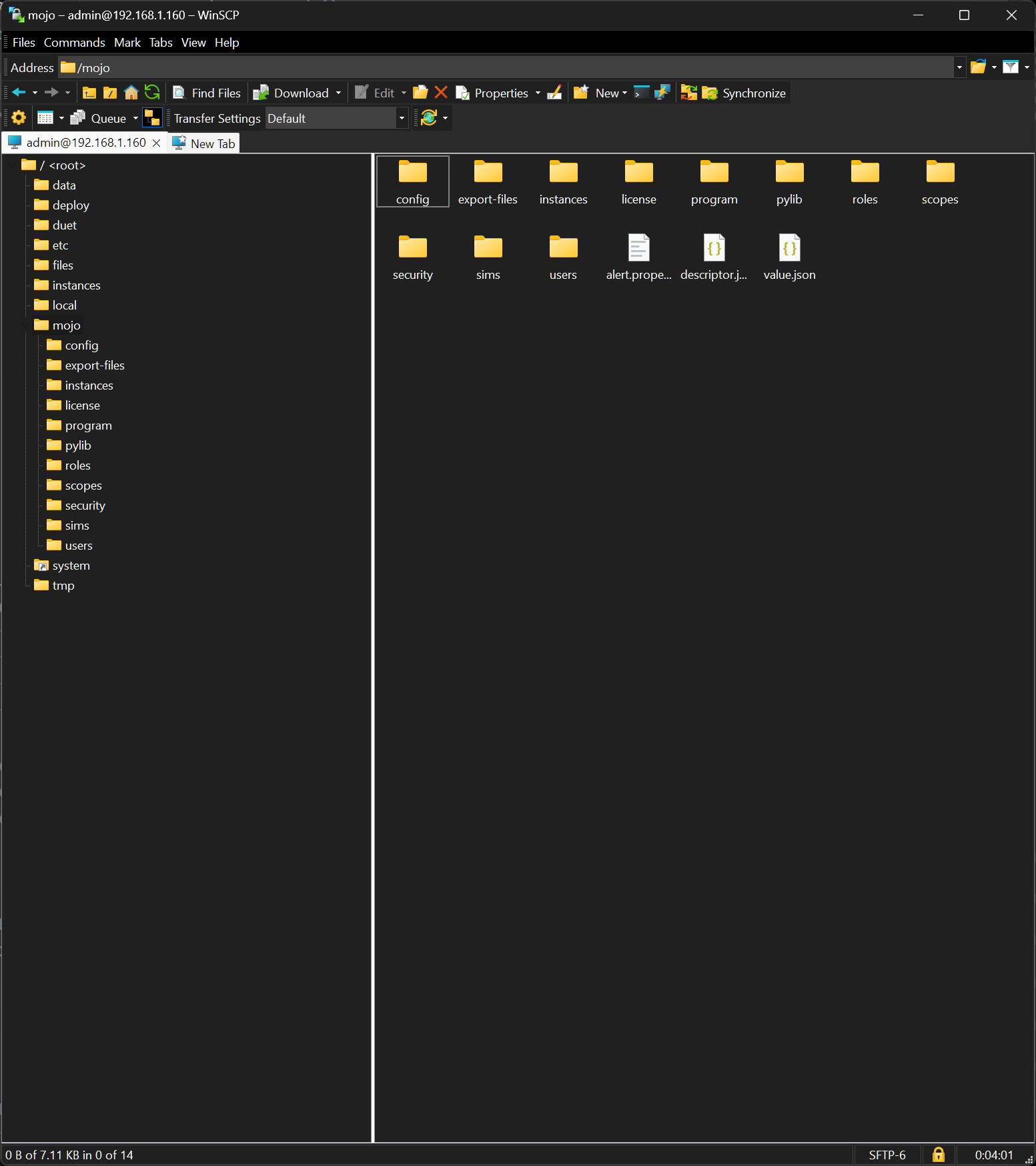
4. Navigate to the “program” folder. This is where the control scripts need to be loaded. On a new system, this folder will be empty. If there are other scripts already loaded, you will see individual folders containing them. Every script must be placed inside a folder and cannot be run from directly inside the program folder (which is how it should be given to you).
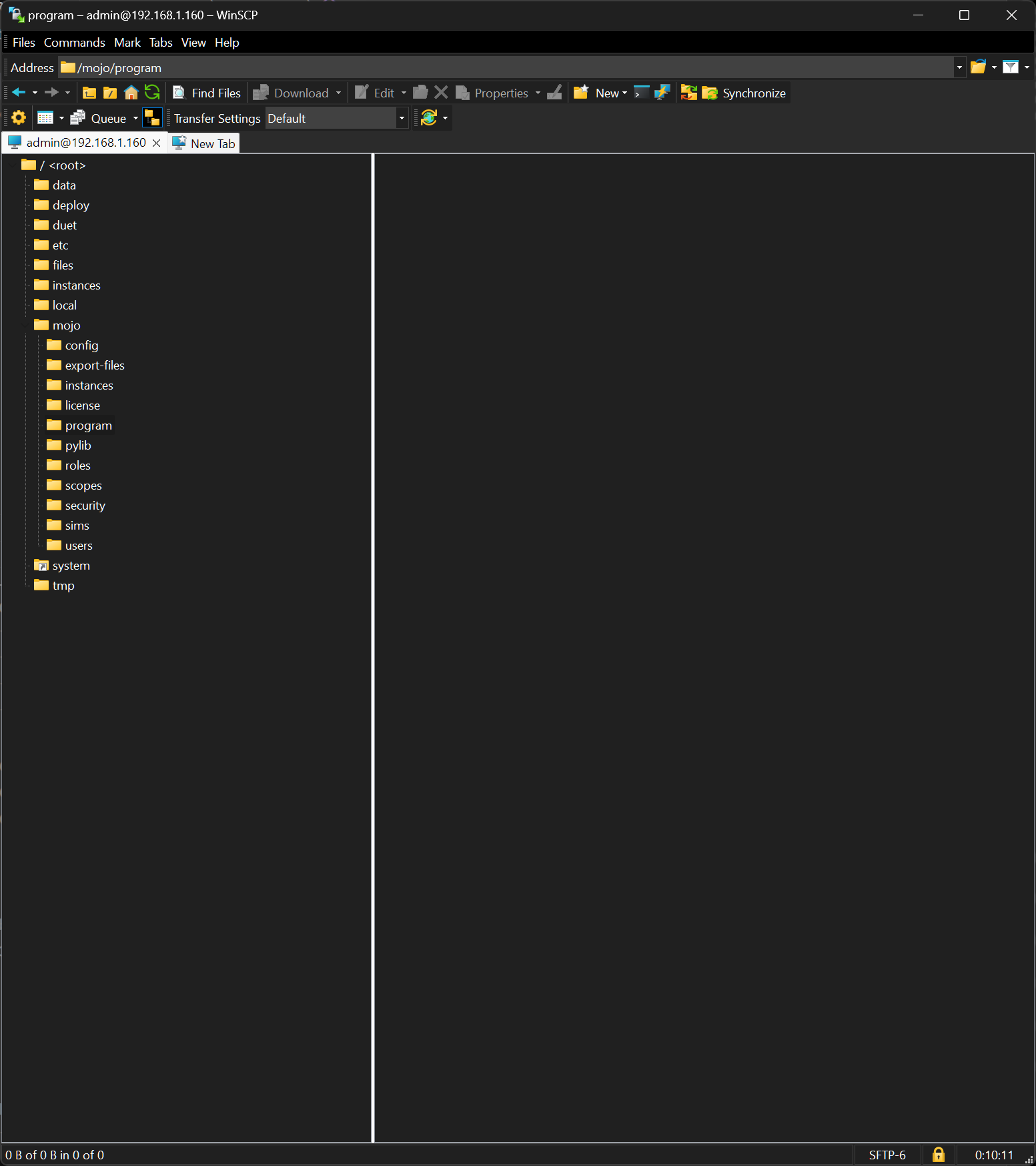
5. Locate the folder the programmer gave you. In this example, the folder is called “sFTP Tutorial”.
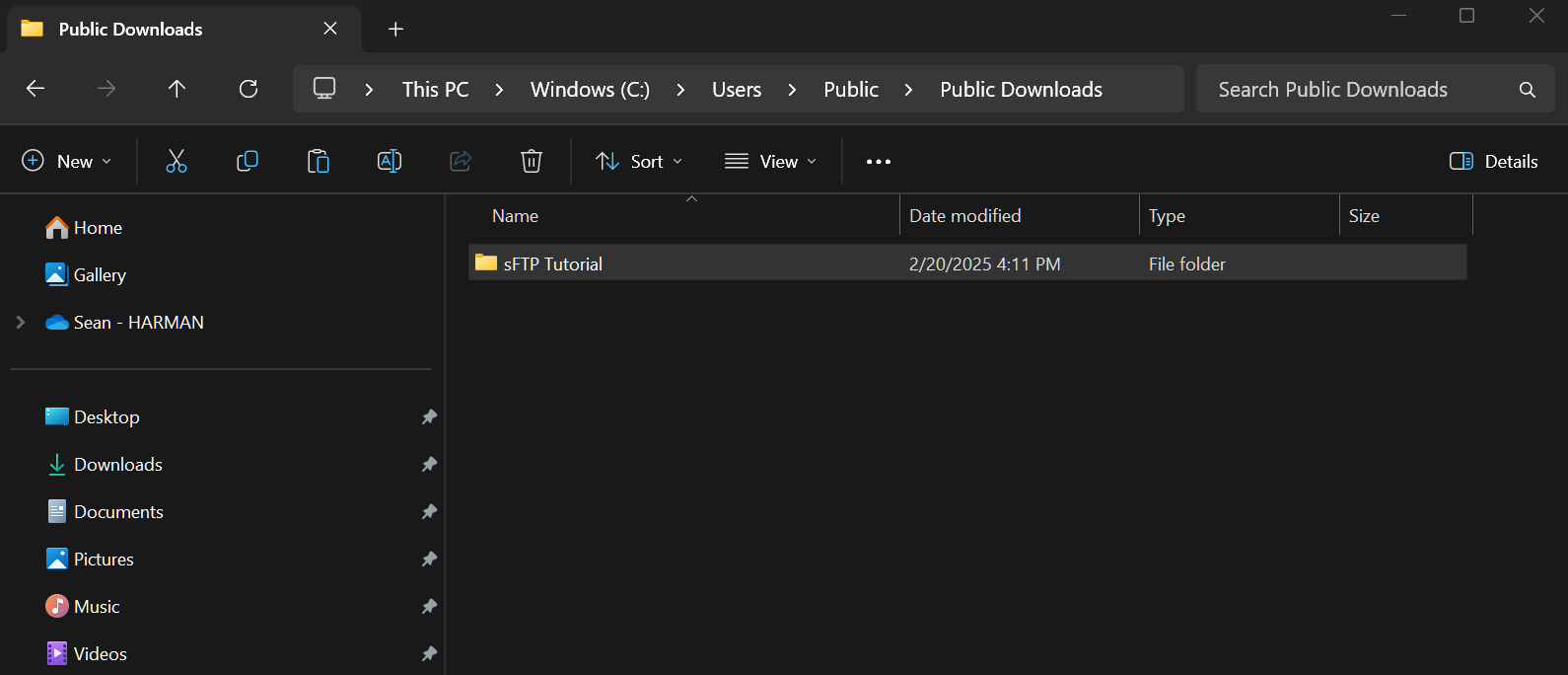
You can double-click on this folder to make sure it has the correct contents:
- A control script with a file extension of: .py, .js, or .groovy
- A program.json file.
- Optionally, a folder called “mojo” or a file with a .ts extension.
- There also may be additional files, consult your programmer if needed.
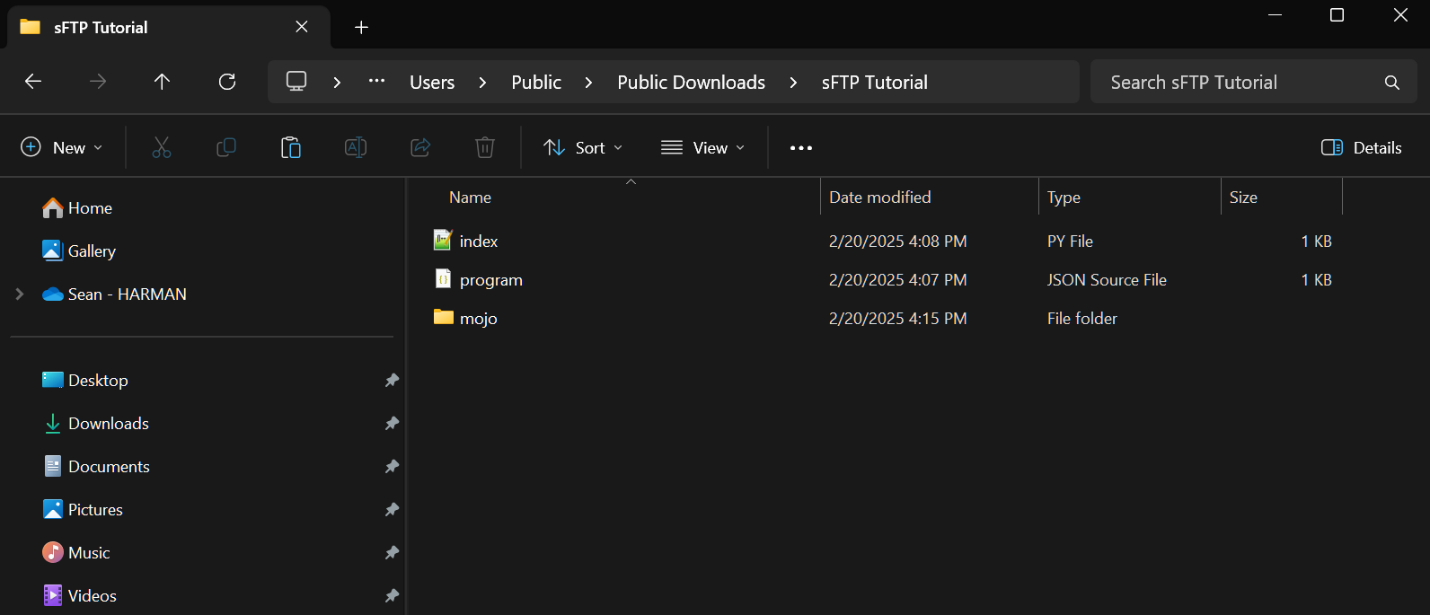
6. Drag the program folder into the program folder of the sFTP software to transfer it to the MUSE controller
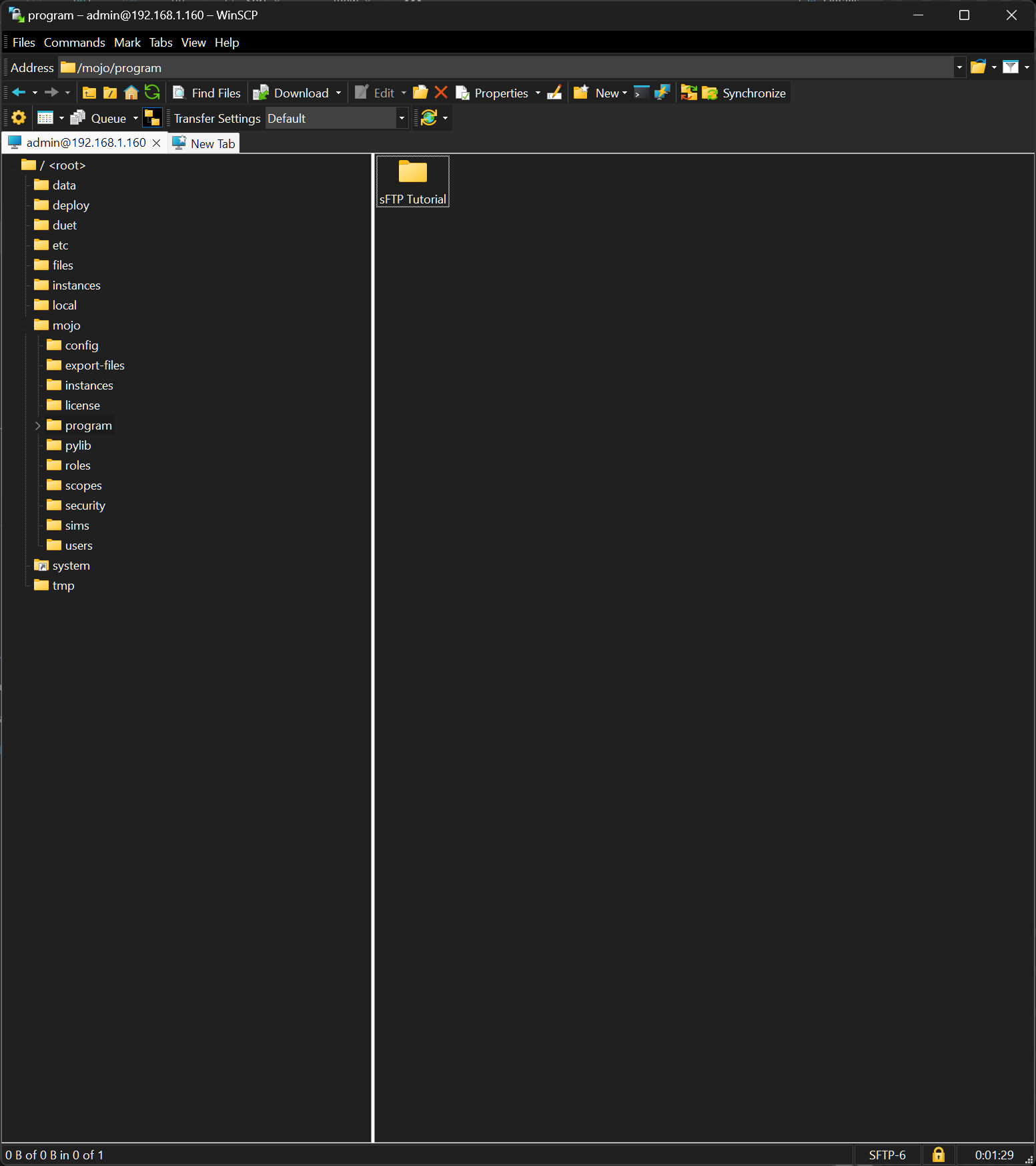
7. Done! The control script will automatically start running shortly after being loaded to the MUSE controller. This process can be repeated if you have multiple scripts that need to be loaded.