Introduction
The Audio Architect Event Log can be a useful and powerful tool for troubleshooting and maintaining a system. The Event Log collects data from devices and can give insight into the current hardware state. It can also give you information about events that might have happened in the past such as network or power outages.
Differences between Crown Amplifiers and London DSP"s
BSS London DSP's have internal memory that stores the logging data. This data is time stamped based on the time zone. This data is always internally logged on the processor and doesn't require a PC to be connected and online. If the data is not collected by the PC, it is stored on the device until collected. If the allocated memory fills up, the data is overwritten oldest first.
Note: because the data time is based on time zone it is important that you set the correct time zone in your design file in the Venue options. (File>Venue Options)
Crown Amplifiers don't not store Logs Internally. They only report events when a PC running Audio Architect is connected and online.
Setup
Some features are enabled by default in the Event Log but it is always recommended to check the current setup and not assume things are setup the way you want.
Go to File>Application Preferences
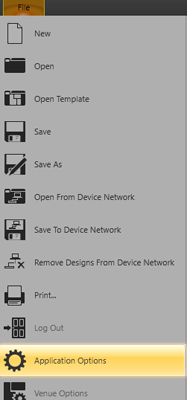
Select Event Log. You will see here you have a few options.
Capture BSS Logfiles
Enabling the feature tells Audio Architect to collect the Logging Data from the DSP's which is the default.
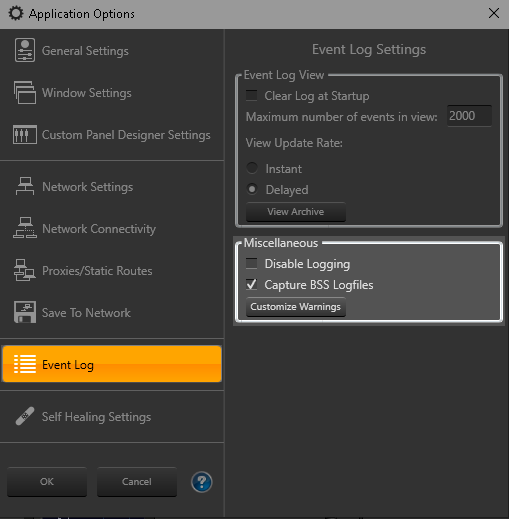

Disable Logging
This completely turns off all log collection on the computer. This is useful on systems where multiple computers are simultaneously connecting to the same devices. We recommend only collecting logs on one computer. This helps keep all of the logs consolidated on one machine for viewing.
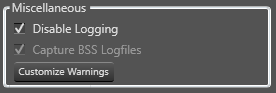

Event Log Emails.
Audio Architect has the option of sending out emails when certain types of events occur. This is found under File>System Options.
To enable you need to
- Check Send E-Mail for Event Log Messages
- Enter an SMTP Server address
- Enter an Email address
- Check Send email from this computer
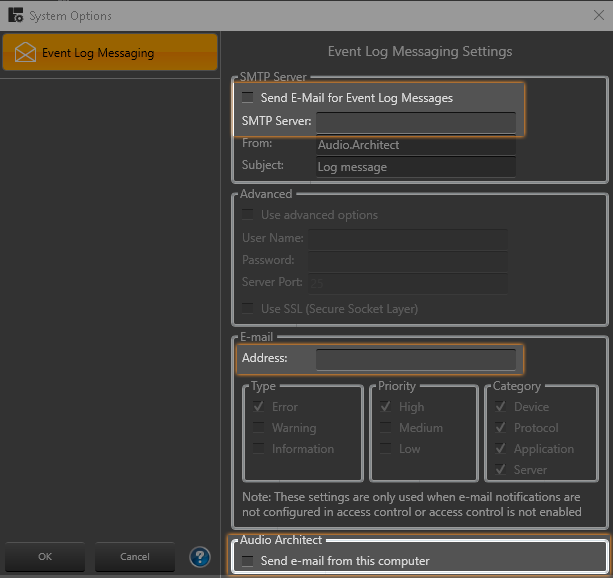

Collecting events
To collect new the Events, Audio Architect must be online. When an event occurs you will a notification in the top right hand corner of the screen. When new events occur this icon will turn red.
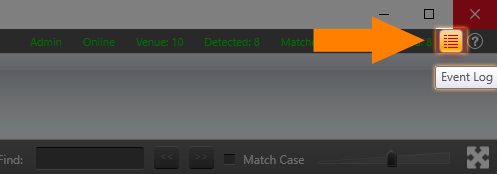


Clicking on the icon will then launch the Event Log Viewer.
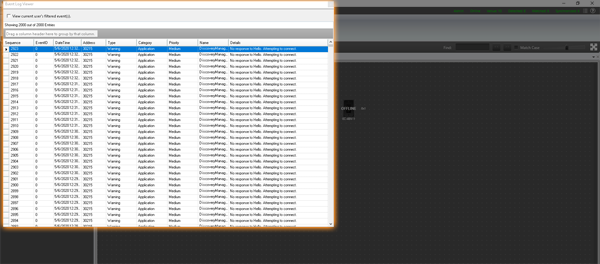

Here the events can be viewed and sorted by time, type, device address, priority etc. You may also notice that the events only go back 2000 entries. Older events are archived on the computer and can be viewed by opening the archive.
Viewing Archives.
To view the Event Log archive - right-click anywhere on the event log below the title bar and select "View Archive"
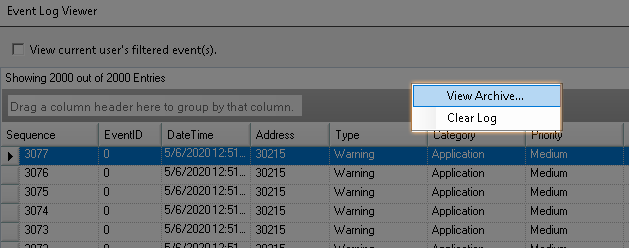

You will then see a new view pop up with the option of file open.
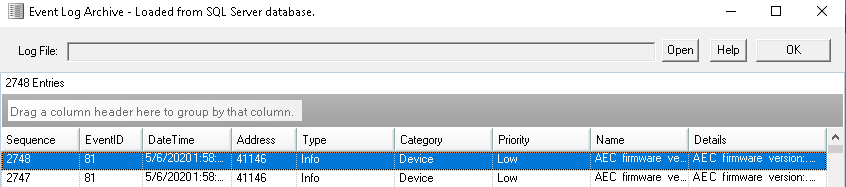

Archives are stored on the computer under the C:\ProgramData\HPRO\Audio Architect\(version number) folder. Each archive will start with the name SAEventlog_ and then a date the file was created.
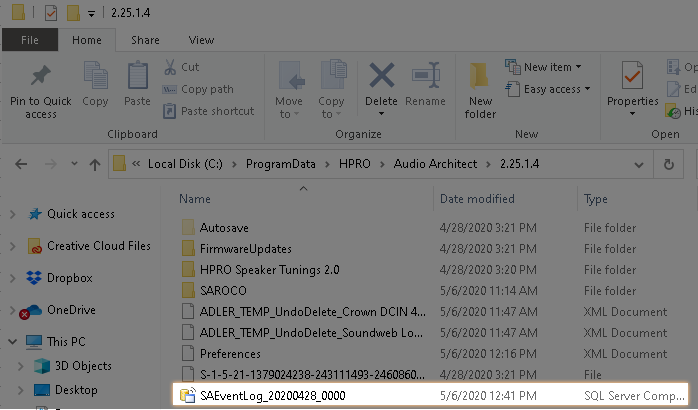

Note if you don't see the C:\Program Data folder, you may need to enabled show hidden folders in Windows.
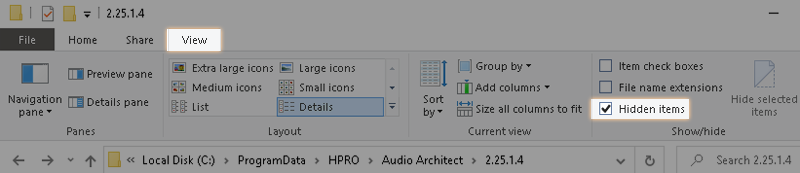

Once you open the archive file you will see the events populate in the viewer.
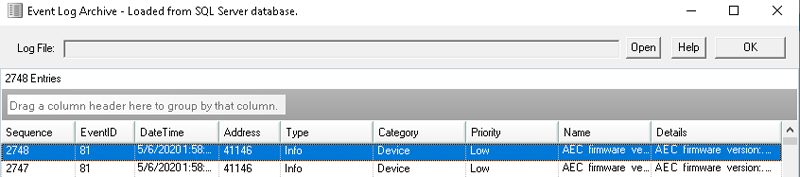

Archives files are also useful because the can be copied from one computer to another and viewed by other people using the event view without having to setup connections with the site computer.