Power on the mixer and connect to your controller
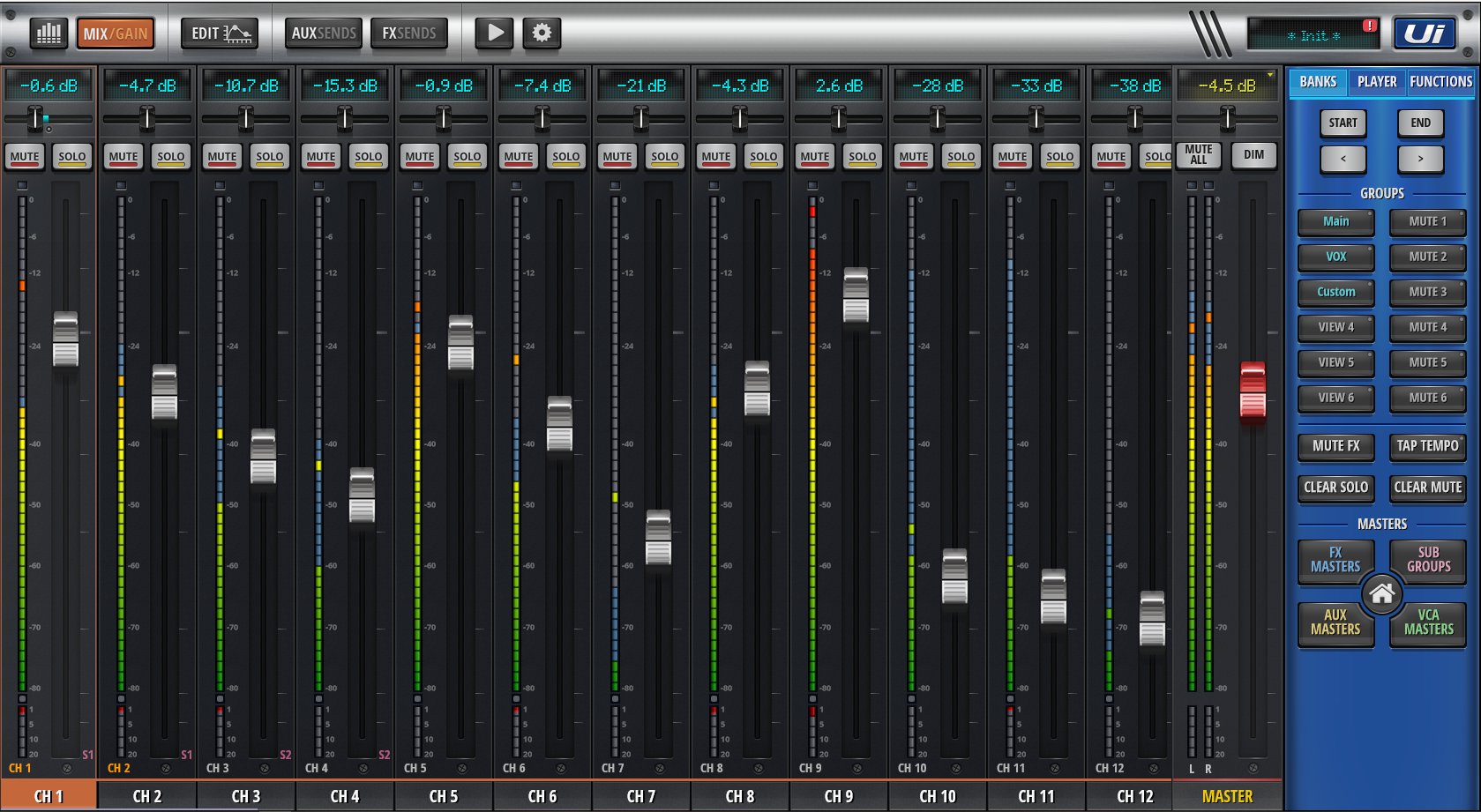
From the main screen above select the FX sends button and select it
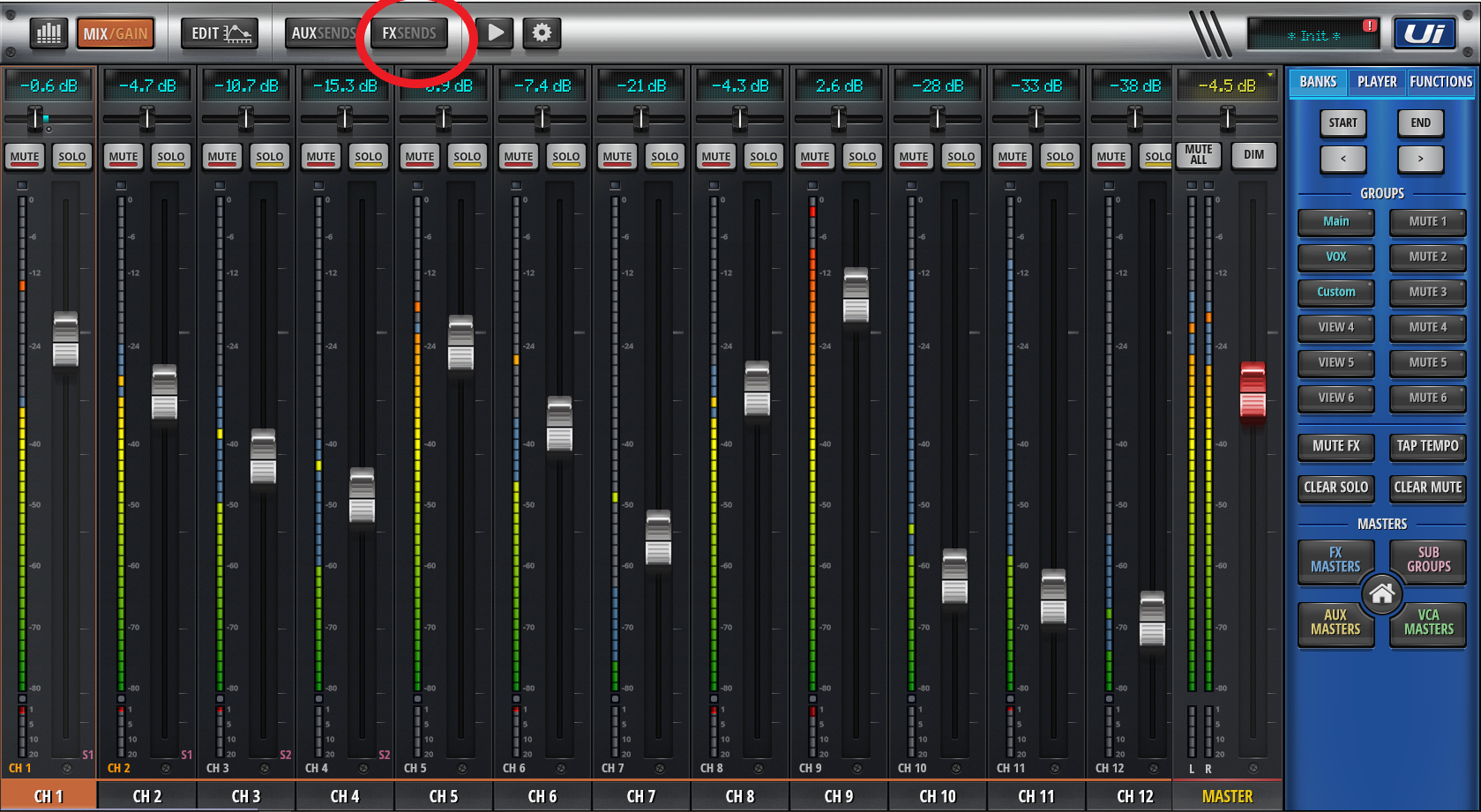
Select the EDIT button on the FX sends page and select it
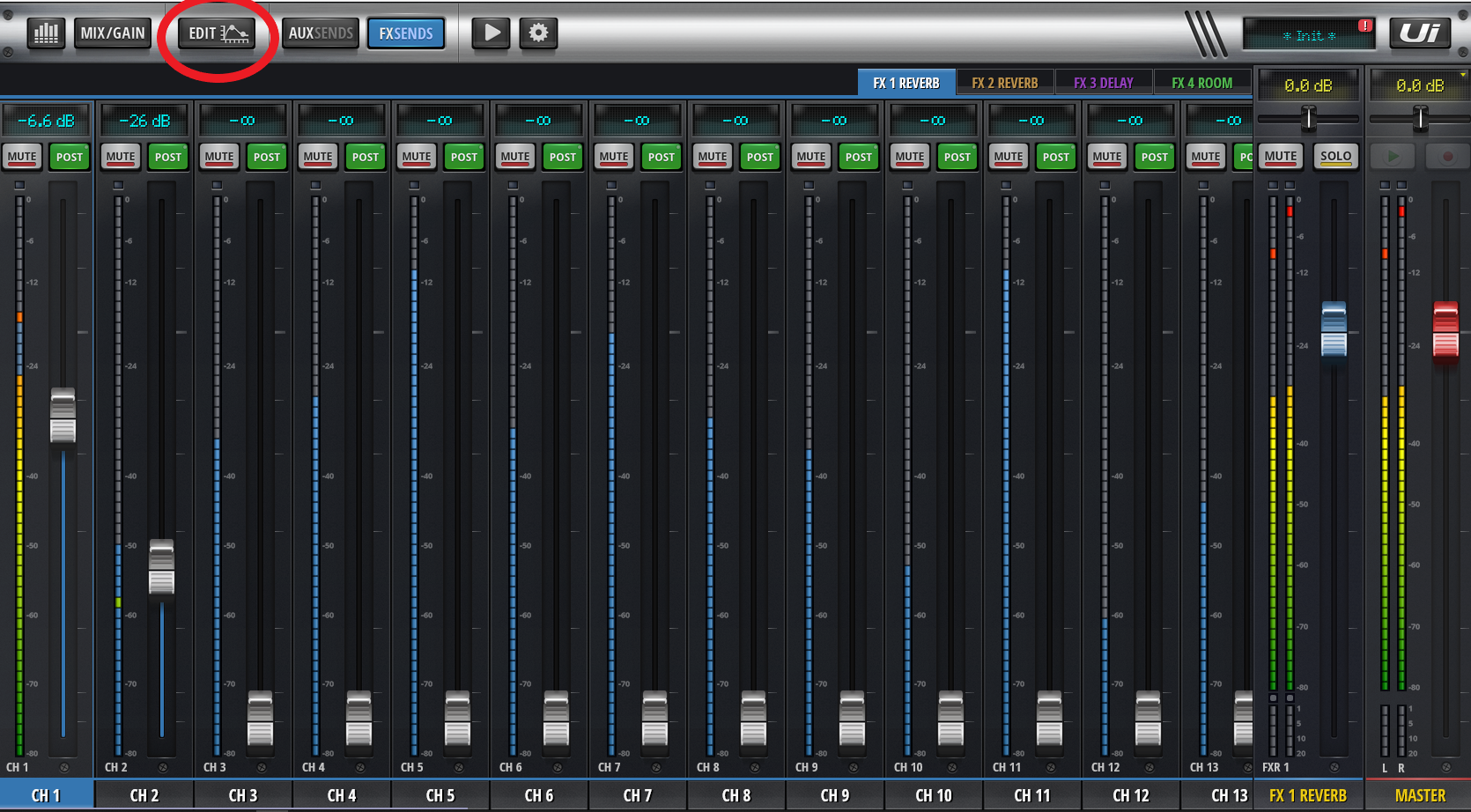
At the bottom of the FX Edit page there is a row of buttons labeled REVERB, REVERB, DELAY and ROOM.
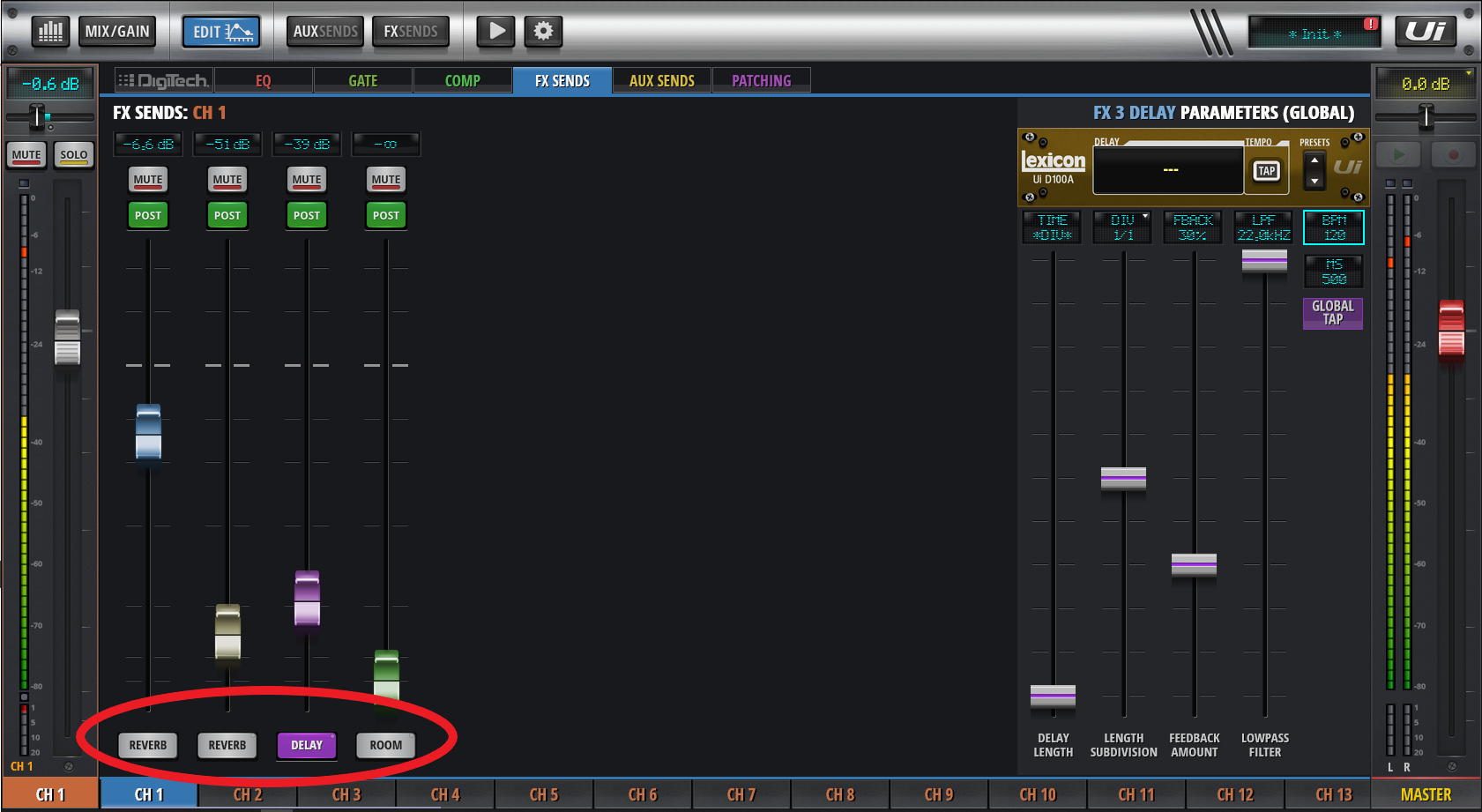
Hold your finger on the DELAY button until the dropdown list shows up
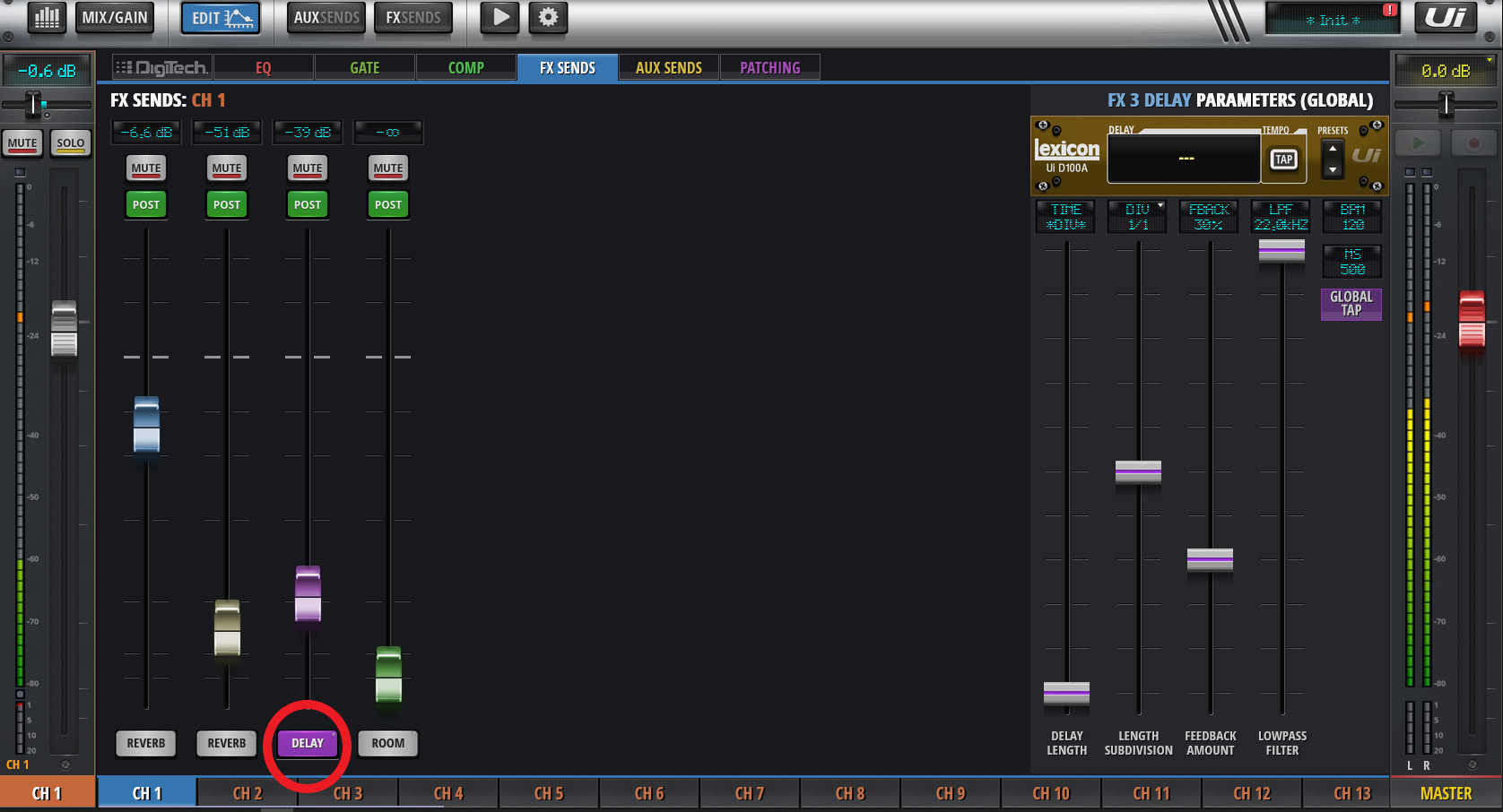
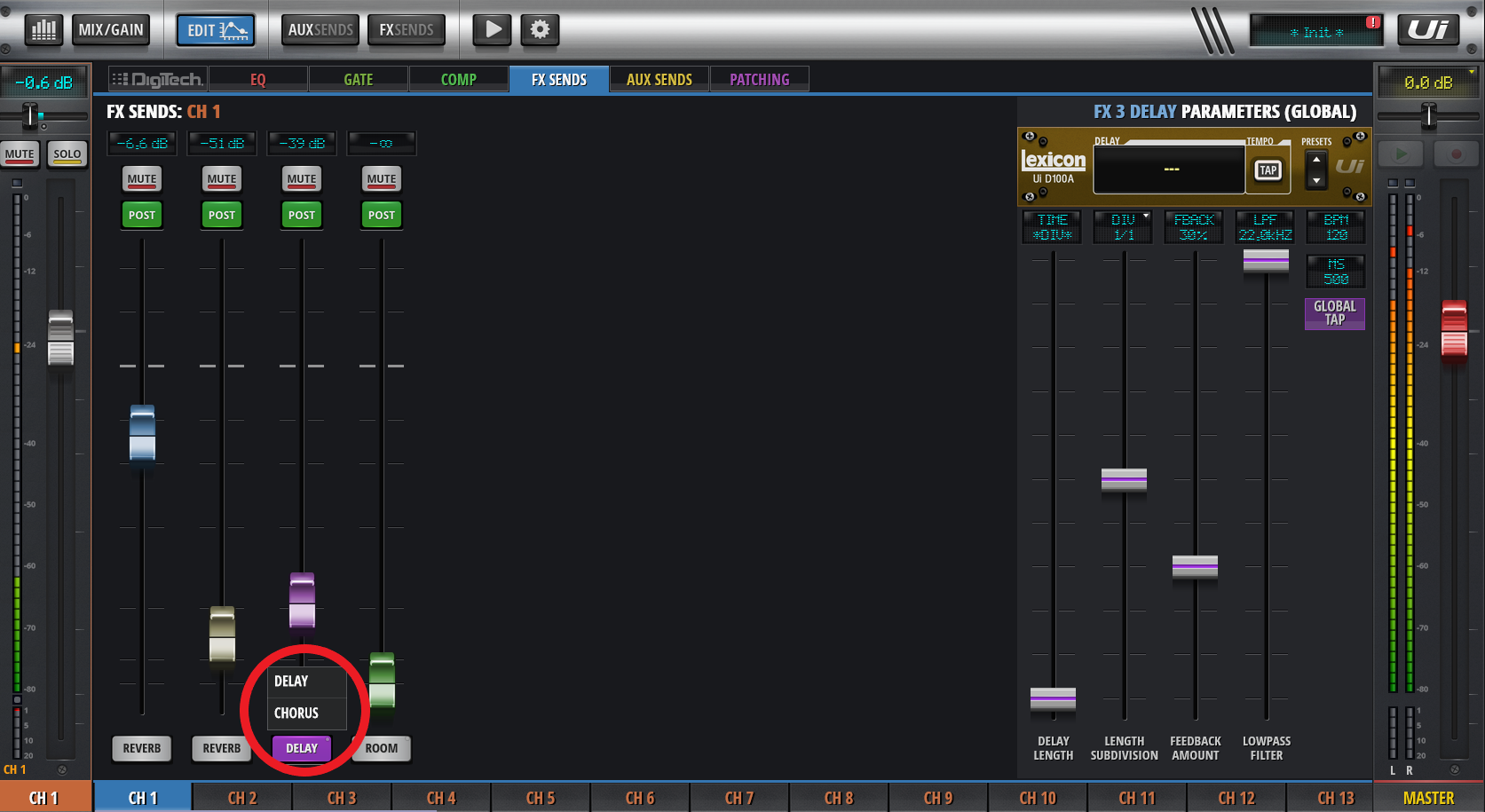
You now have Chorus as one of you FX selections on this FX channel
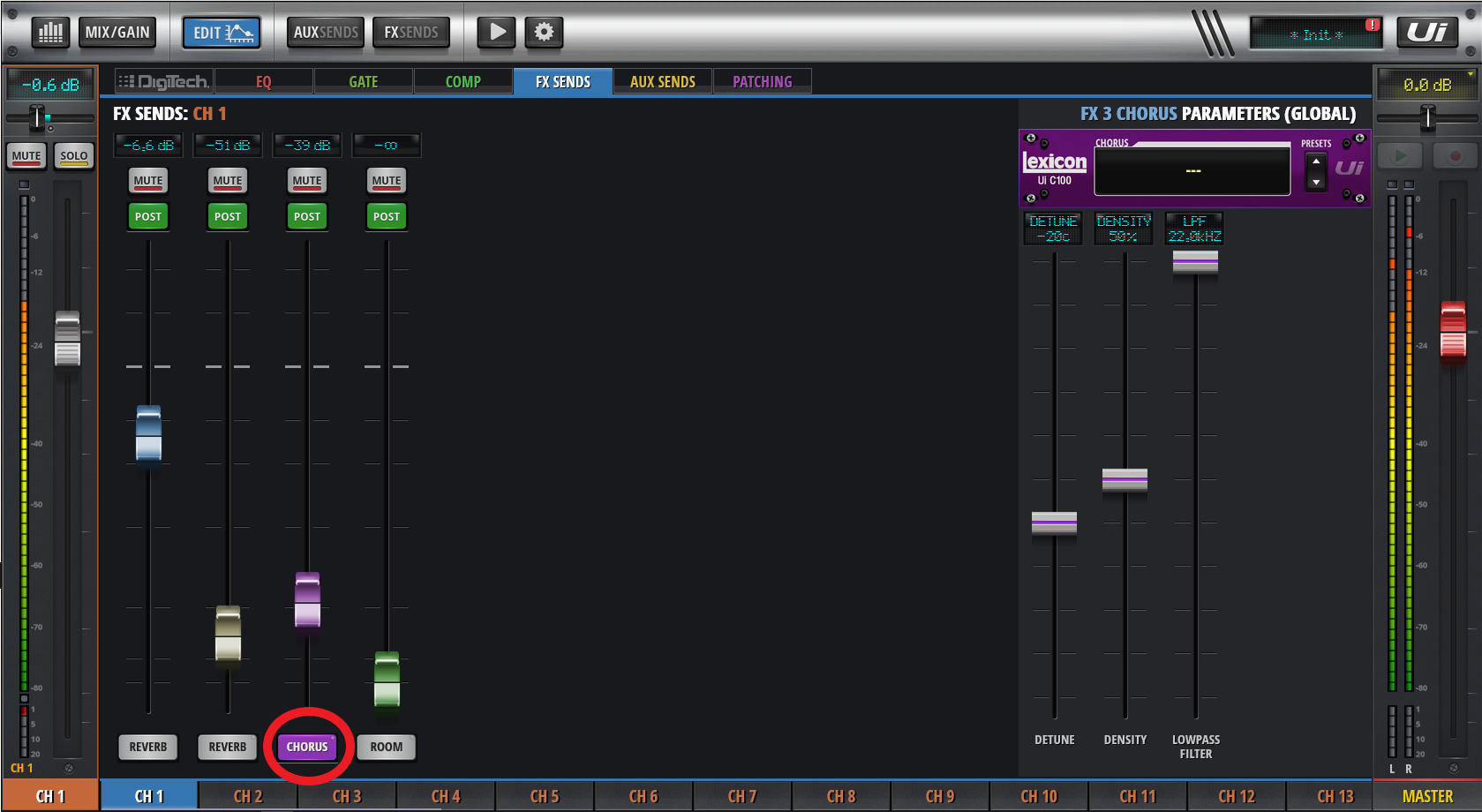
Select the Chorus and it will become the FX type for the FX3 buss.