HiQnet Communication On A Routed Network
Introduction
BSS Soundweb London devices, Crown devices, Motion Control app and Audio Architect software communicate on an Ethernet network using the HiQnet protocol. HiQnet devices and software must discover other devices on the network before the exchange of control data can begin. The device discovery mechanism employs UDP broadcast packets that are transmitted over a switched network but cannot pass across a router. This guide will outline the two mechanisms by which HiQnet devices and software can discover each other on routed networks.

Routed network discovery mechanism: Static Routes
This mechanism allows Audio Architect to discover certain HiQnet devices on a remote network segment by entering their IP addresses manually. Audio Architect will then be able to communicate and discover the HiQnet device on the remote network segment directly without the need for UDP broadcast packets.
Static Routes can be used for the following devices: BSS Soundweb London, Crown DCi, iTech, CTs, iOS Motion Control.
Static Routes cannot be used for the following devices: Soundweb Contrio, Crown CDi

Configuring Static Routes
Open the File menu and choose Application Options. Select the Proxies/Static Routes page.
Click Add in the Static Routes section. A new Static Routes entry will appear in the list.
Click the entry and enter the IP address of the device on the remote network.
Add an entry for each Soundweb London device and each Crown device that supports Static Routes.
Click OK, then click Yes in the Static Routes dialogue.
Audio Architect will attempt to discover the devices and list them in the Discovered folder in the Venue Explorer.
Static Routes can be disabled by unticking the box in the Active column.

About Static Routes
Static Routes are stored in the file: StaticRoutes.txt which is located in the folder: C:\ProgramData\HPRO\Networking.
The StaticRoutes.txt file will be updated when Static Routes are configured using Audio Architect, NetSetter or Performance Manager.
The StaticRoutes.txt file can edited manually and shared between computers.
Applications will not update their list of Static Routes automatically if changes have been made to the StaticRoutes.txt file manually or with another application. Click on Import to update the list of Static Routes from the StaticRoutes.txt file.
Routed network discovery mechanism: Crown Proxy
This mechanism allows Audio Architect to discover any HiQnet device on a remote network segment using a single Crown device located on the remote network. The designated Crown device will forward all discovery and control data from the remote network to Audio architect.
The following devices can be employed as a Crown Proxy: Crown DCi, iTech, CTs

Configuring Crown Proxy
Open the File menu and choose Application Options. Select the Proxies/Static Routes page.
Click Add in the Proxy Connections section. A new Proxy Connection entry will appear in the list.
Click the entry and enter the IP address of the Crown device on the remote network.
Click OK, then click Yes in the Proxy Connections dialogue.
Audio Architect will attempt to discover the devices and list them in the Discovered folder in the Venue Explorer.
Proxy Connections can be disabled by unticking the box in the Active column.
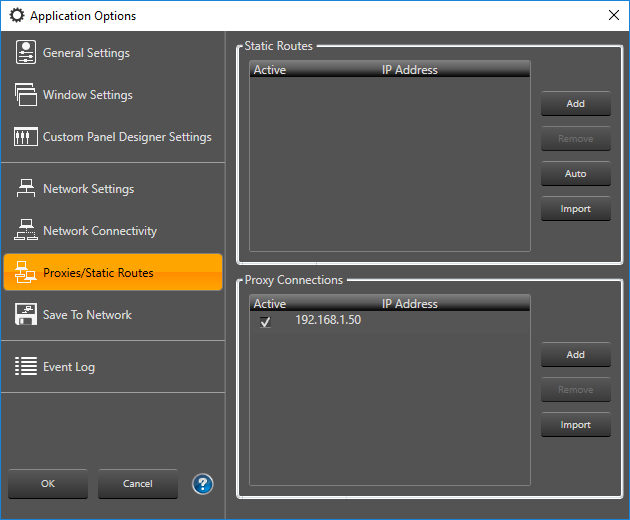
About Proxy Connections
Proxy Connections are stored in the file: ProxyConnections.txt which is located in the folder: C:\ProgramData\HPRO\Networking.
The ProxyConnections.txt file will be updated when Proxy Connections are configured using Audio Architect, NetSetter or Performance Manager.
The ProxyConnections.txt file can edited manually and shared between computers.
Applications will not update their list of Proxy Connections automatically if changes have been made to the ProxyConnections.txt file manually or with another application. Click on Import to update the list of Static Routes from the ProxyConnections.txt file.
Using Static Routes and Proxy Connections
The IP address of the devices on the remote network must not change. Use static IP address or DHCP Reservation.
The IP address settings of the devices on the remote network must include a Gateway Address.
Ensure that router or VPN connection is not blocking the ports listed below.
If the HiQnet device on the remote network is not discovered then port 3804 TCP is being blocked by router or VPN.
If the Soundweb London device on the remote network is failing to update firmware then port 21 TCP is being blocked by the router or VPN.
If the Crown device on the remote network is failing to update firmware then port 69 UDP is being blocked.
Ports used by BSS Soundweb London and Soundweb Contrio devices
3804 TCP & UDP: HiQnet device discovery and communication
21 TCP: FTP for loading Configuration, loading firmware and transferring event logs
Ports used by Crown devices
3804 TCP & UDP: HiQnet device discovery and communication
69 UDP: TFTP for loading firmware
Ports used by Motion Control
3804 TCP & UDP: HiQnet device discovery and communication
Requirements for Audio Architect discovery of devices on a remote network
Soundweb London: Static Route or Crown Proxy
Soundweb Contrio: Crown Proxy
Motion Control iOS app: Static Route or Crown Proxy
Crown DCi, iTech, CTs: Static Route or Crown Proxy
Capability of devices to control a Soundweb London chassis device on a remote network
Audio Architect software – possible with Static Route or Crown Proxy
Soundweb BLU-8 wall controller – not possible
Soundweb BLU-10 wall controller – not possible
Soundweb Contrio EC wall controller – not possible
Third Party Messages on port 1023 - possible
Motion Control iOS app: possible with Crown Proxy or by entering Soundweb London chassis IP address in Settings/Proxy Address
Functionality between Soundweb London devices on local remote and devices on remote network
Logic Ethernet Trigger: functional
Audio Links and Logic Links: not functional
Logic Device Monitor: not functional
Logic Preset trigger: not functional