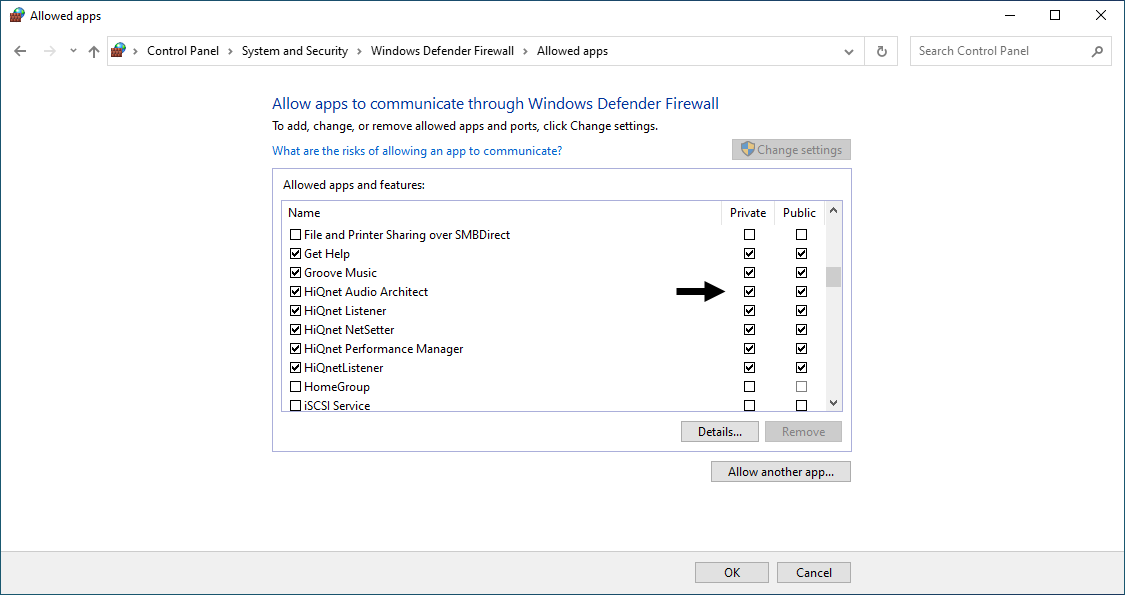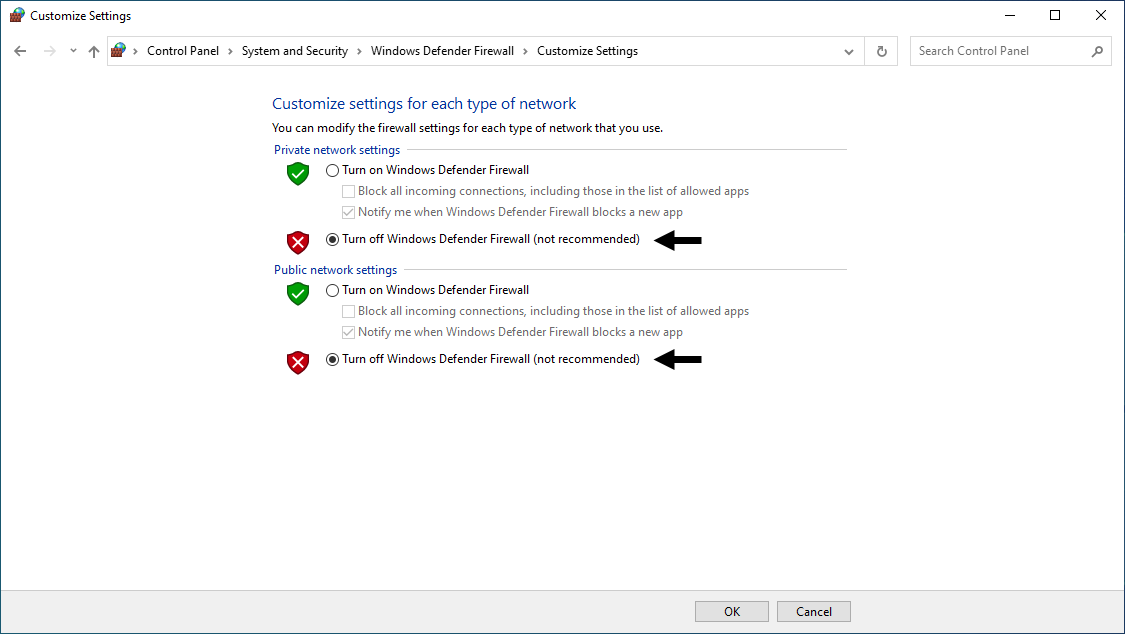Firmware Update in a Crown Networked Amplifier
Applications such as HiQnet Audio Architect and HiQnet System Architect are required to update firmware in the following amplifier series: DCi, i-Tech HD, CTs, CDi DriveCore and JBL DSi 2.0
The firmware is transmitted to the amplifier using TFTP protocol over UDP port 69.
The following error message may appear in the Firmware Update window after starting the update:
TFTP Server Error: 0 System.Net.Sockets.SocketException: A connection attempt failed because the connected party did not properly respond after a period of time.
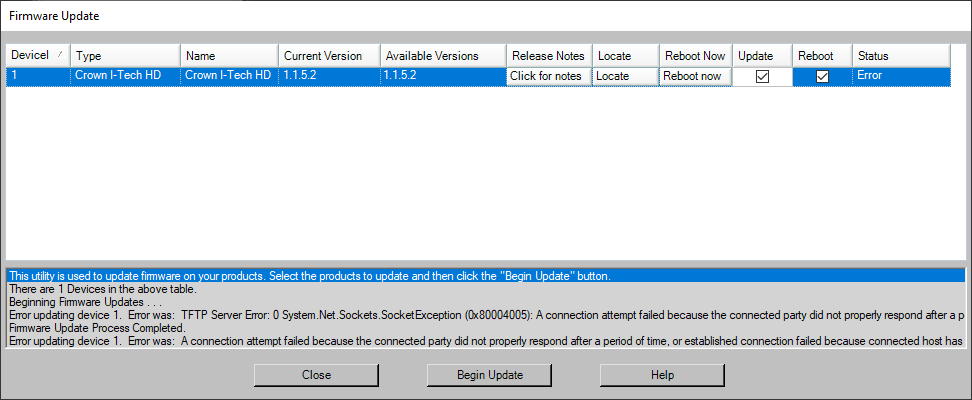
It is likely that TFTP Client is not enabled and the Windows Firewall is blocking communication on port 69. These are blocked by default in Windows 10 and Windows 11.
Enabling TFTP Client
Open Windows Control Panel and select: “Programs and Features"
In the Programs and Features window, click: “Turn Windows features On or Off"
In the Windows Features window, select the checkmark for: “TFTP Client
Click: OK"
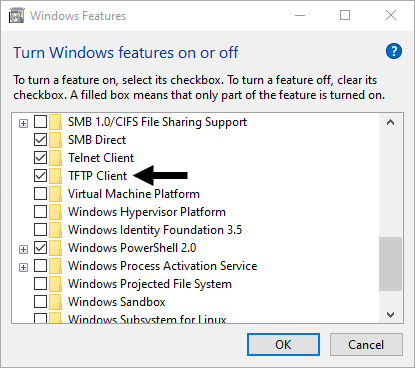
Allowing Audio Architect through the Windows Defender Firewall
This procedure will allow all Audio Architect network connections through the firewall:
1. Close Audio Architect
2. Open Windows Control Panel and select: “Windows Defender Firewall"
3. In the Windows Defender Firewall window, click: “Allow an app or feature through the Windows Defender Firewall"
4. Select the checkmark for Name: “HiQnet Audio Architect"
5. Select the checkmark for the appropriate connection: “Private or Public"
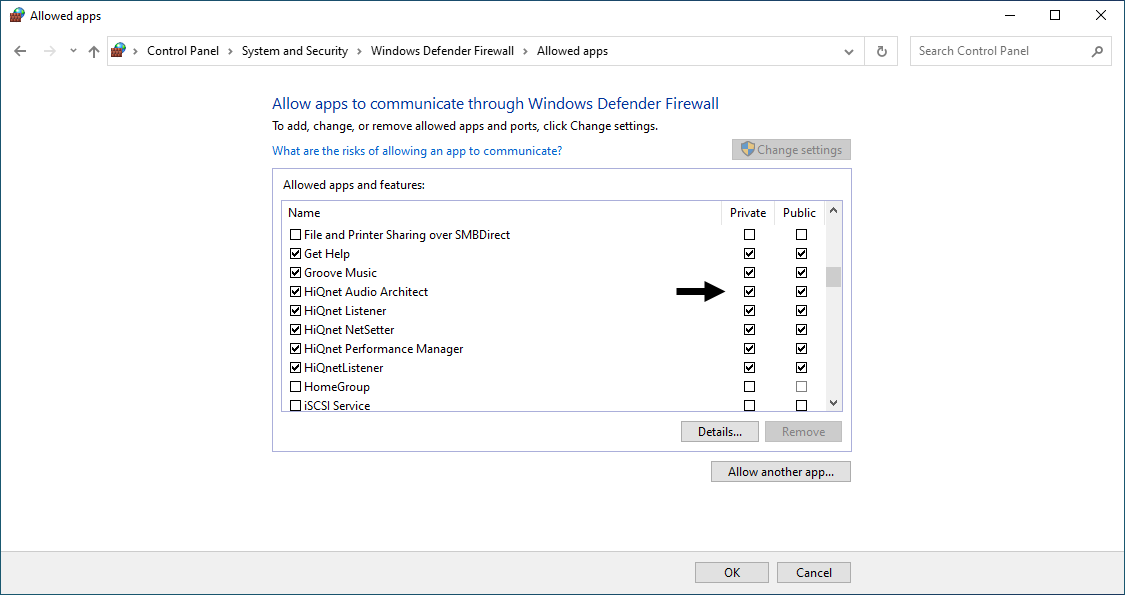
Disable Windows Defender Firewall
This alternative procedure will disable the Windows Firewall completely. Use this procedure at your own risk. Remember to re-enable the firewall once the amplifier firmware has been updated.
1. Close Audio Architect
2. Open Windows Control Panel and select: Windows Defender Firewall
3. In the Windows Defender Firewall window, click: “Turn Windows Defender Firewall On or Off"
In the Customize Settings window for the appropriate connection, click: “Turn off Windows Defender Firewall (not recommended)"