If HTTP/HTTPS/Telnet/SSH/FTP has been disabled using the web
console and you need to re-enable from telnet or SSH there will be 2 separate
settings for each protocol that need to be altered, the port number and the
enable/disable flag.
The first step will be the step that most people are familiar
with and it is to set the ports using the ‘SET HTTP PORT’ ‘SET HTTPS PORT’ ‘SET
TELNET PORT’ ‘SET SSH PORT’ or ‘SET FTP PORT‘ telnet commands and entering your
desired port number when prompted.
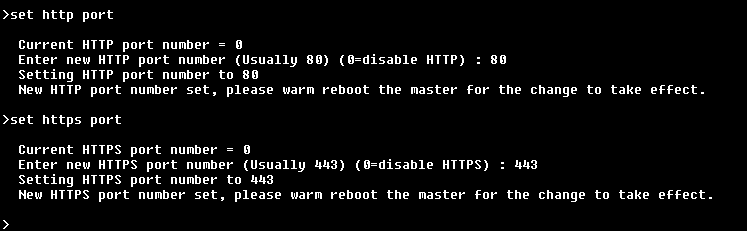
For step 2 you must go into the security setup menu, the
system security options submenu, and enable the communications protocol that
you are working on.
SECURITY SETUP - This will enter the security setup menu and
give you a list of options to selection from.
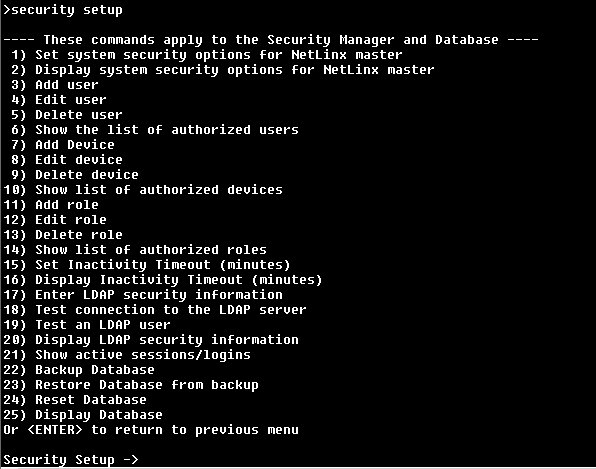
At the Security Setup ->
prompt enter 1 to enter the submenu “Set system security options for Netlinx
Master”.
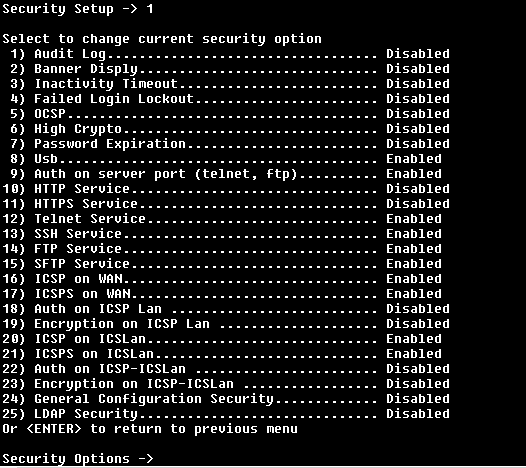
You should now see a list
of security options and each option should show enabled or disabled next to it.
Enter option 10 for HTTP, 11 for HTTPS, 12 for Telnet Service, 13 for SSH
Service, and 14 for FTP Service at the Security Options -> prompt to toggle
the options enabled/disable status.
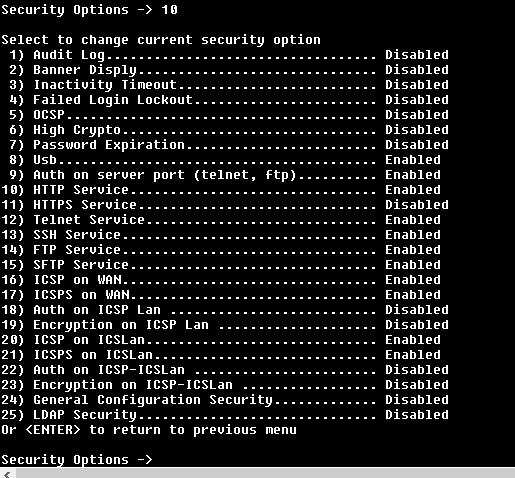
Press ESC twice to return to the root telnet menu.
Enter the command REBOOT to
reboot the controller and after it reboots you should have access to the
HTTP/HTTPS/Telnet/SSH/FTP web server again.