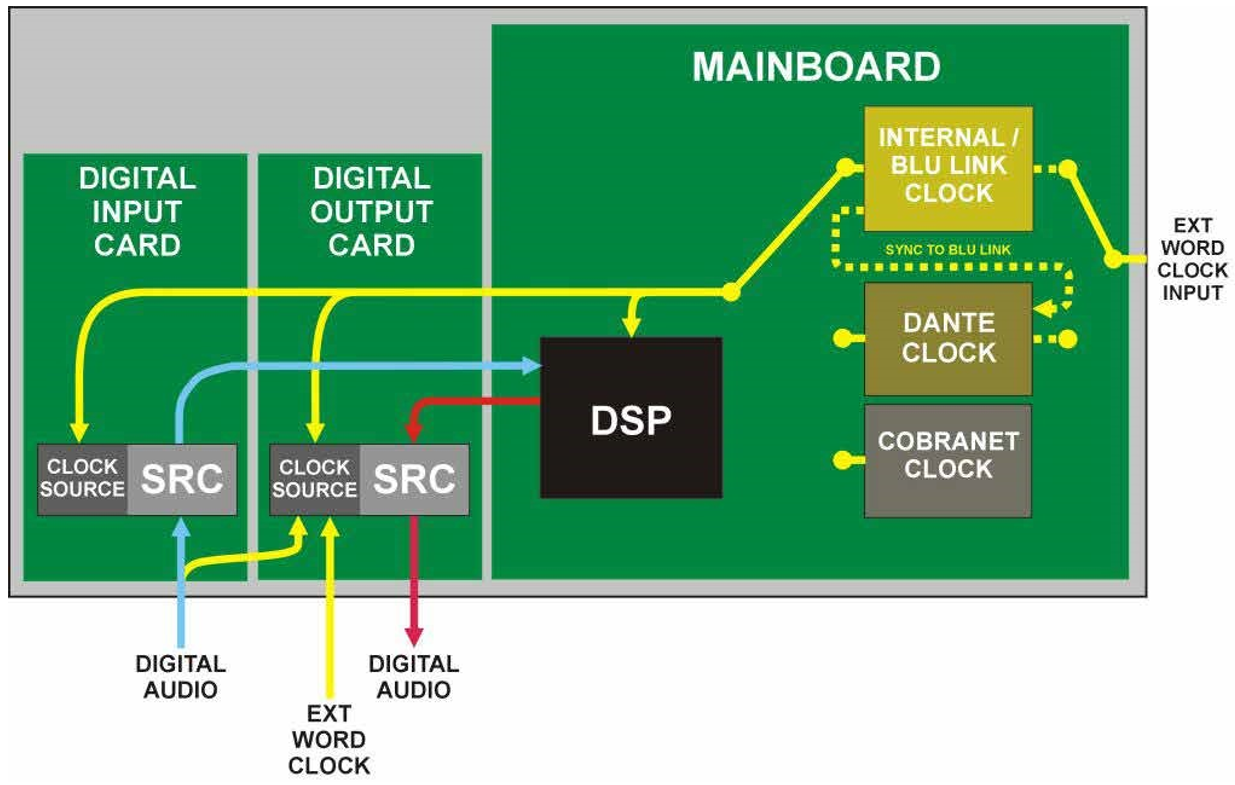General information
- The digital clocking schema for Soundweb London devices works in a similar way to most other digital audio devices. One device assumes the role of clock master and all other device clocks syncronize to the master clock.
- The clock master in a standalone device or a multiple device system can run at either 48kHz or 96kHz. Pull down 47.952kHz or 95.904kHz are also available on supported devices.
- In a standalone system, either the internal clock generator or an external word clock signal (on supported devices) will synchronize the audio systems on the main board and I/O cards.
- In a multiple device system, the master clock is distributed to the attached units through the digital audio network via CobraNet, BLU Link, Dante or AVB. Clock information is not distributed via the Control network nor by any other means.
- It is possible to synchronize the BLU Link clock master from an external 48k, 47.952kHz, 96kHz or 95.904kHz word clock source using supported devices.
- It is possible to synchronize the Dante clock master from an external 48kHz or 96kHz word clock source using supported devices.
- The Wordclock Out/Buddylink Out BNC socket on supported devices provides a word clock signal for other digital devices. This word clock will appear at the frequency at which the device is running.
- The AES/SPDIF output of the Digital Output Card can be synchronized from the system clock master, an external word clock generator or from the input signal of the Digital Input Card fitted in the same device.
Clocking in a standalone system
A single device with no audio network connections to other devices will synchronize its main board and I/O cards from its internal clock generator unless it is set to synchronize from an external word clock and a valid word clock signal is present.
Clocking in a BLU Link system
Two or more devices connected with BLU Link will synchronize their main board clock from the device delegated as the BLU Link Master. The BLU Link Master is delegated according to the BLU Link Mastership Priority settings. If the Mastership Priorities are the same then the BLU Link Master is delegated automatically.
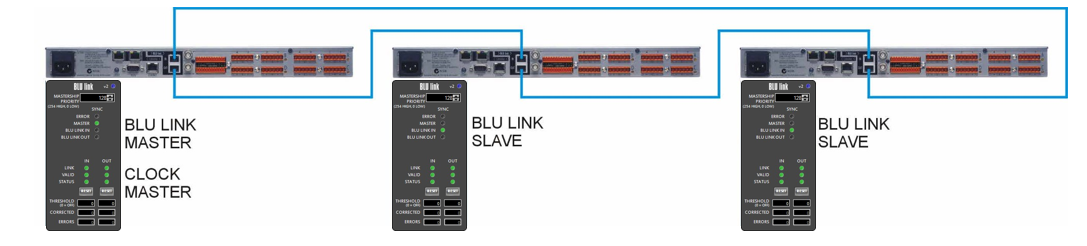
If any device on a BLU link ring is set to synchronize from an external word clock, then it must be set as the BLU Link Master. The Mastership Priority must be set to a higher value than all other devices. If multiple devices are set to synchronize from an external word clock, then they must be set with a higher Mastership Priority than the other devices on the BLU link ring. The BNC devices can be set with the same Mastership Priority in which case the BLU Link Master will be delegated automatically. They can also be set with consecutive Mastership Priorities (e.g. 254, 253) where the one with the highest number will become BLU Link Master. If the device running as the BLU Link Master were to fail or lose connection to the BLU Link network, then the device with the next highest Mastership Priority will become the BLU Link Master.
Clocking in a CobraNet system
Two or more devices connected with CobraNet will synchronize their main board clock from the device assigned as the CobraNet Conductor. The CobraNet Conductor is delegated according to the Conductor Priority settings. If the Conductor Priority are the same then the CobraNet Conductor is delegated automatically.
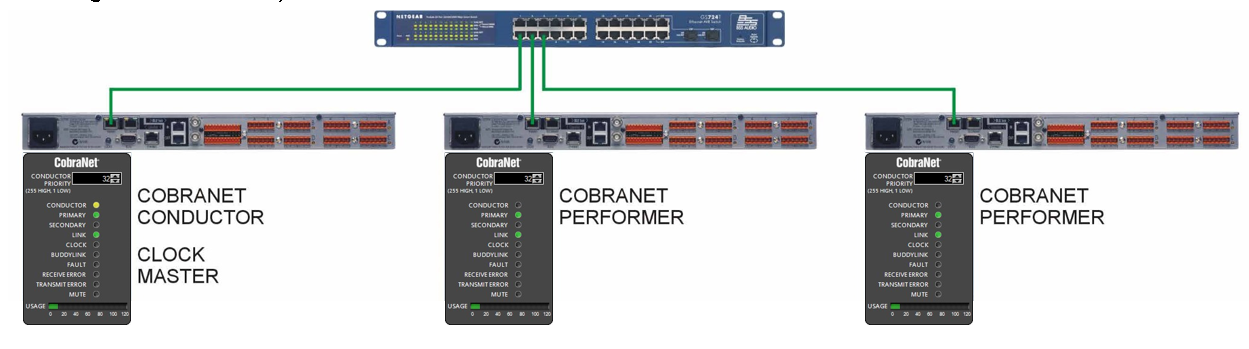
Clocking in a CobraNet and BLU-Link system
Two or more devices connected with a CobraNet and BLU Link will synchronize their main board clock from the device assigned as CobraNet Conductor. If there is no valid CobraNet Conductor, then the devices will synchronize from the device delegated as the BLU Link Master.
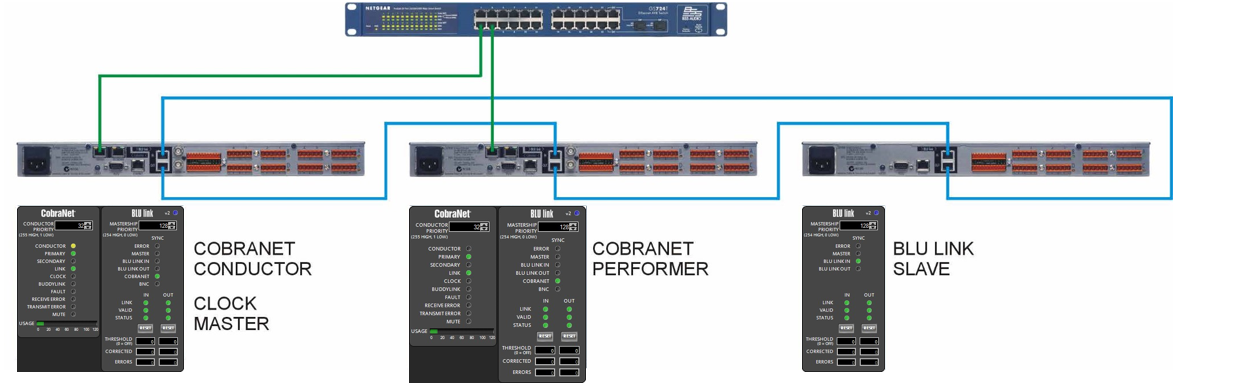
It is possible to connect two or more BLU Link networks together using a single CobraNet network (fig a). It is not possible to connect two or more CobraNet networks using a single BLU Link network (fig b) because the CM-1 card cannot derive its clock from anything other than the CobraNet network.
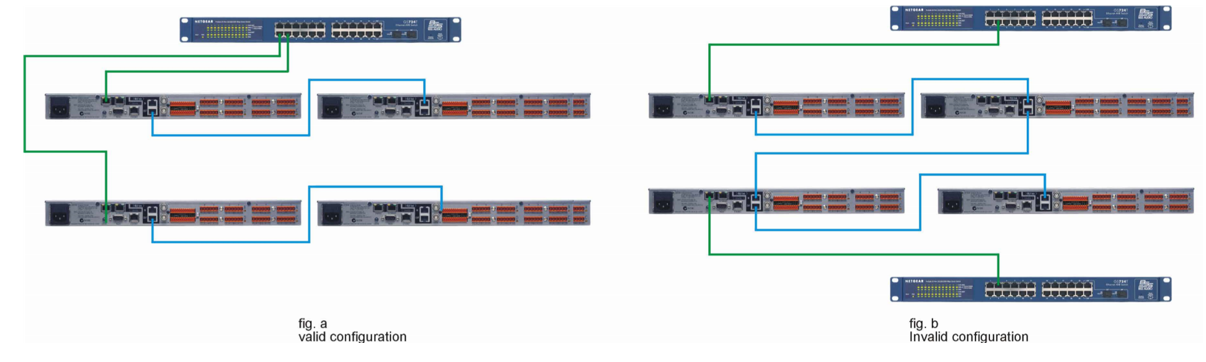
Clocking in a Dante system
Two or more devices connected with Dante will synchronize their main board clock from the device assigned as the Dante Master Clock. The Master Clock is delegated automatically as long as a device is not selected as “Preferred Master” or “Enable Sync to External” in Dante Controller. If a device is set as “Preferred Master” then it will become the Master Clock.


If a single device is set to synchronize from an external word clock using the “Sync to BNC” property in Audio Architect, then it must be designated as the Master Clock by setting “Enable Sync to External” in Dante Controller. The BLU device will set this automatically when going online. This device can be set as “Preferred Master” as well as “Enable Sync to External”. No other device on the network must be set as “Preferred Master” in this scenario.
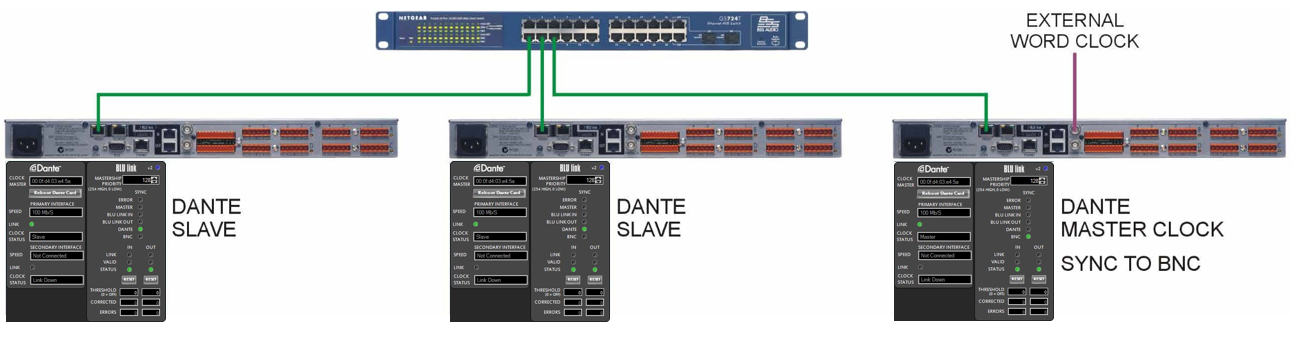
If multiple devices are set to synchronize from an external word clock using the “Sync to BNC” property in Audio Architect then they must be set as “Enable Sync to External” in Dante Controller. The BLU device will set this automatically when going online. One of these devices can be set as “Preferred Master”. Apart from those set as “Enable Sync to External” no other device must be set as “Preferred Master” in this scenario.

Clocking in a Dante and BLU-Link system
Two or more devices connected with Dante and BLU Link will synchronize their main board clock from the device assigned as Dante Master Clock by default. If there is no valid connection to a Dante network, then the devices will synchronize from the device delegated as the BLU Link Master.
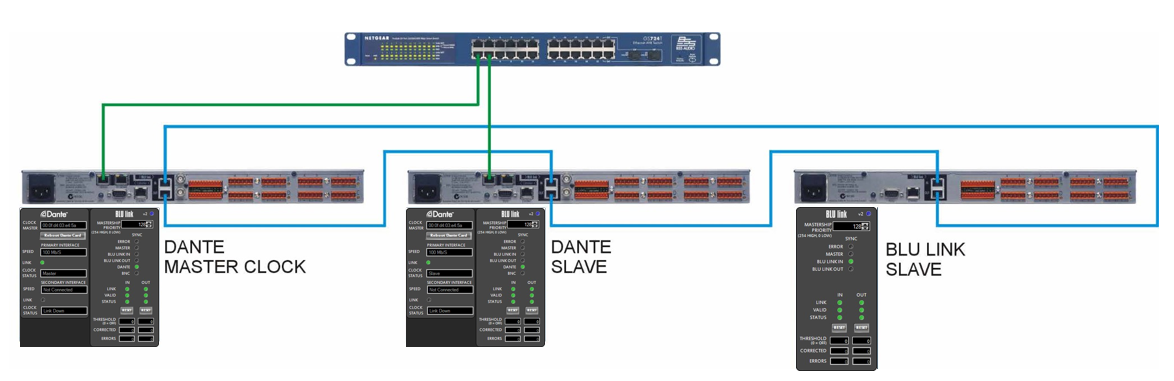
Alternatively, the Dante Master Clock can connect to the BLU Link Master. If a device is set with the “Sync to BLU Link” property, then its Dante card will take its clock from the BLU Link network. Given these two clocking schemes, it is therefore possible to connect two or more BLU Link networks together using a single Dante network and it is also to possible to connect two or more Dante networks using a single BLU Link network.
Digital Output Cards
These can be synchronized from the device’s main board clock at 48kHz, or a down-sampled 44.1kHz, or an external 44.1kHz or 48kHz external word clock source, or from another incoming signal of a Digital Input Card. The Sample Rate Converters can be disabled only if the device connected to the Output is synchronized with the device’s main board clock. In the example below, an external device with a digital input is receiving the digital audio from a Digital Output Card who’s “Clock Source” is set to “Internal 48kHz”. The external device is synchronized from its digital input. The Sample Rate Converters on the Digital Output Card can be disabled if desired.

In the example below, an external device with a digital input is receiving the digital audio from a Digital Output Card whose “Clock Source” is set to the “External 44.1kHz/48kHz High Impedance”. The external device is synchronized from its internal clock. The Sample Rate Converters on the Digital Output Card must not be disabled.
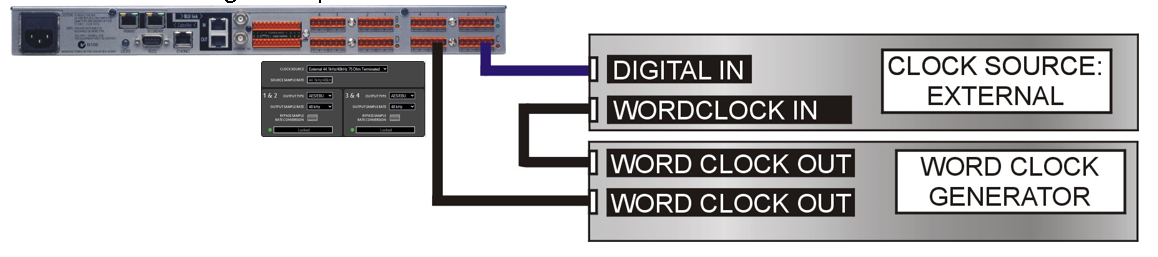
Digital Input Card
These are synchronized from the device’s main board clock which run at either 48kHz, 47.952kHz, 95.904kHz or 96kHz. They will accept asynchronous AES or SPDIF signals at sample rates between 8kHz and 96kHz with the Sample Rate Converters enabled.
The Sample Rate Converters can be disabled only if the incoming signal is synchronized with the device’s main board clock. The device’s main board clock can be acquired from the Wordclock Out/Buddylink Out BNC socket or the digital audio signal of a Digital Output Card whose “Clock Source” is set to the “Internal 48kHz”.
In the example below, an external device with a digital output is sending digital audio to a Digital Input Card. The external device is synchronized from its internal clock. The Sample Rate Converter will convert the incoming digital to the sample rate of the device’s main board, therefore the Sample Rate Converters on the Digital Input Card must not be disabled.

In the example below, an external device with a digital output is sending digital audio to a Digital Input Card. The external device is receiving digital audio from a Digital Output Card who’s “Clock Source” is set to “Internal 48kHz”. The external device is synchronized from its digital input. The Sample Rate Converters on the Digital Output Card and Digital Input Card can be disabled if desired.
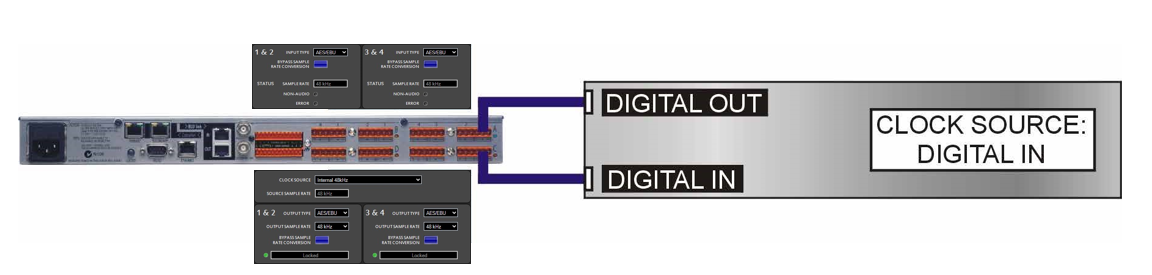
In the example below, an external device with a digital output is sending digital audio to a Digital Input Card. The external device is receiving word clock from the BNC Word Clock/Buddylink Out. The external device is synchronized from its word clock input.