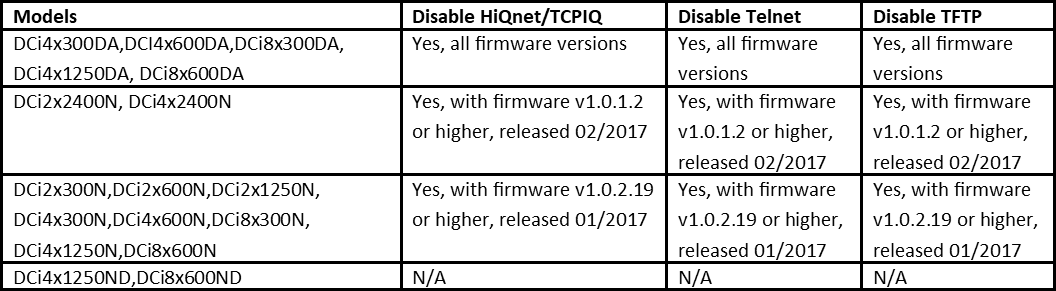DCi Ethernet Network Port
DCi DriveCore Install amplifiers with Ethernet provide network access via HiQnet, TCP/IQ, Telnet, and TFTP.
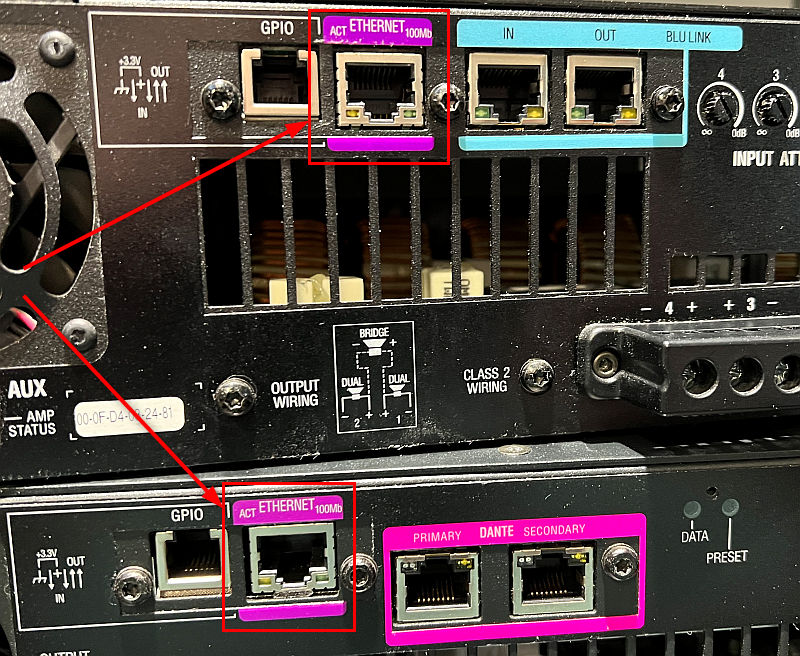
Users may want to block these Ethernet port protocols for security reasons. DCiN (DCi Drivecore Install Network Series) and DCiDA (DriveCore Install Dante Series) amplifiers provide the ability to selectively disable these protocols via dedicated SVs (State Variables).
DCi Dante Network Ports
The DCiDA Dante network ports are configured via Dante Controller. Their configuration is outside the scope of this Technical Support Guide.
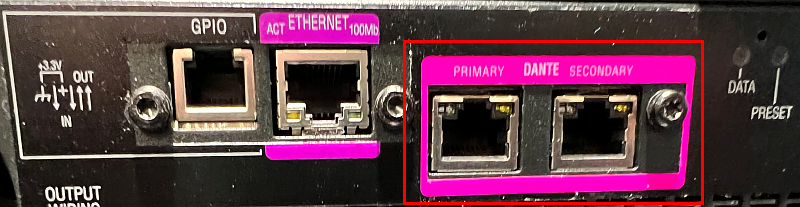
CAUTION: Failure to properly configure the port settings can result in a total lack of network access to the amplifier via its Ethernet port. If all network access protocols are disabled and the control port has not been configured properly, the only way to restore access will be via a factory reset. This will result in a loss of all saved data on the device, including all presets. It is strongly recommended that a device file with the current settings is created before the network security settings are changed. If Ethernet access is lost and your defaults must be restored, this will provide a way to recover the device settings.
Implementation Assumptions and Disclaimer
Network port lockout functions, and this help guide, are provided only as general concepts and tools to aid Audio/Visual system designers and installers. The system designer, installer, and owner are fully responsible to implement, maintain, test, and verify all system functions per the specific installation requirements. HARMAN assumes no liability for any damages or loss of any kind resulting from the use of, misuse of, or the inability to use the network security features.
Configuration and Control – DCi Network and DCi Dante amplifiers
Network port settings are controlled by three SVs (State Variables) found in the Amp Global object:
Disable Protocol – a value from 0-3, corresponding to the following conditions:
0 = both HiQnet 3804 and TCP/IQ 5600 are enabled
1 = TCP/IQ 5600 is disabled, HiQnet 3804 is enabled (for blocking access via IQwic)
2 = HiQnet 3804 is disabled, TCP/IQ 5600 is enabled (for blocking access via Audio Architect)
3 = both HiQnet 3804 and TCP/IQ 5600 are disabled (both Audio Architect and IQwic are blocked)
Disable Telnet – a value of 0 or 1:
0 = Telnet 23 is enabled
1 = Telnet 23 is disabled
Disable TFTP – a value of 0 or 1:
0 = TFTP 69 is enabled (to allow firmware transfers)
1 = TFTP 69 is disabled (to disable firmware transfers)
It is important to remember that any change in these SVs will not take effect until the device has been rebooted, which can be done either via the Tools->Reboot function on the device panel or via the Firmware Update window in Audio Architect, or via a power cycle.
Audio Architect examples
The examples below were created using Audio Architect v2.45.2.12. The AA files are included with this Technical Support Guide.
The Ethernet port SVs are shown in the venue explorer below.
The Amp Global object contains the Disable Protocol, Disable Telnet, and Disable TFTP SV's (State Variables).
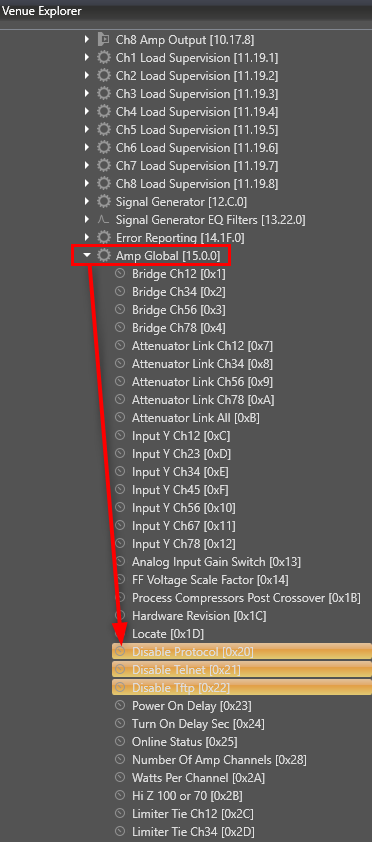
Using a Control Panel to enable/disable Ethernet Ports
The DCi Ethernet port SVs do not appear on any of the default device panels in Audio Architect. However, a custom panel can easily be created to control them. Simply select New->Standard from the Panel section in the Audio Architect toolbar to create a new panel, then assign these SVs to buttons in the panel (see the Help files which can be accessed from the amplifier master panel, for more detailed information about designing and activating custom panels). The device panel shown below is used in all three of the attached example files.
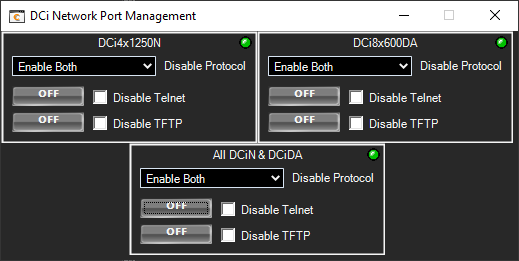
Note: a reboot of the amp is required after changing these settings. This may be done in Audio Architect via the amplifier's device panel Tools menu, via the AA Firmware Update window, or by physically cycling power to the amp.
Using DCi GPIO to enable/disable Ethernet ports
Mapping the Ethernet port SVs to the GPIO control port can provide a convenient way to restore access when needed, without having to resort to a reset to factory settings. Below is an example of using this feature as a hardware lock for system technicians and operators with equipment room or access.
Network port control via GPIO example 1 – HiQnet is always enabled. TFTP is disabled/enabled via input 1.
File: DCI_Ethernet_Port_Management_example1.audioarchitect
In this example, HiQnet is always enabled to allow Audio Architect control of the system. TFTP is disabled/enabled via input 1 to disable/enable firmware transfers. Telnet and TCP/IQ are always disabled, via the control panel described above.

GPIO output feedback for Disable TFTP, example 1
The Disable TFTP SV has been mapped to control input 1. When input 1 is pulled high by connecting it to +3.3V then this Disable SV is on, and TFTP is disabled.
When input 1 is allowed to float low then this Disable SV is off, TFTP is enabled.
Note: a reboot of the amp is required after changing this setting. This may be done in Audio Architect via the amplifier's device panel Tools menu, via the AA Firmware Update window, or by physically cycling power to the amp.

When set with a High Limit of 1 and a Low Limit of 0: If the TFTP Ethernet port is disabled, the output will be ON. If enabled, the output will be OFF. Output polarity is inverted, for use with AMX NetLinx GPIO or similar which are ON when low.
Network port control via GPIO example 2 – HiQnet is disabled/enabled via input 2. TFTP is disabled/enabled via input 1
File: DCI_Ethernet_Port_Management_example2.audioarchitect
In this second example, HiQnet is disabled/enabled via input 2. This allows the GPIO to disable/enable Audio Architect control of the amplifier. TFTP is disabled/enabled via input 1 to disable/enable firmware transfers. Telnet and TCP/IQ are always disabled, via the control panel described above.

The Disable TFTP SV has been mapped to control input 1. When input 1 is pulled high by connecting it to +3.3V then this Disable SV is on, and TFTP is disabled.
When input 1 is allowed to float low then this Disable SV is off, TFTP is enabled.

The Disable Protocol SV has been mapped to control input 2. When input 2 is pulled high by connecting it to +3.3V then this SV is set to Disable Both, and both HiQnet and TCP/IQ are disabled.
When input 2 is allowed to float low then this SV is set to Disable TCP/IQ only, and HiQnet is enabled.
Note: a reboot of the amp is required after changing these settings. This may be done in Audio Architect via the amplifier's device panel Tools menu, via the AA Firmware Update window, or by physically cycling power to the amp.
GPIO output feedback for Disable TFTP, example 2

When set with a High Limit of 1 and a Low Limit of 0: If the TFTP Ethernet port is disabled, the output will be ON. If enabled, the output will be OFF. Output polarity is inverted, for use with AMX NetLinx GPIO or similar which are ON when low.
GPIO output feedback for Disable Protocol, example 2
The GPIO only tracks whether the Disable HiQnet state on/off. Disable TCP/IQ is not tracked via the GPIO.

High Limit is Disable TCP/IQ and the Low Limit is Enable Both: the output feedback will be ON when HiQnet is disabled via the Disable TCP/IQ and HiQnet or Disable TCP/IQ settings. It will be OFF when HiQnet is enabled via the Enable Both or Disable TCP/IQ settings. Output polarity is inverted, for use with AMX NetLinx GPIO or similar which are ON when low.
Network port control via GPIO example 3 – HiQnet and TCP/IQ is disabled/enabled via input 2, TFTP and Telnet is disabled/enabled via input 1
File: DCI_Ethernet_Port_Management_example3.audioarchitect
This third example allows disabling/enabling all four protocols via GPIO. Note: this example is based on the one from the earliest version of this document.
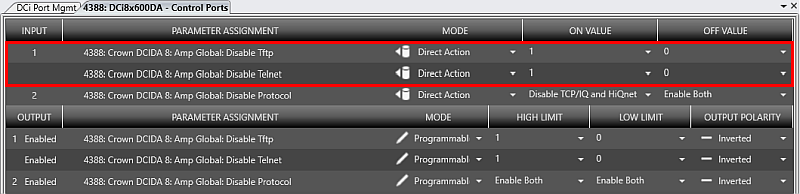
The Disable Telnet and Disable TFTP SVs have been mapped to control input 1. When input 1 is pulled high by connecting it to +3.3V these Disable SV's are on, both TFTP and Telnet are disabled. When input 1 is allowed to float low then they are off, both TFTP and Telnet are enabled.
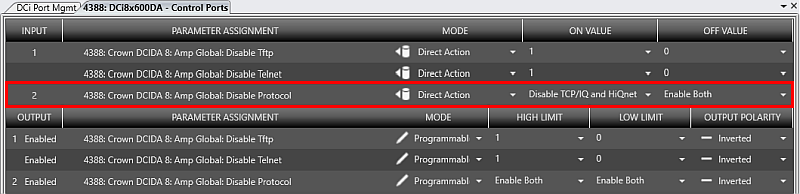
The Disable Protocol SV has been mapped to control input 2. When input 2 is pulled high, this SV is set to disable both HiQnet and TCP/IQ. When input 2 floats low, they are both enabled.
Note: a reboot of the amp is required after changing these settings. This may be done in Audio Architect via the amplifier's device panel Tools menu, via the AA Firmware Update window, or by physically cycling power to the amp.
GPIO output feedback for Disable Telnet and Disable TFTP, example 3
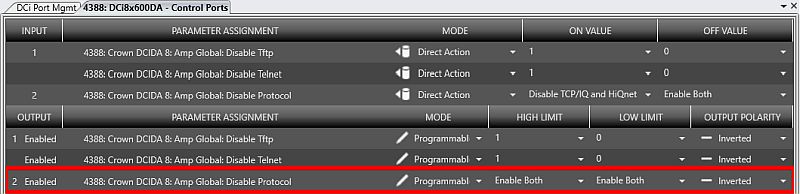
Disable Protocol High Limit and the Low Limit are set to Enable Both: GPIO output 2 will be on if either TCP/IQ or HiQnet is disabled via the Disable TCP/IQ and HiQnet, Disable HiQnet, or Disable TCP/IQ settings. GPIO output 2 will be Off only when both are enabled via the Enable Both setting. Output polarity is inverted, for use with AMX NetLinx GPIO or similar which are ON when low.
For more detailed instructions on configuring the control port, see the control port page in the Audio Architect Help files.
DCi Ethernet Port Management by Model