Creating a Parametric EQ Panel for XTI Series Amplifiers in Audio Architect
These instructions are provided for illustration only. As software changes from time to time, the screen captures might not exactly match the current software release
With an XTi in the Venue View, and selected and highlighted, select New/Standard from the Panels Toolbar.
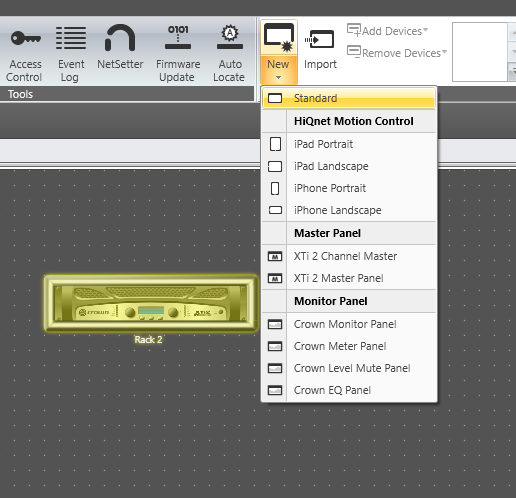
Name the panel and click OK
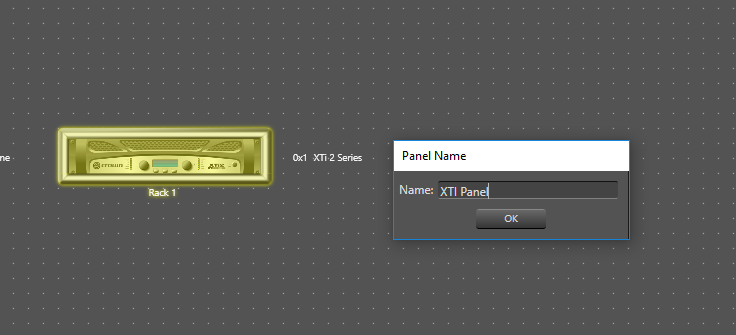
The Venue Explorer should now appear in the left hand pane. Expand until you see the XTi series device.
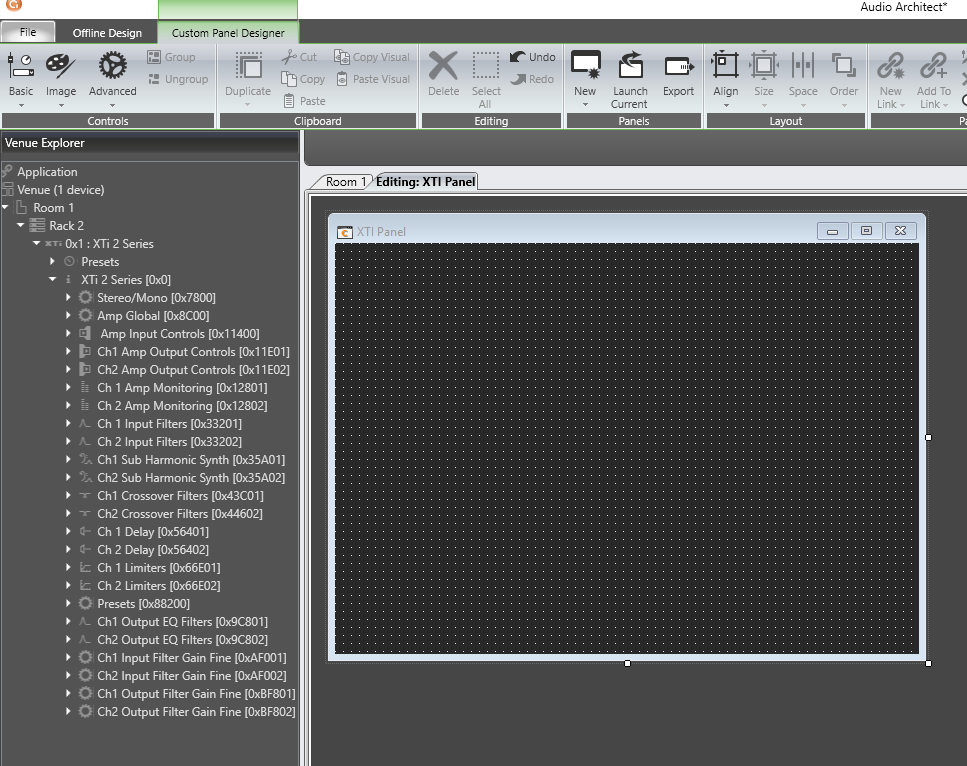
Insert a Spinner, this can be done by right clicking on the Custom Control Panel and selecting Insert, Basic, Spinner from the pop up list.
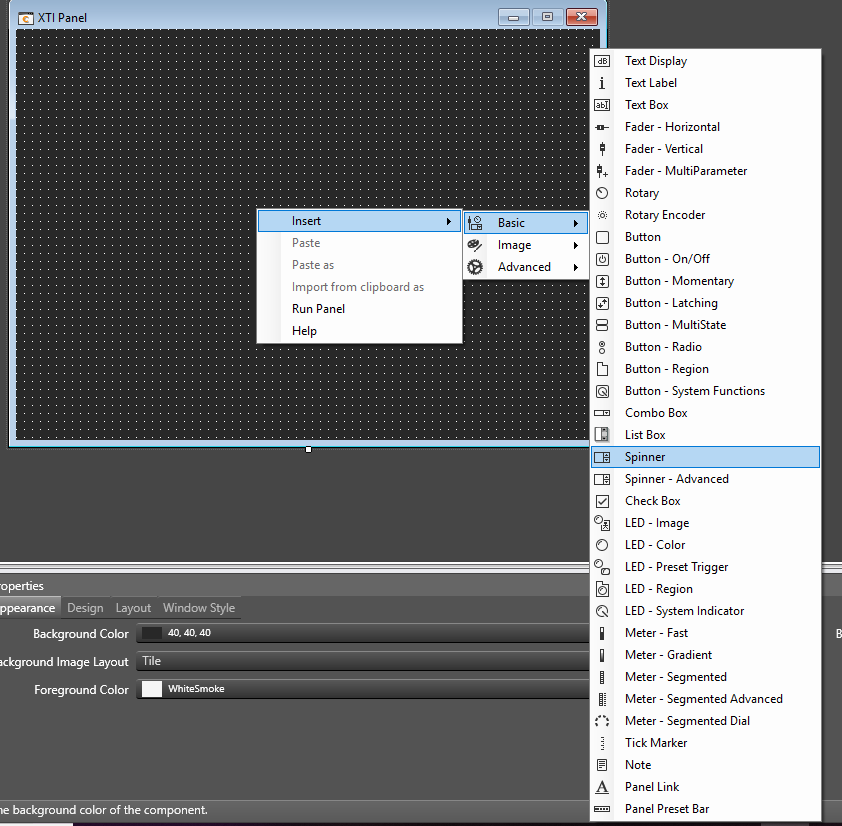
Repeat so that there are three boxes. Using the mouse, arrange them as you like.
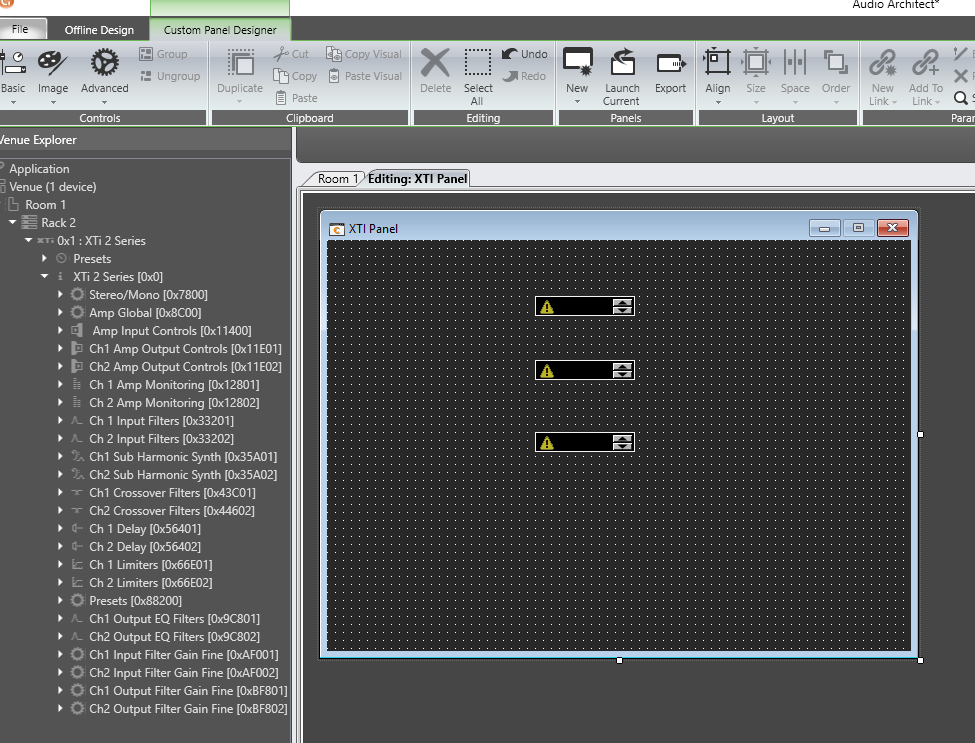
Following the same processes as outlined above insert four labels
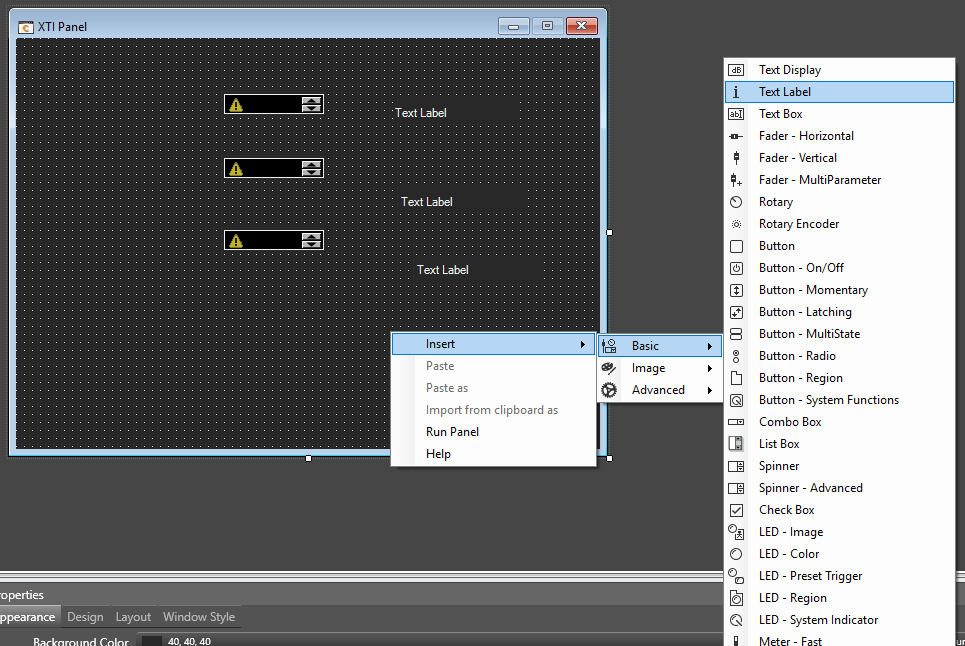
Left click on a text box and then slect the Text Attributes tab below. Then select Text Lines to open the text editor.
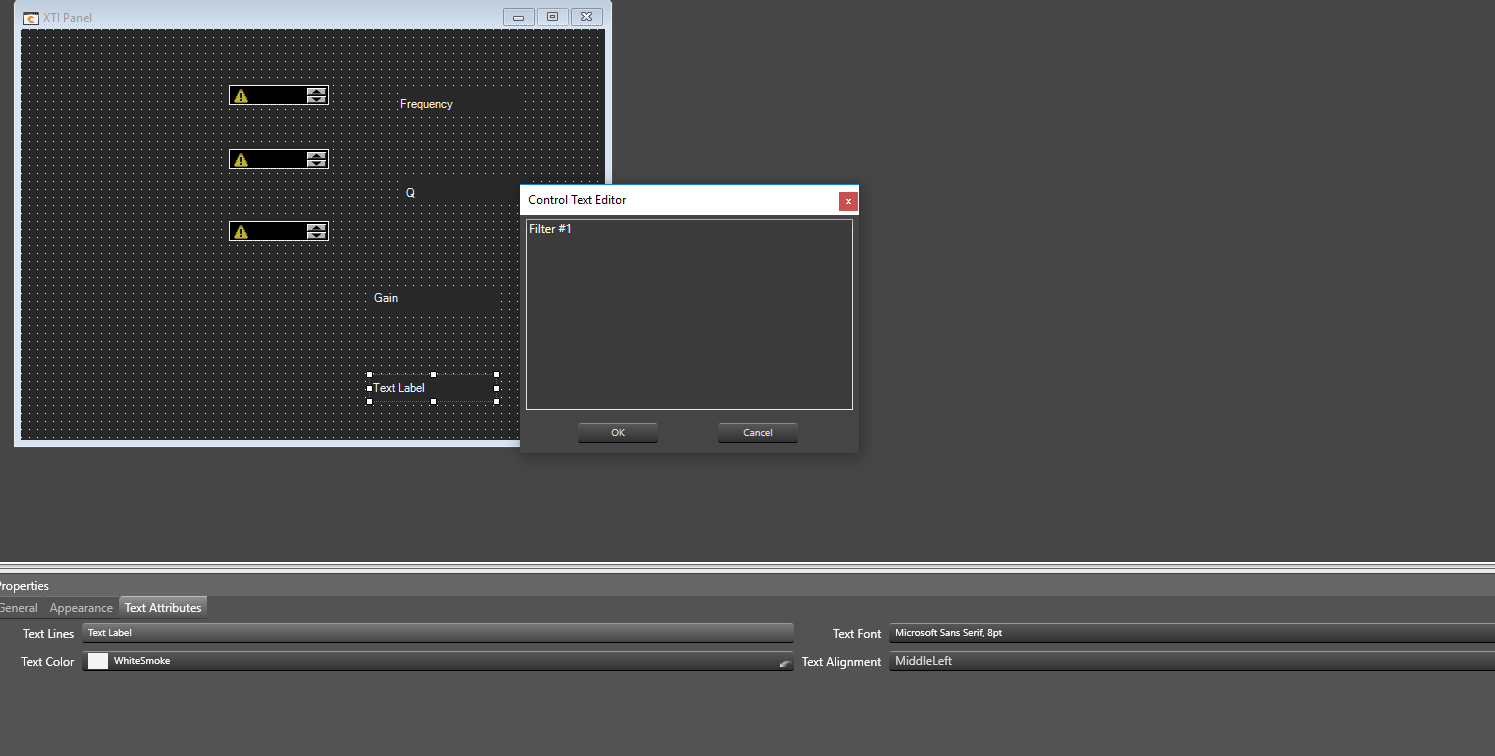
Set one to “Frequency", one to “Q", one to “Gain" and one to “Filter #1". Place the labels to the left of the spinner boxes, except for “Filter #1" place that above the spinner boxes.
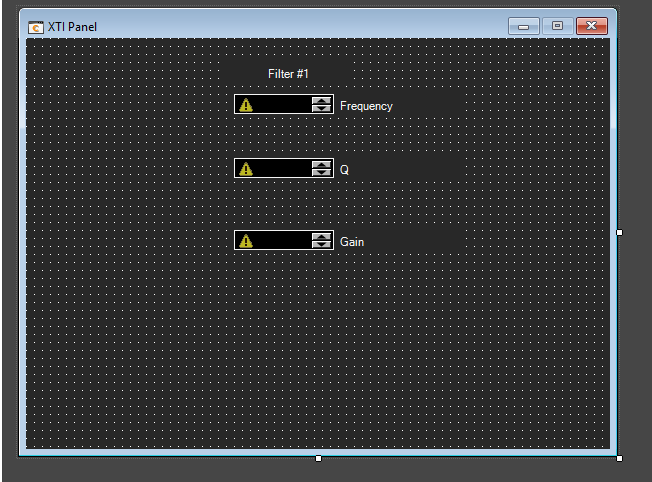
Following the same process set forth previously, insert a button – On/Off under the spinner boxes.
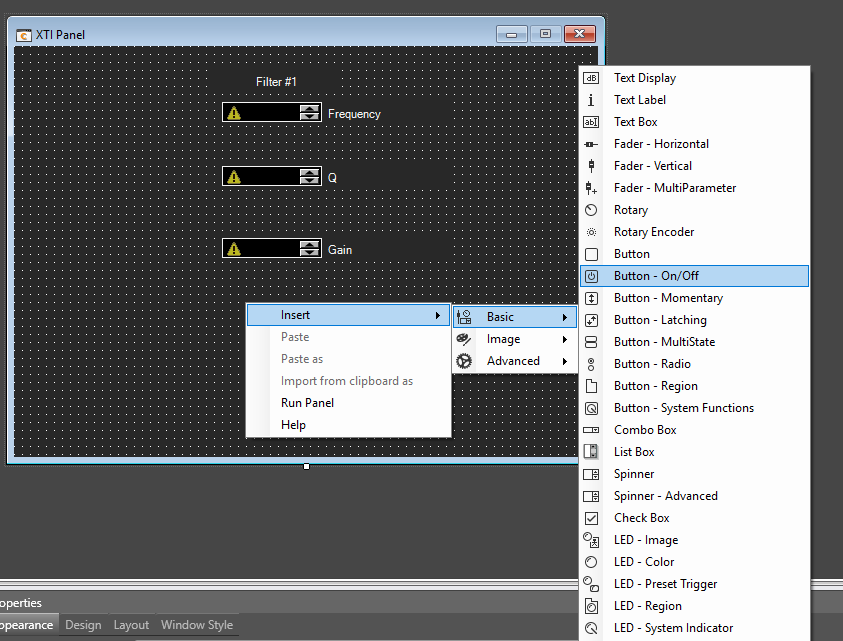
In the Venue Explorer, press the + sign to the left of the items to expand the Ch 1 input Filters. Then click on the text that is labeled Enable Paragraphic Filter #1.
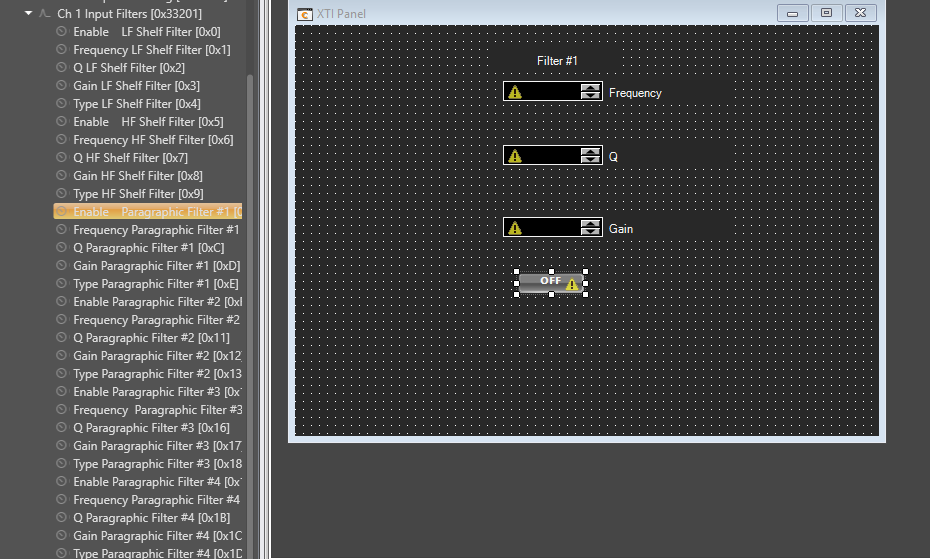
While holding the mouse button down to continue the click, drag the control over the Button – On/Off. Let go of the mouse button. The triangle with exclamation point should go away. Repeat this process dragging the Frequency Paragraphic Filter #1, Q Paragraphic Filter #1, and Gain Pragraphic Filter #1 to their respective spinners.
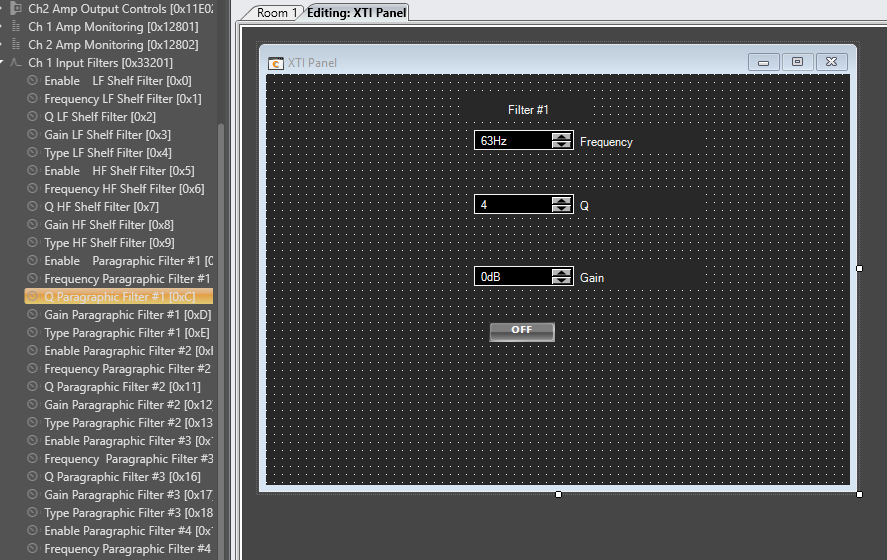
Select the label “Filter #1" and the Button On-Off, and the three Spinner Boxes. This selection can be done by either clicking on each item while holding down the shift key, or by lassoing them. Once they are selected, right click on the items and select Duplicate Special.
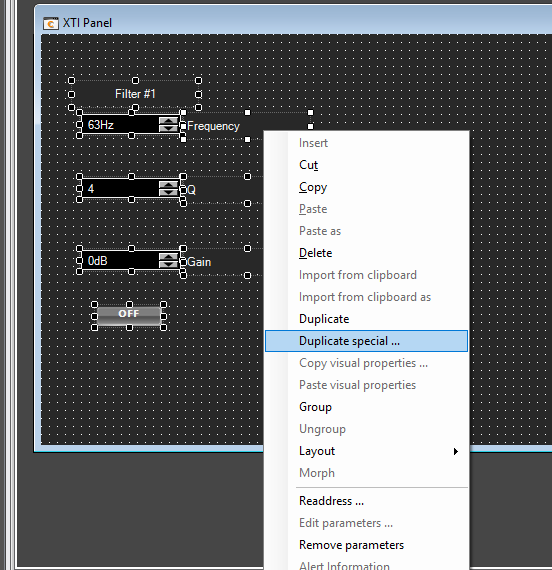
A menu will appear for the Duplicate Special Command. On this Menu set for Row, the Parameter Assignment to Parameter and the Number of Copies to 5
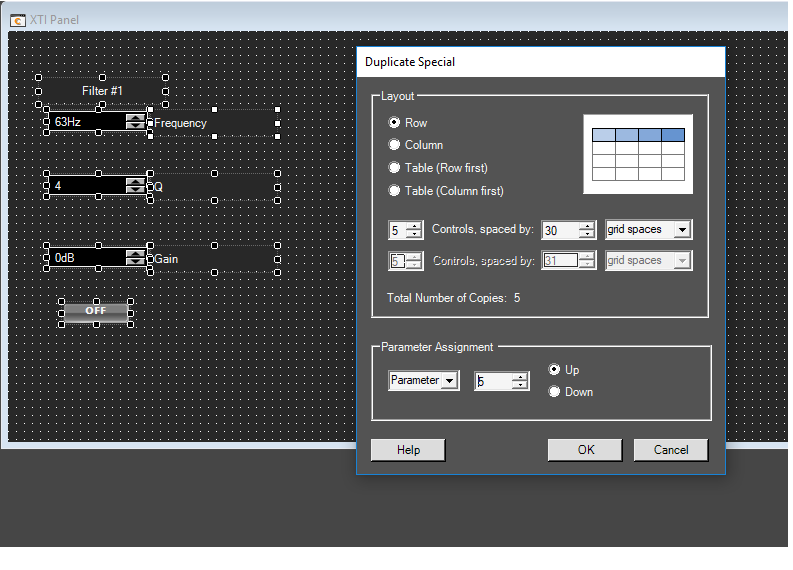
After the additional items are created, it might be necessary to widen the control panel to be able to view all of the items. This can be done by clicking on the white resize block and dragging to the proper size.
Update the labels by left clicking on each label that needs editing, then clicking Text Attributes tab, then selecting Text Lines, brings up the text editor to update the labels with the appropriate text.
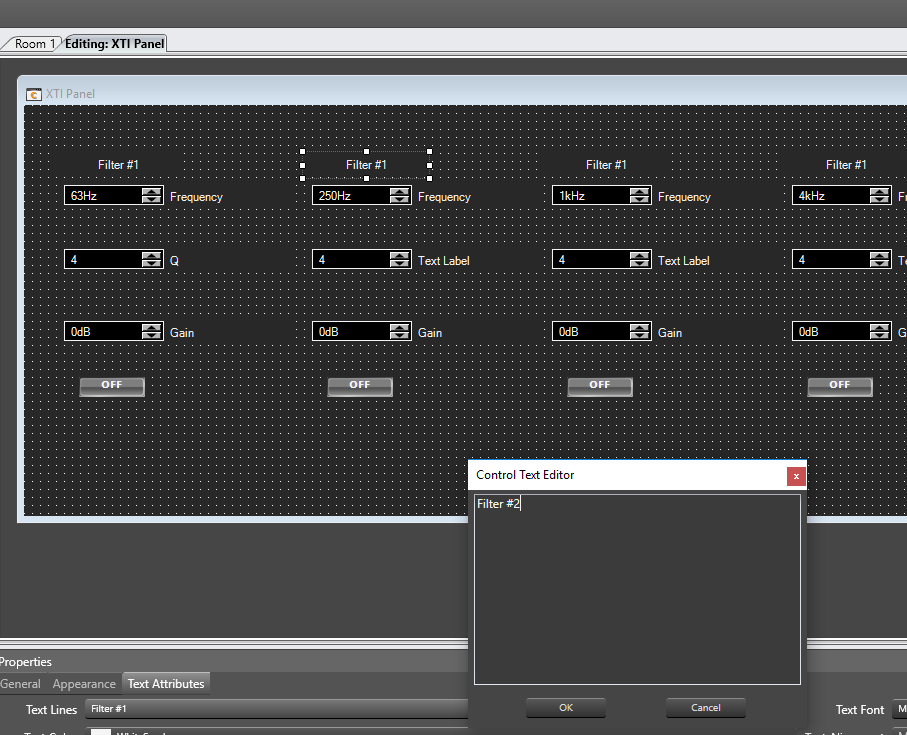
Press F5 or go to the Panel Menu and Select Activate Panel. This will make the panel functional.
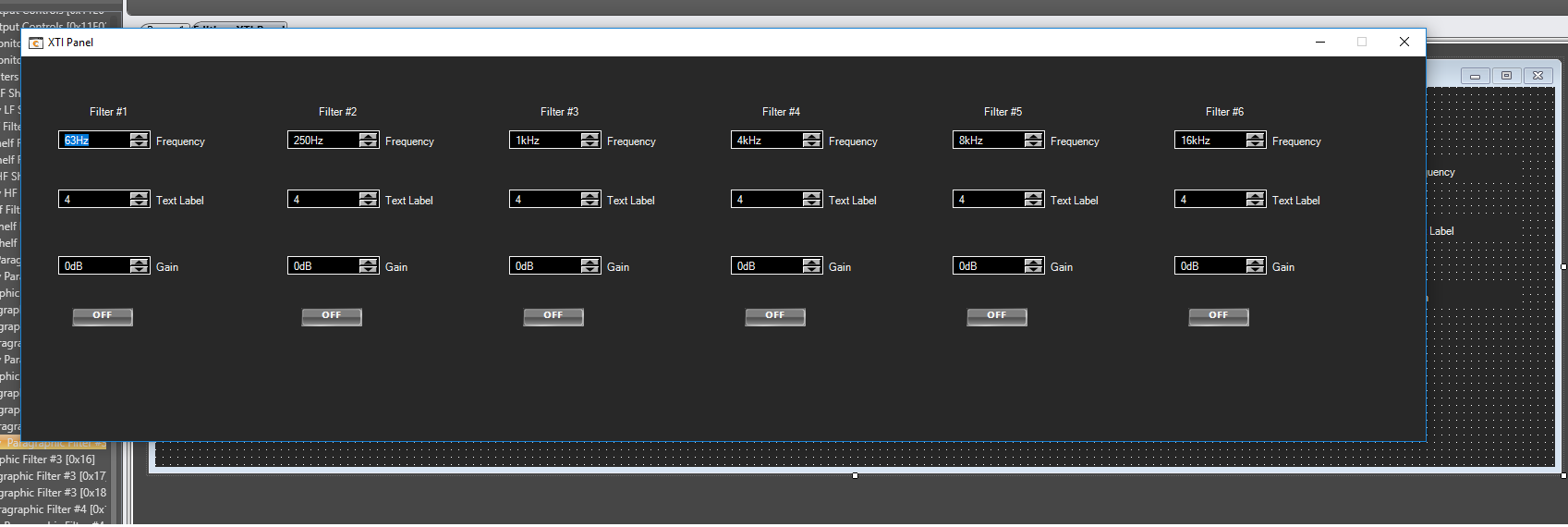
Save Your Work by either pressing Control-S or by going to the File Menu and choosing Save or Save As. It is also possible to export the Control Panel. To do that, please consult the Audio Architect Help File.