First, we need to know the addressing scheme of the Network Router. Connect a device (PC, Tablet or Phone) to the Router Network, either wired or wireless.
Follow these steps to get the IP addressing scheme of the Network:
Windows -
In the search bar, type “cmd". Once Command Prompt opens, type “ipconfig". Look for the active network adaptor and make note of its IP Address, Subnet Mask and Default Gateway. The gateway is the address of the Router:
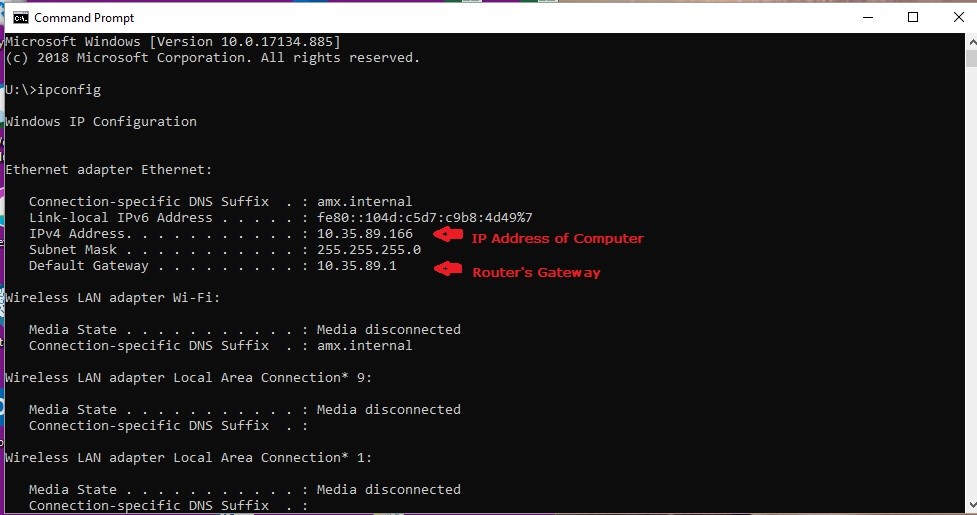
MAC OS -
Click the Apple icon in the top-left corner of your screen. Then select System Preferences.
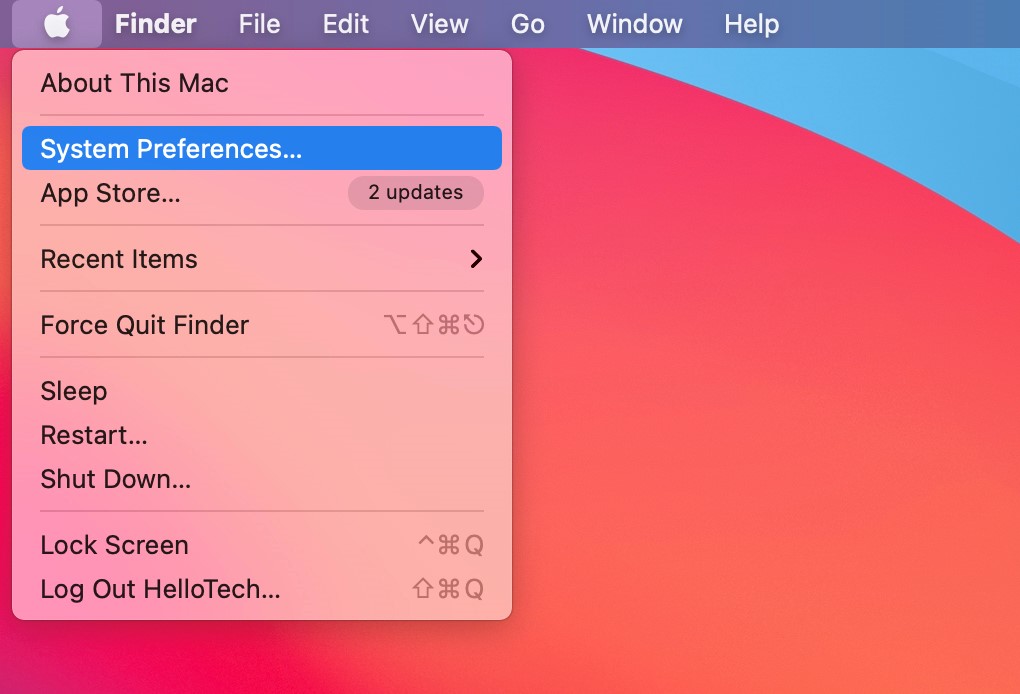
Next, click Network.
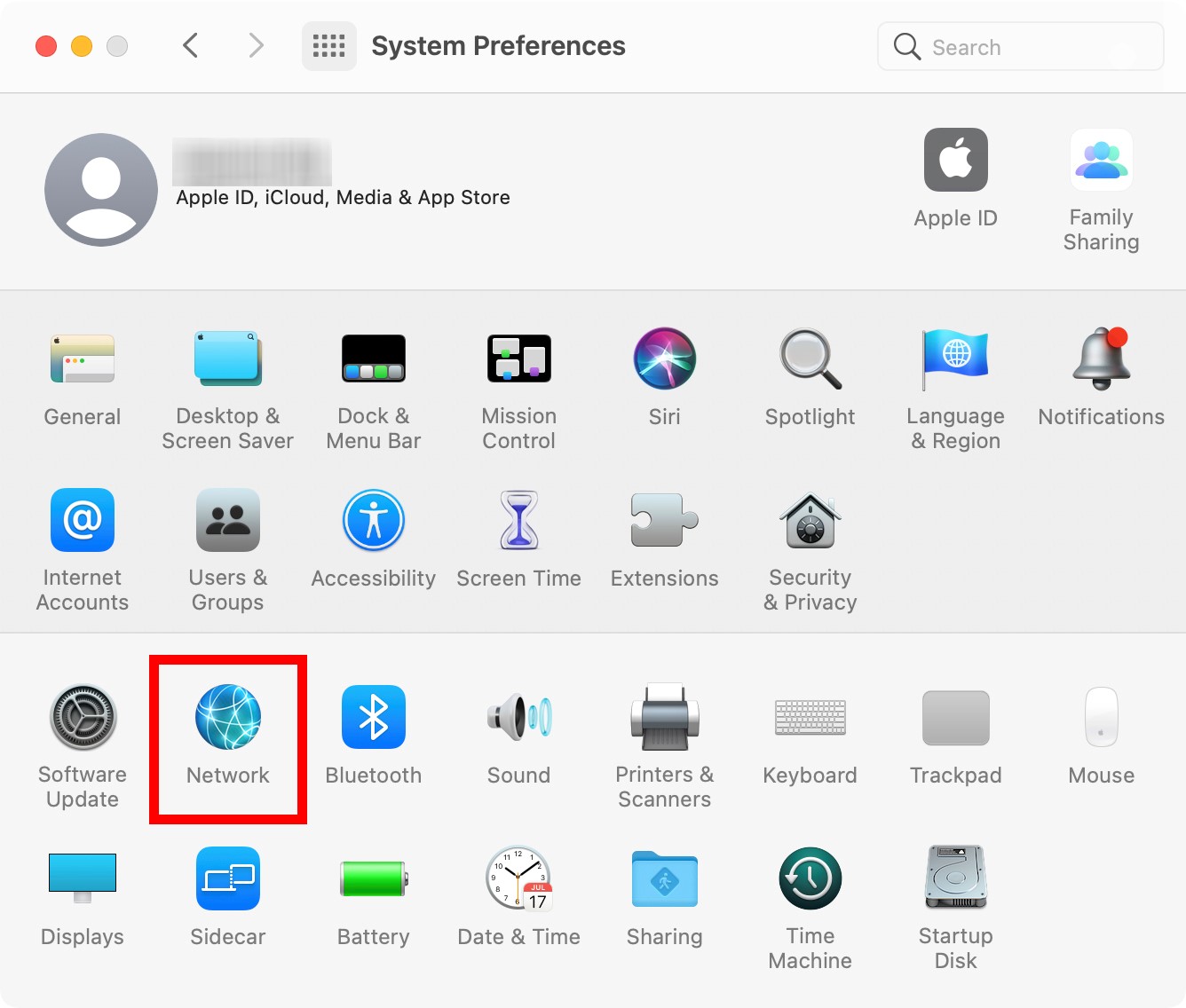
Next, select your network. For example, you can select Wi-Fi or Ethernet, depending on how your computer is connected to the internet. You will see your computer's private address in the Status area:
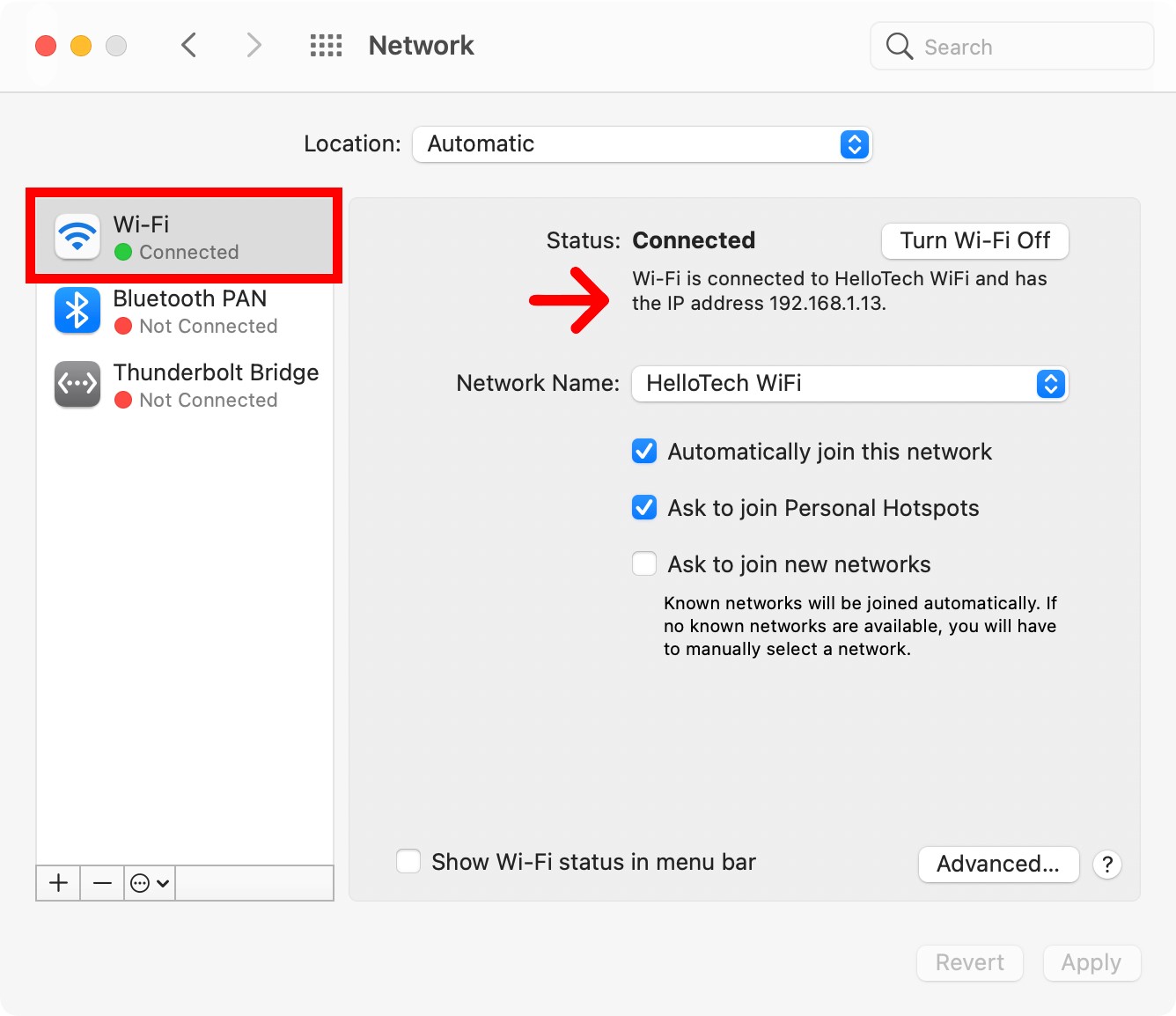
Then click Advanced:
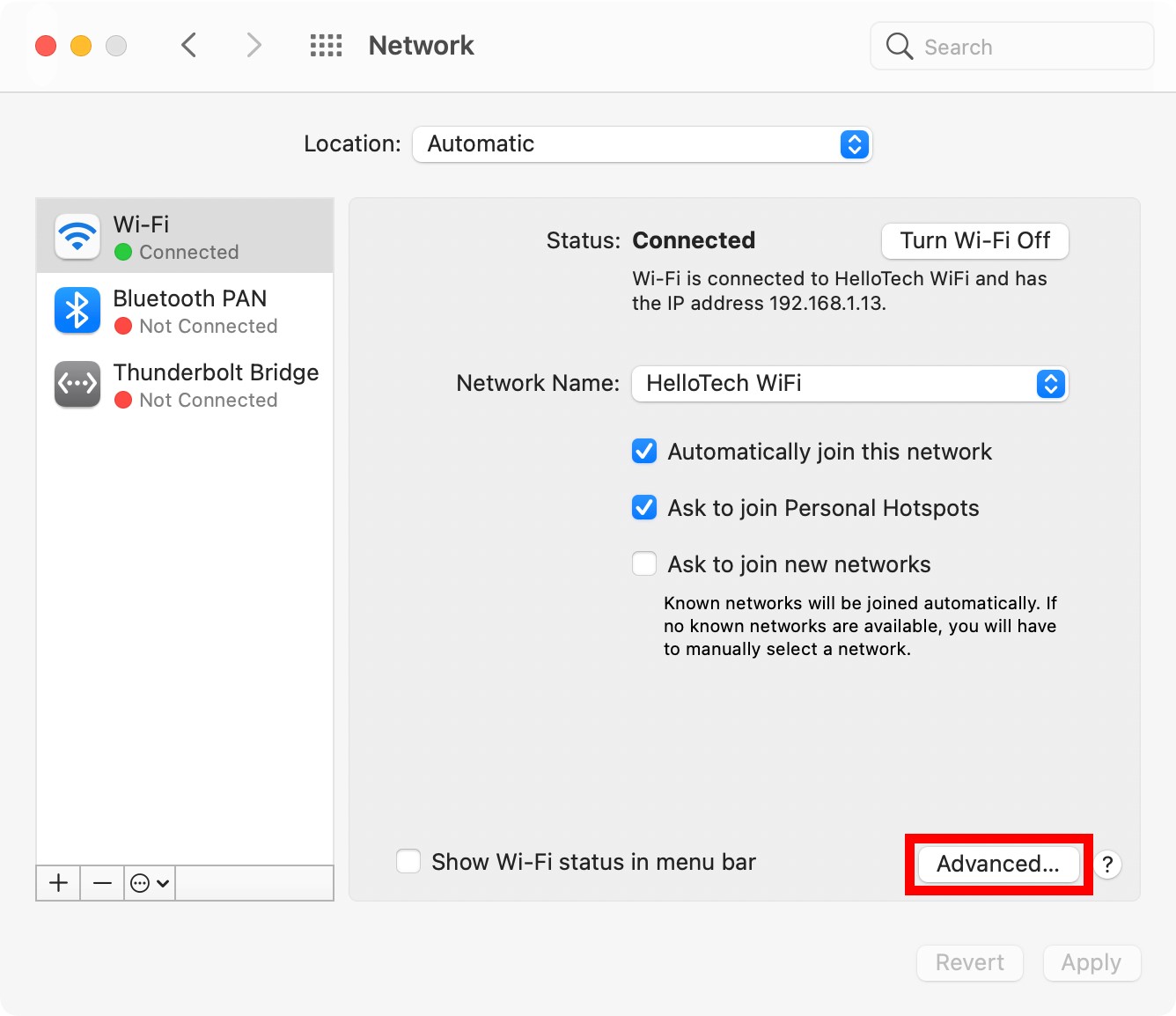
Next, click the TCP/IP tab. This is the second tab from the left at the top of the window:
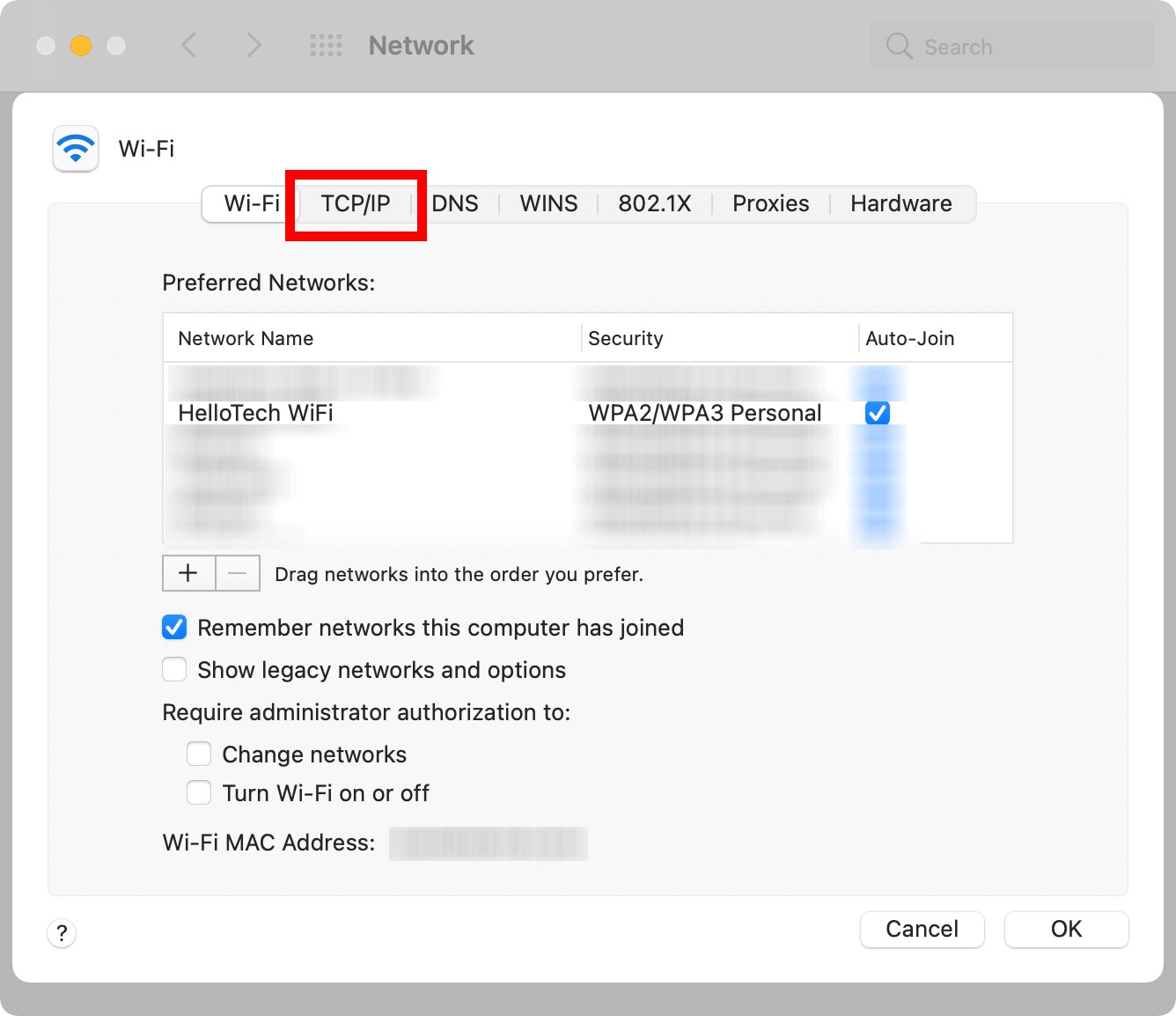
Finally, you will find your computer's IP address next to IPv4 Address and your Router's IP address next to Router:
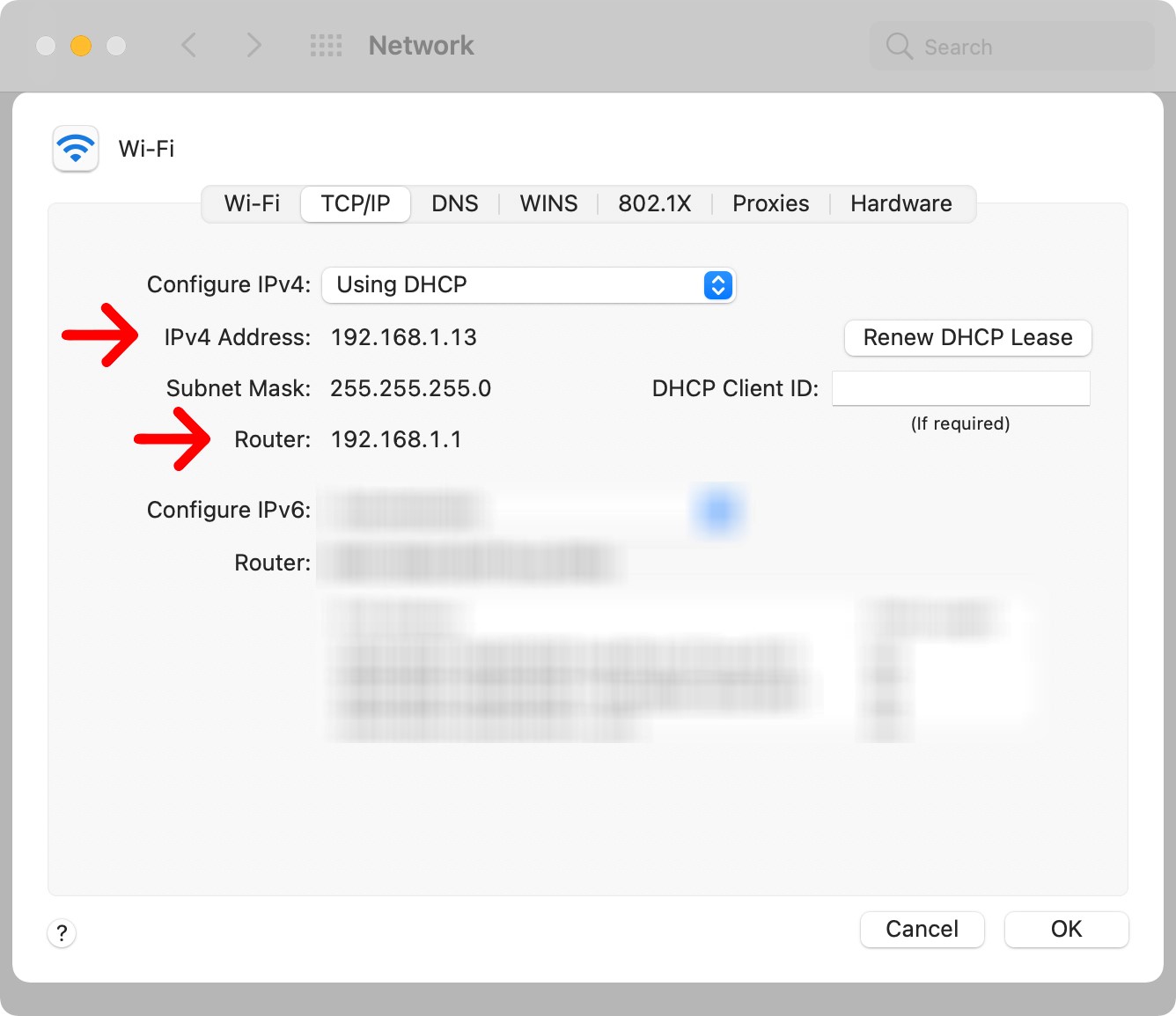
Tablets and Phones
We are using iPad as example, most mobile devices have similar menus.
Select Settings:
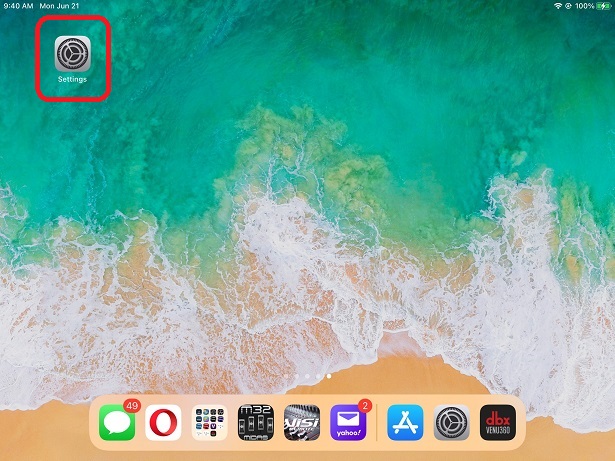
Next select WiFi and hit the Info button for the active network connection (your Router):
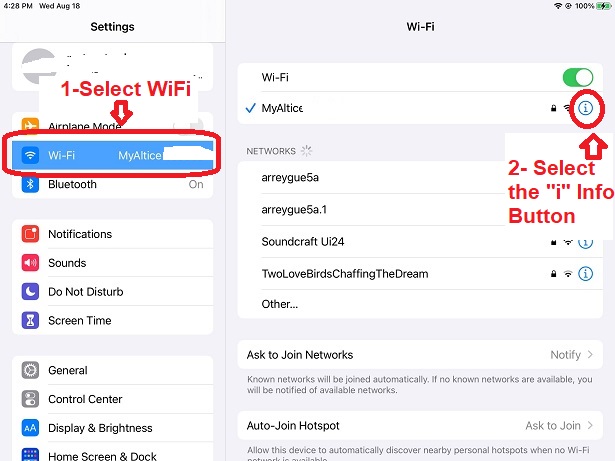
Once selected, you will see the IP address of the connection as well as the Router's address. The Router's address is the Gateway:
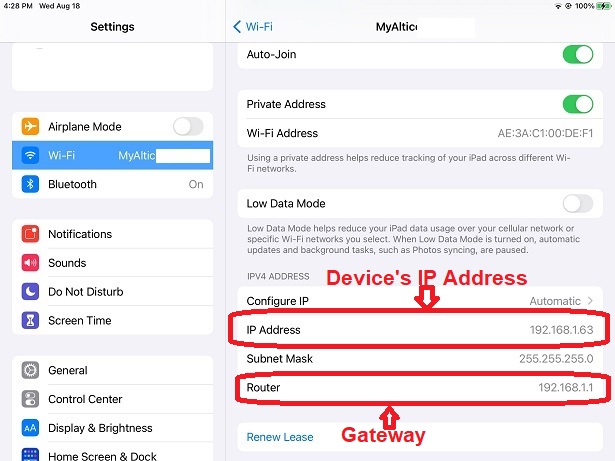
Configuring The Mixer
1. Use this same range to program your Ui LAN IP and Subnet. For Example, if Router Gateway address is 192.168.1.1, then the Ui can be 192.168.1.250 (Pick a high number to be above the range the router hands out to other devices).
2. Sign on to the Ui hotspot and login to the Network Config (user=admin, password=admin) and select LAN configuration:
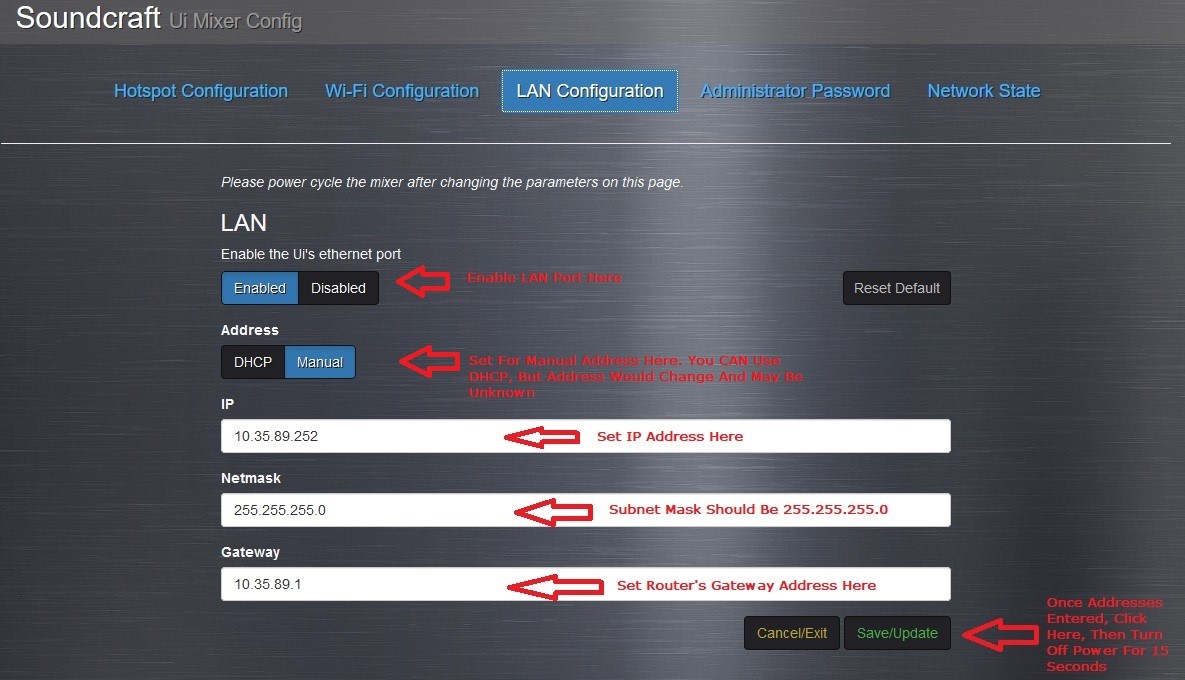
3. Enable the Ui's Ethernet Port if not already enabled.
4. Under LAN "Address" enter the IP in the range of your Router. It is also possible to have this set to DHCP but in the situation where it's just a single device it will be easier to set a Static IP. The Subnet Mask should be 255.255.255.0 and the Gateway should be the address of Router.
5. Copy or write down the IP address.
6. Click Save/Update, wait until the page refreshes.
7. Power off the Ui for 15 seconds, then turn back on.
8. Connect to the Router, open browser and type in the address you assigned the mixer.
9. It can be useful to create a shortcut or bookmark to that address as you will always use it to connect to mixer when you are connected to the Router.