Problem:
My paging microphone or jukebox-type source keeps cutting in and out or not playing at all.
Solution:
If you are using the 1st or 2nd priority slots (such as for paging mics or a jukebox) on any of your zones and are experiencing this issue, then it is most likely due to your ducking settings not being set correctly.
Your ducking settings are located in each of your routing/mixing boxes (the boxes under the column labeled “RTE”). You will need to configure these settings for each zone that uses these priority sources. Double-click to open the routing/mixing box.
The picture below shows a standard router on a Zonepro 640. 1st and 2nd Priority each have their
own ducking settings, so be sure to pick the right one when adjusting.
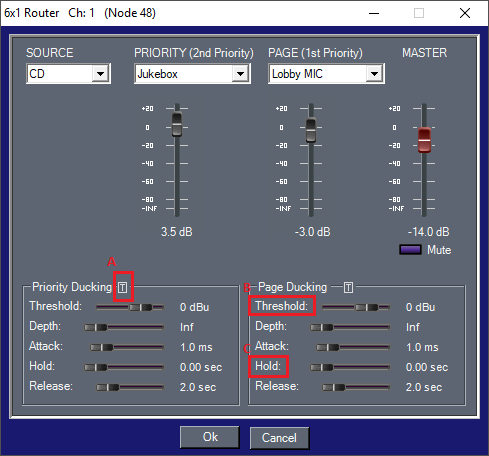
Box A, in the picture, shows us a useful symbol to keep an eye on when finding the right settings. This symbol will illuminate green whenever the 1st/2nd priority signal crosses the threshold. This is important, because if the signal does not cross the threshold, then it will not be heard.
Box B highlights the Threshold setting. If your priority signal is not being heard or only heard intermittently, then you will want to lower this (move the slider to the left).
Box C shows us the Hold setting. Turning this up (moving the slider to the right) will allow the priority signal to be heard for that amount of time after it has fallen below the threshold that we set. This is very useful for someone talking on a paging microphone that has pauses in their speech. With an increased hold time, it allows them to pause without the regular source (like music) coming back on immediately.