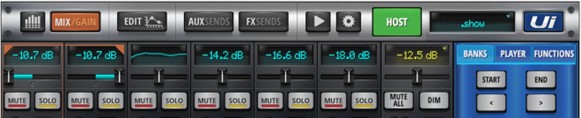Cascading audio between two (2) Ui24R's has been added to the v3.0 firmware.
Connecting and Configuration Basics
Physical Connection Between Devices
Directly connect the Ethernet 2 ports found on the side of each Ui24R together using a standard CAT5e or CAT6 Ethernet cable. This must be a direct connection. It will not work going through intermediate switches or routers.
Soundcraft has tested this connection up to 100 feet.
IP Configuration
Each Ui24R must have its LAN network IP address set to a unique address inside the same subnet. Login to each unit and configure their LAN IPs accordingly. For example, set one of the Ui24R units IPs to 192.168.1.80, and the other to 192.168.1.81. It is recommended that both Ethernet #1 LAN ports are connected to an Gigabit Ethernet switch.
GUI Configuration
To use Cascade, the user must set the Cascade configuration on both the HOST and REMOTE Ui24R user interface.
HOST Ui24R
Login to the Ui24R GUI desired as HOST using it's IP address and set it to the following configuration.
SETTINGS->CASCADE->
- Set CASCADE mode to ON.
- Set ROLE to HOST.
- Set the REMOTE IP address to the IP address of your desired REMOTE Ui24R (192.168.1.81 in the example IP addresses above).
- Set the HOST's SYNC settings as desired. See the CASCADE SYNC Options section below for the remaining HOST settings and description.
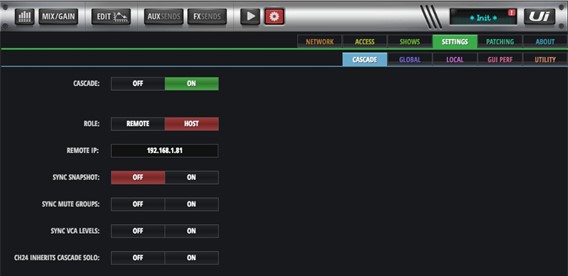
REMOTE Ui24R
Login to the REMOTE Ui24R GUI using it's IP address and configure.
SETTINGS->CASCADE->
- Set CASCADE mode to ON.
- Set ROLE to REMOTE.
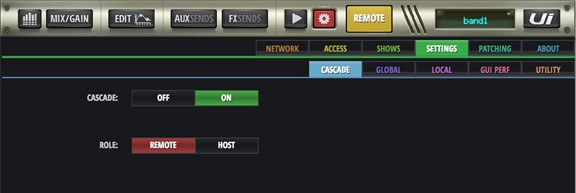
GUI Control
After Cascade features have been configured successfully in Settings, the user can access both HOST and REMOTE GUI's from a single browser window.
Open a browser window and navigate to the HOST Ui24R. Toggle the HOST/REMOTE button at the top of the GUI to toggle access between the HOST Ui24R and the REMOTE Ui24R.