Can you use the Venu360 to convert AES to Analog?
The Venu360 has AES inputs and analog outputs, can it be used as a 4x4 converter?
The Venu360 can be used as a 4x4 converter.
Although the device is a 3x6 processor (3 analog inputs), the Venu360 has 4 AES inputs also present on Input 1 and Input 2 XLR connectors respectively. These can be converted and sent directly to any of its 6 Analog Outputs.
The attached download can be used or you can create the preset yourself. The file can be saved to a computer and then transferred to the Venu360 via the Windows or MAC Venu360 Control software.
On Mac- Download and install the Venu360 Control App here- https://dbxpro.com/en-US/softwares/venu360-control-app-v2-0-5-mac-os-x . Click on desktop to enable Finder, select “Go" in the menu bar, and select “Go to Folder":
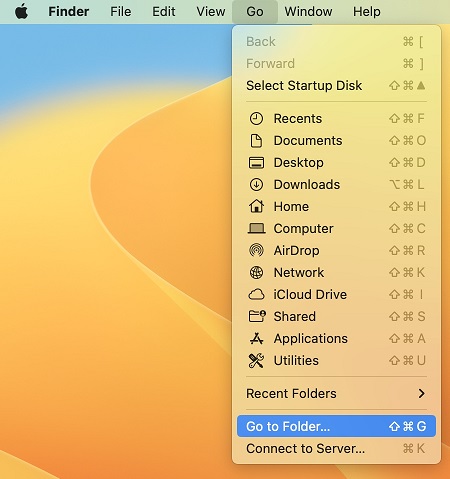
Enter this in the Finder Bar and hit Enter to open folder- ~/Library/Application Support/Venu360/LocalPresets :
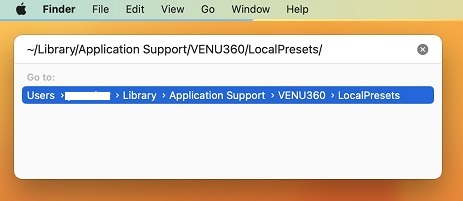
Add the “AES to Analog Conversion 4x4" file into this folder:

On Windows - Download and install the Venu360 Control App here- https://dbxpro.com/en-US/softwares/venu360-control-app-v2-0-5-windows. Right click the Windows Start icon bottom left of screen:

In the Start menu, select “Run":

Enter C:\Users\<your user name>\AppData\Roaming\VENU360\LocalPresets, substituting your user name after the C:\Users\ and hit OK:
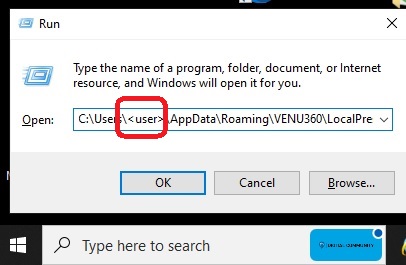
Add the “AES to Analog Conversion 4x4" file into this folder:

Once you open the Venu360 Control App and connect to your device, click the Presets button in the app.:

You will now notice the “AES to Analog Conversion 4x4" file available in the File System. First, click on an empty Slot in the “Presets in the device" column. Then click on the “AES to Analog Conversion 4x4" preset in the file system to highlight. Next click the < arrow to send the preset from file system to the device:
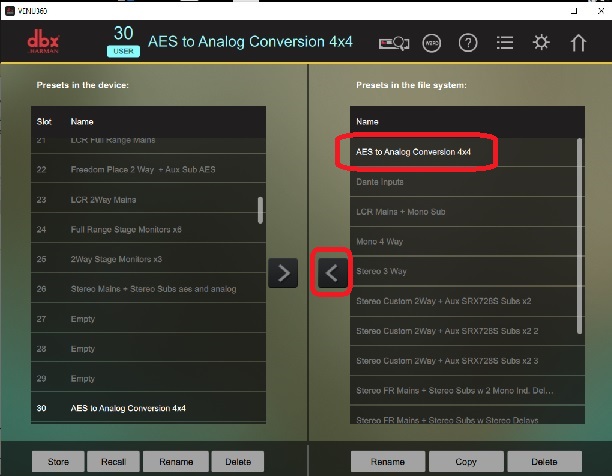
After importing from File System to the Venu360, select the “AES to Analog Conversion 4x4" preset and click the Recall button:

Although this preset is just conversion only, you can enable and use the output side processing available.