Introduction
This guide will cover troubleshooting software issues you may encounter when installing or uninstalling the software. We will cover possible issues and their solutions as well as using the Audio Architect cleaner and general software troubleshooting practices.
Audio Architect
System Requirements for Audio Architect
Installation
Supported Operating Systems:
Audio Architect version 1.50 and later only support the 64-bit versions of Windows 7, Windows 8.1, Windows 10 (Audio Architect will not run on Windows XP)
Minimum Performance Guidelines:
CPU: 64 bit dual core @ 2.0GHz or better
Optimal Performance Guidelines:
CPU: 64 bit dual core @ 2.50 GHz or better.
RAM: 8GB or more (depending on file size)
OS: 64-bit Windows 7 or Windows 8.1 (no support for Windows 8.0), Windows 10
As the scale of the Audio Architect Venue file increases, it may also be required for system specifications to increase.
NOTE: A reboot of the computer may be required before Audio Architect can be installed.
Also: Local Administrator user rights are required to install Audio Architect. If you are having difficulty installing Audio Architect and are aware that you do not have Local Admin rights on your computer, consult your IT department for access.
Installer issues
One of the first errors you might encounter is the Not enough storage is available to complete this operation message when running the installer. This can be the result of the computer not having enough storage to extract the files needed for installation or it can be caused by the windows installer misreporting the available storage.
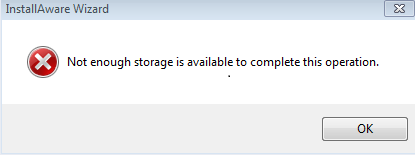

You can check the disk usage under the properties of the drive. If you are installing to a different drive keep in mind that the application installs files in the application data folder as well so you still need available space on the C: drive for those files as well as room to run the operating system.
If there appears to be plenty of hard drive space, try rebooting the machine. If the problem still persists try running disk clean up and uninstall a program or two so see if Windows will update the drive usage.
If you have more than one version of Audio Architect installed sometimes uninstalling one of the older versions will generate and error that asks for the installation files and you will not be able to proceed. The way around this is to simply download the installer for that version and the run the installer. When you get the prompt to install or uninstall, choose uninstall.
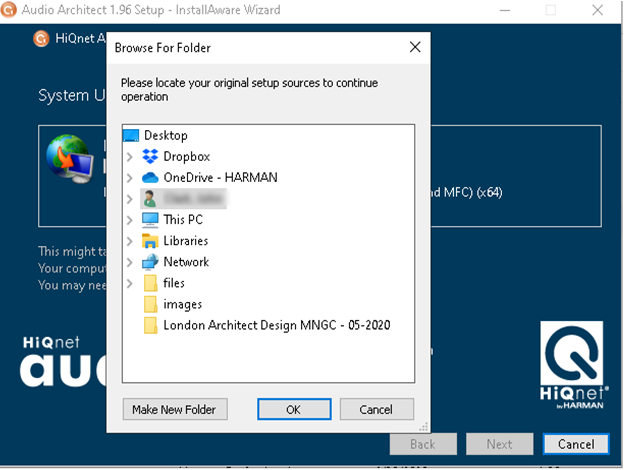

You can download previous versions here: https://audioarchitect.harmanpro.com/en-US/audio-architect-system_architect
Audio Architect uses Microsoft .Net, C++ and SQL components. In some cases if there is a newer version that conflicts you might have trouble getting through the installation because of a version conflict. In these cases it is recommended uninstall the newer version then run the installer. After that reinstall the new version of the component.
If you are having any difficulty installing or uninstall the software you may wish to use the Audio Architect cleaner. This utility will clean up any remnants of previous installations from your computer to insure that any new installs of the software are clean.
Download the file Audio Architect Cleaner file
Run it as administrator.
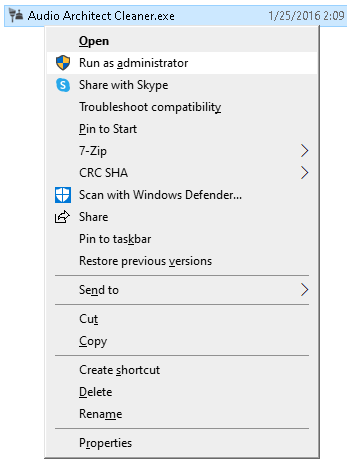

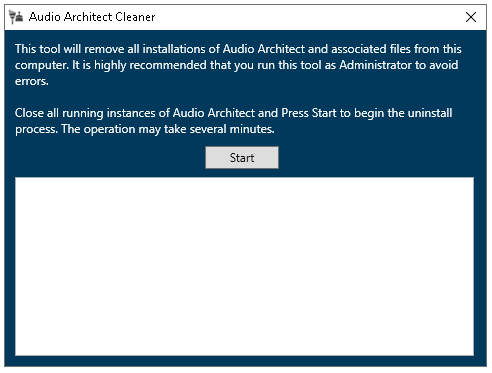

Select Start. The cleaner will remove any instances of Audio Architect that it finds
London Architect
Local Administrative Rights
London Architect is a legacy application that requires administrator rights to install and run. Many of the errors you might encounter usually deal with having the appropriate rights to run the application.
Stub.exe versus Main.exe
There are two executables for the London Architect application. Stub.exe handles all of the back ground task and launches main.exe. When creating a shortcut make sure it points to stub.exe. If you launch main.exe directly then certain things may not initialize correctly.
DLL's not registering
In Windows 7 if the application is not launching it could be a problem with some of the .DLLl files not being register\ed correctly. To fix this run the registerDLLs.bat file as administrator then restart the application. You can find this file in the London Architect folder. C:\Program Files (x86)\Harman Pro\London Architect
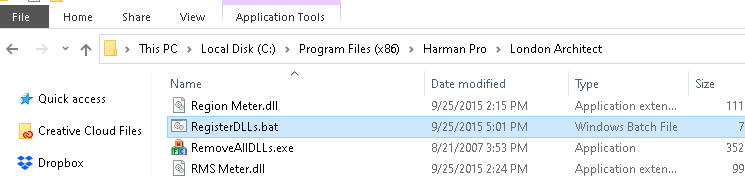

Corrupt gallery files
If there is a problem in the user gallery file such as a corrupt image it is possible for that to cause the application to crash on startup. To eliminate the user.gal file causing problem try renaming the C:\Program Files (x86)\Harman Pro\London Architect\Gallery user.gal to user.old and then restart the application. London Architect will build a new user gallery.
General Software Troubleshooting Guide
Windows Event Viewer
If you are having trouble with the application installing sometimes it is a good idea to check windows event viewer. Sometime the error messages will show you what crashed or if it is a program interaction problem. Normally problems related to Audio Architect installation will show up under application.
To start event viewer got to start and type event viewer then click on the icon
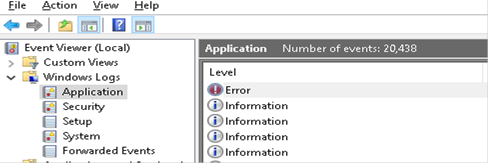

For more information
https://support.microsoft.com/en-us/help/302542/how-to-diagnose-system-problems-with-event-viewer-in-microsoft-windows
Selective Startup
Programming running in the background can sometimes create issues if they are using the same resources. A clean startup is a tool you can use when you encounter problems with a program.
Microsoft has a guide here:
https://support.microsoft.com/en-us/help/929135/how-to-perform-a-clean-boot-in-windows
Windows installer help
In addition to previously mentioned items Microsoft has a tool designed fix installation issues with programs.
You can find that here:
https://support.microsoft.com/en-us/help/17588/windows-fix-problems-that-block-programs-being-installed-or-removed