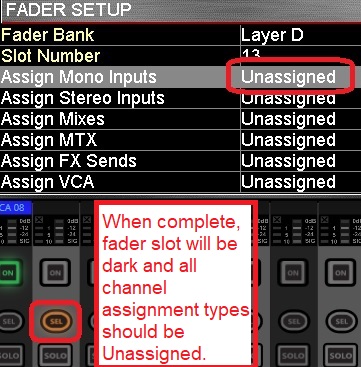The default configuration has 32 channels on the surface. This will show how to add or subtract channels from the surface.
Si Mixers have 64 channels of DSP available (plus F/X returns and line in on Expression and Performer)
You can easily add or remove channels from surface on Si Mixers. Especially with the v2 software upgrade on Si Impact, the channels of DSP are available, just not on the surface by default. The number of channels you use depends on the surface size and configuration. On a side note, the channels are there, even if not on the surface, and all channels can be operated in ViSi remote.
1. Select Fader Setup on screen.
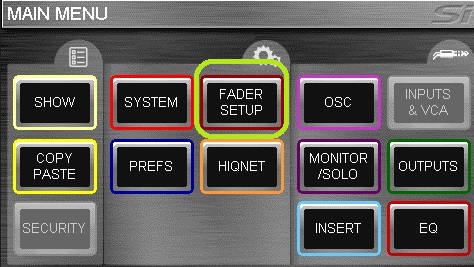
2. Select channel, then scroll to and click on input type you want to assign.
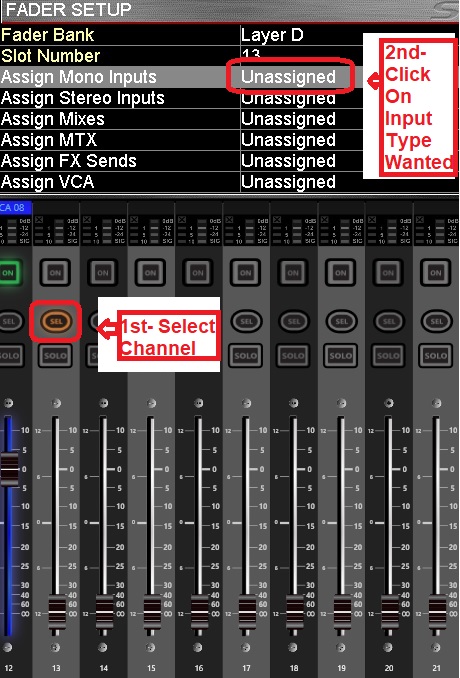
3. Scroll until desired channel is found, then push in on encoder to select.

4. This is what it will look like once selected.

5. Now we can patch the channel. Select Inputs (& VCA on Impact and Performer).

6. Scroll to and select Input Patch.
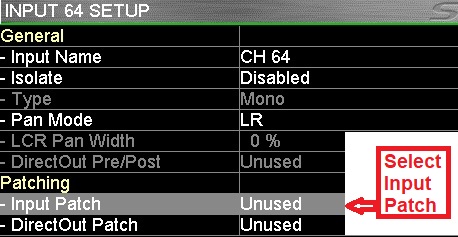
7. In the example below, we selected Stagebox channel 1.

8. This shows the Input patch as SR A-01, which is Channel 1 on Stagebox.
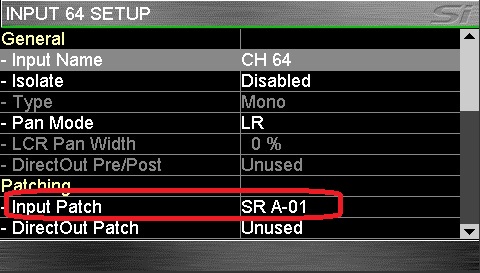
To remove channels from surface, just repat process but select Unused for all selections.
1) Select Fader Setup.
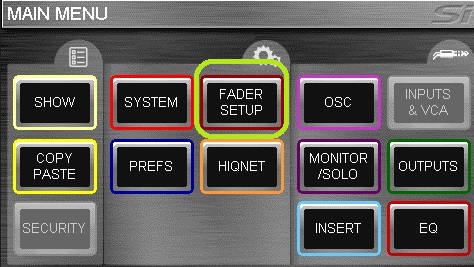
2) Select the fader you want to change, then set all assignments to Unassigned.
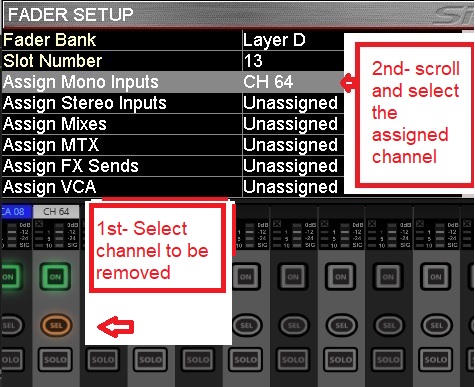
3) When completed, the fader slot will be dark, and all channel assignments will be Unused.