Applicability:
The CDi, DSi and XTi models do not have a reset button for restoring factory settings. The following set of instructions will show you how to return the amplifier settings to original factory settings. This process requires Harman Audio Architect or System Architect software.
Step 1:
Open Audio Architect software while the amplifier is turned on and plugged into the computer's USB port. Your amplifier should be listed under Discovered devices on the left.
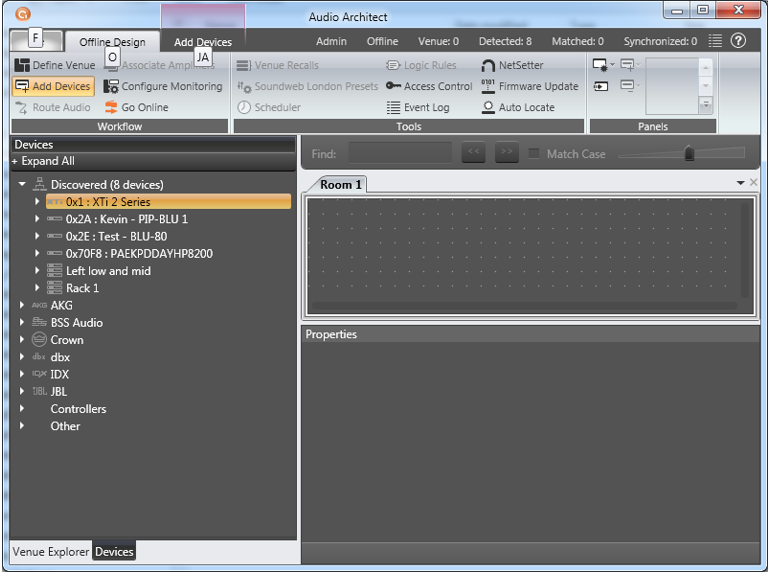
Step 2:
Click and drag the desired amplifier into the Room 1 tab.

Step 3:
Click on Firmware Update in the top ribbon. A smaller information window will appear. Select OK.
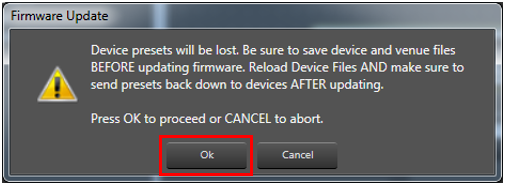
*WARNING! DO NOT UNPLUG AMPLIFIER OR INTERUPT FIRMWARE PROCESS ONCE IT BEGINS*
Step 4:
Check the Update box for the line item of your amplifier and select Begin Update.
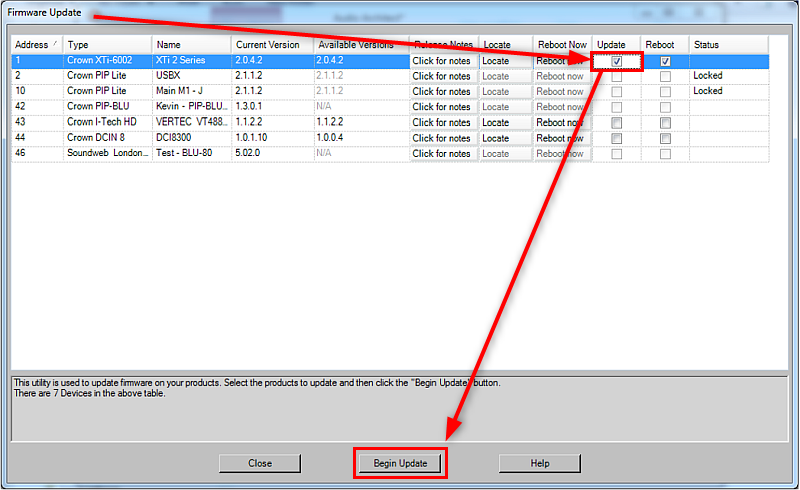
Step 5:
The firmware will be loaded into the amplifier.
Step 6:
Click Close to return to the room and choose Go online. The letters R and S will appear on the front panel of the amplifier in the software. Click on the R for receive from the amplifier (S will send the previous settings back into amplifier). The amplifier should now be loaded with the original factory settings and presets. All other settings will be erased.
