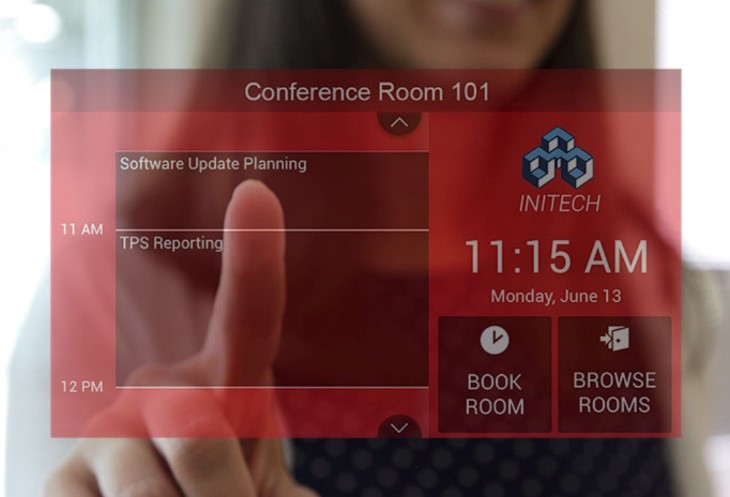
After the decision by Microsoft to remove support for Basic Authentication in Exchange Online, we developed a solution that would enable Book customers to continue using their panels. A firmware update was created which adds support for Modern Authentication to Book Scheduling panels through RMS.
This firmware adds the ability for Book panels to connect to RMS without the need for a NetLinx processor or any programming. RMS, which supports Modern Authentication, will handle communications to Exchange and distribute the room schedules to each Book panel.
Though Acendo Book Scheduling panels will not communicate directly to the Exchange server in environments that require Modern Authentication, the addition of RMS will not require any additional AMX hardware or programming.
More information about RMS can be found at amx.com/rms.
The basic steps to upgrade an existing Acendo Book Scheduling panel installation to support Modern Authentication are as follows:
1. Install the RMS Enterprise Server application. The application is available for download from the product web page. Please contact your AMX Sales Representative for assistance in acquiring the required RMS licensing for your installation. Detailed information describing the hardware & software requirements and step-by-step installation instructions can be found in the RMS Enterprise Installation Manual.
2. Install the RMS Enterprise Scheduling Interface for Exchange application. The application is available for download from the product web page. Detailed information describing the hardware & software requirements and step-by-step installation instructions can be found in the Installation Manual for RMS Enterprise Interface for Exchange.
3. Configure the RMS Enterprise Scheduling Interface application to communicate with your Microsoft Exchange server and select each of the Room Mailboxes associated with scheduling panels to assign them to a Resource Profile within RMS.
4. Configure Locations within the RMS Enterprise Server application for each room associated with a scheduling panel and assign the applicable Resource Profile to that location.
5. Upgrade each Acendo Book Panel to the latest version of firmware. There are different files for Modero G5 panels (MD-/MT- model numbers) and Acendo Book/RoomBook panels (ACB- & RMBK- model numbers). Install the firmware appropriate for the panel being used:
AMX Touch Panel Series
| Model | Firmware Required |
Modero G5
| MD-702, MD-1002
| 1.8.120
|
Acendo Book
| ACB-2107, ACB-2110
| 1.1.62
|
RoomBook
| RMBK-701, RMBK-1001
| 1.1.62
|
6. Configure each Acendo Book panel to point to the newly configured RMS Enterprise Server. Detailed information and step-by-step instructions can be found in the knowledgebase article Configuring RMS Connection on AcendoBook and RoomBook Panels.
Harman Technical Support is available to discuss the server requirements for hosting RMS and is also available remotely to help with the actual installations and setup if desired.