Note: Firmware update is only required if you have an older Notepad that contains firmware of an earlier version than V1.09. Notepads manufactured from mid-2018 already have V1.09 installed. Check the currently installed firmware version by connecting the Notepad to the computer, and running the Firmware Update Utility (Windows: from the Start Menu: Programs\Harman Pro\Soundcraft\Multi-channel USB Audio\Launch Notepad Firmware Update Utility; Mac: Applications\Notepad Firmware Update Utility). The Current Firmware version is shown in the upper part of the window.
If the Current Firmware version is lower than v1.09, update the firmware as follows:
In the Update Utility's window, verify that the Notepad mixer has been detected (text will say, "Device opened. Ready for firmware update from version 1.xx to 1.09").
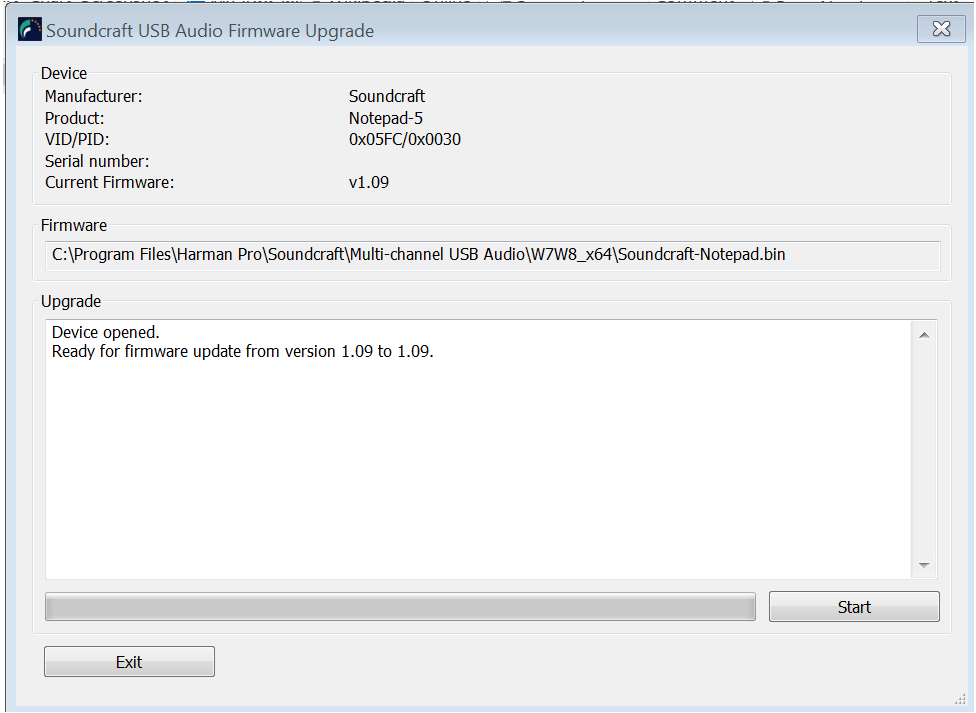
Click the Start button in the bottom right of the Firmware Upgrade window. A progress bar will be displayed and show a notification when successfully complete (see screenshot below). The firmware update should complete within 30 seconds. If it doesn't start, or shows a fail message, power cycle the Notepad, close and re-open the Firmware Update window and try again.

After successful firmware update, the Notepad
should be power-cycled to ensure it is detected by the computer’s USB interface
before using for audio.
Note: The ‘Current Firmware’ may not display the
new version number until the console is power-cycled.