
Whether you're recording a podcast or voiceover, making field recordings, capturing audio inspiration on the go, or live streaming to your fans,
nothing beats the convenience and portability of a smartphone.
But while iPhones and Android phones are powerful devices that outperform many computers and cameras, let's face it: Their audio functionality leaves a lot to be desired.
Sure, the microphones built into smartphones might sound fine for calls, but when it comes to professional recording or online broadcasting, they just don't cut it.
These mics utilize tiny transducers, which are noisy and distort easily, making them difficult to optimize gain. And,
because mics on phones are tuned to pick up a narrower bandwidth of sound, specifically the midrange of the human voice,
they are not optimal for full-frequency recording or live streams


Connecting an external microphone to your phone will exponentially improve the quality of your recordings.
The AKG Lyra Ultra HD Multimode USB microphone is the perfect partner for your smartphone:
Lyra records pro-grade high-resolution audio, offers four focus patterns for any recording scenario, and interfaces easily with both iOS and Android devices.
If you're using your Lyra with a smartphone, you'll need a simple adapter. Start by connecting your phone adapter, then plug in your mic.
Lyra has a USB C port, located on the underside of the unit. Connect the included USB C-to-USB A cable. Your next step will depend on your phone



Android OTG Devices (9+):
Connect your included USB C-to-USB A cable to output into an OTG (On the Go) adapter, which connects to your phone.
Many newer Android phones include an OTG adapter in the box to assist in data transfer from your old phone to your new phone,
so you may already have what you need.
iPhone Devices (iOS 10.7+):
To provide enough power to use Lyra with an iPhone, you'll need to add a powered USB hub.
Connect Lyra's included USB C-to-USB A cable to Lyra's output, then connect the other end to the USB hub, then connect your hub output to
your iPhone using an Apple Lighting to USB Camera Adapter.

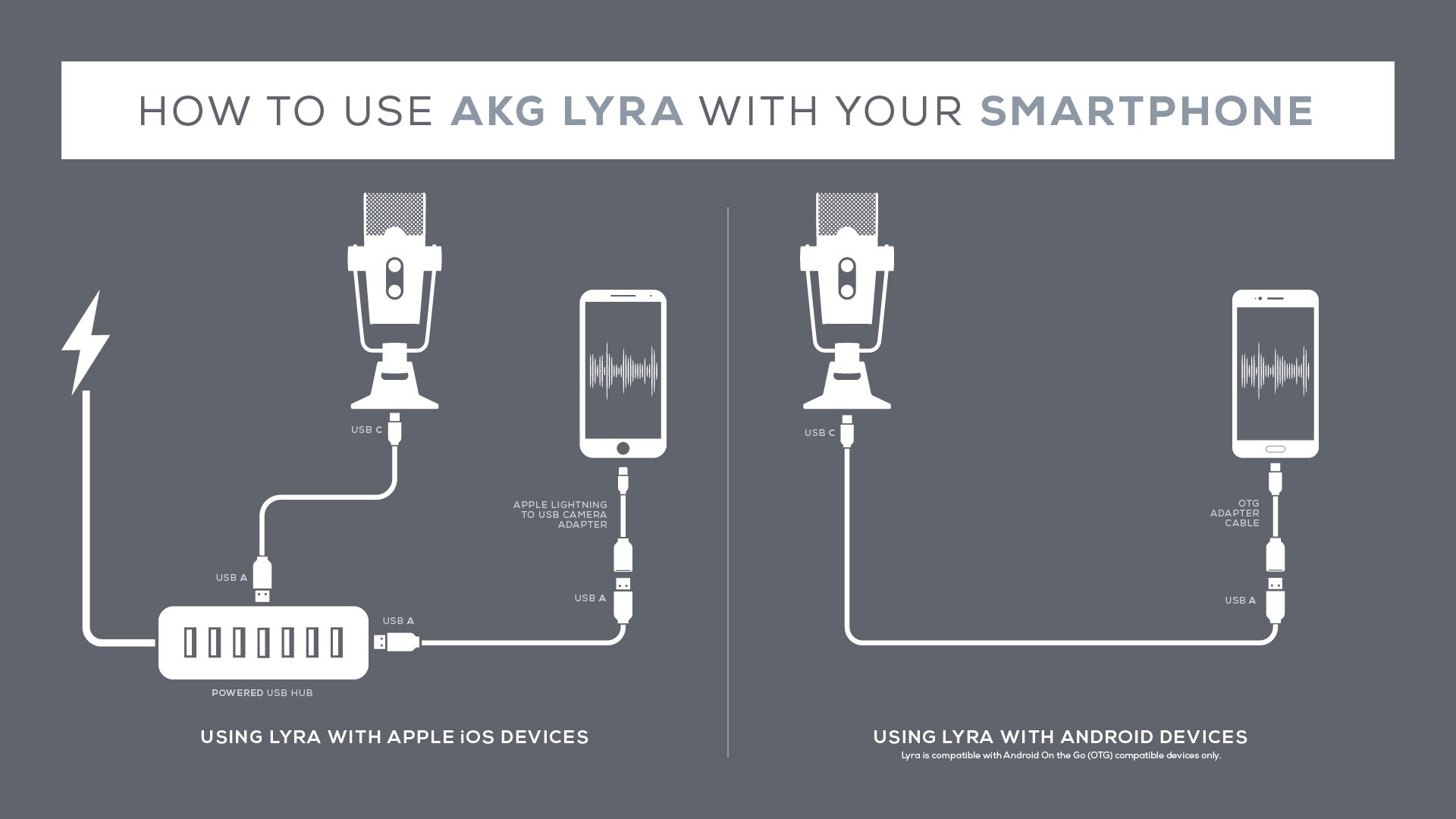
Don't Forget the Headphones:
Then, plug in a great pair of headphones. (For protection, always start with your volume down.)
Fire up your preferred recording application or go live on your favorite platform, adjust your microphone gain and you're ready to start creating or streaming with studio-quality sound.
It's that easy.