Login to the GUI of the encoder/decoder, either through a
web browser or N-Able. The process is
the same for encoders and decoders.
Once logged in you will click on the Logs button in the header.
Click on the “Start Debug Log” button at the bottom of the
page. Once running the Log will
accumulate data for 48 hours and will survive a reboot. 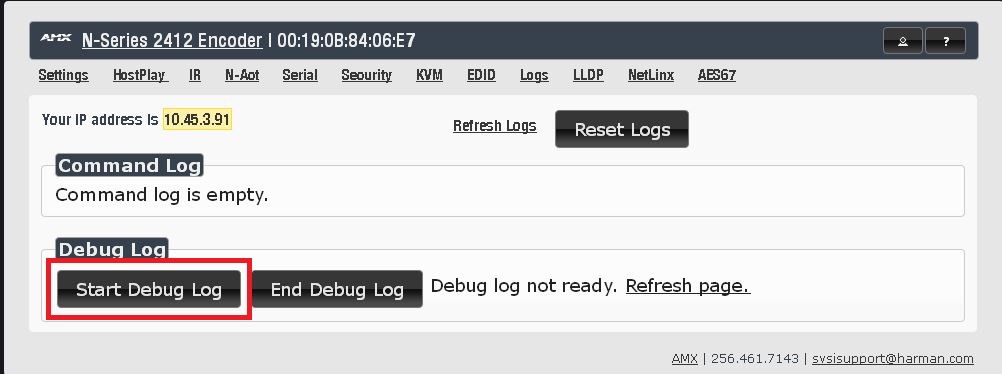
Once a failure is observed you will then stop the log. This is done by clicking
the “End Debug Log” button.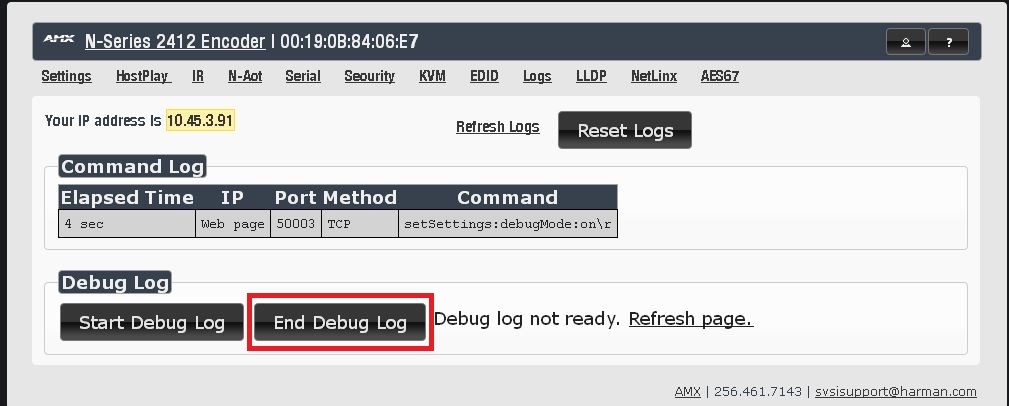
Log files will not appear right away.
Give it a few seconds and click the “Refresh page” button.
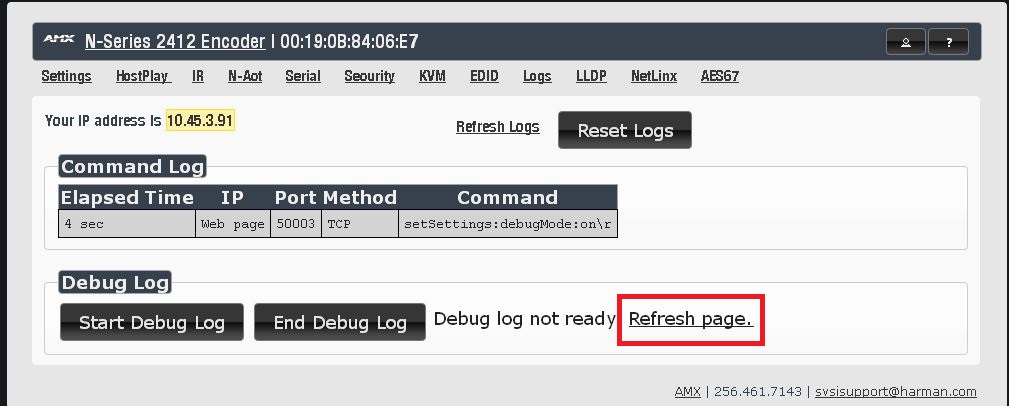
The “Download Debug
Log” link will appear when the files has been created and ready for download.
Clicking the Download Debug Log link will result in the download of the log
file named, “DebugLog.bin”. This log
will download the file to the browser default location. Usually found in the “Downloads” section
located in file explorer. If you are
creating multiple log file, please rename them with a friendly name, such as
location and device.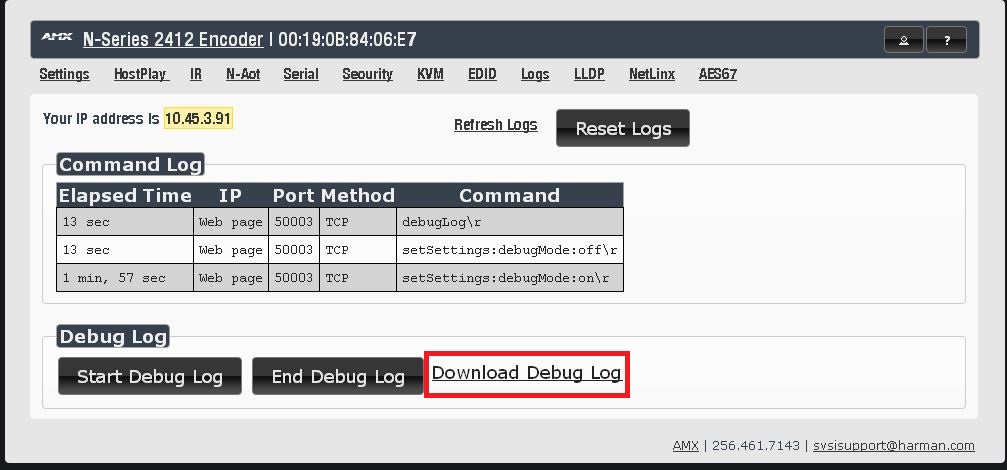
Log files should be sent to HProTechSupportUSA@harman.com or
directly to the tech you have been working with for decryption.