There is a Windows 11 installation guide below the software notes.
The DGX Configuration Software is for DGX-8/16/32/64, models prior to 100-series DGX-800/1600/3200/6400.
Software Notes
****** What's New in this release *************************
This is a patch release of this software.
New features include:
- Support for the DXLF Tx and IO boards.
****** Installation ***************************************
The installer for DGX Configuration Software 1.0 uses Java technology. We supply an installer that has Java included, which it will install on your PC.
This is available through the DGX Configuration Software 1.0 Web Site (http://www.amx.com/).
++ Note that the JVM will NOT be left on your PC after installation! It is only installed into a temporary folder for the purposes of completing the installation process, then it is removed.
*** Administrator Access and Windows.
You will need admin rights to install this application.
****** Dependencies
Copies of all dependent libraries are installed by default into the WINDOWS\System32 folder. If you already have one of the dependent dlls in your system PATH environment variable, then the installer will utilize that location for the installation of that specific dll. An additional copy is supplied in the lib subfolder of the InstallFolder in the event you mangle the installed copy somehow. Backups of the current installed dlls can be found in the 'backup' subfolder.
DGX Configuration Software requires the wpcap 4.1.1 open source library (http://www.winpcap.org/) The installer will install this if it does not already
exist on the target PC.
****** System Requirements
Operating System - Windows XP or 7 Professional is required.
Minimum Hardware - 166 MHz, 128 MB RAM, 20 MB free disk space, 800x600 display, USB port with APBridge installed.
Recommended Hardware - 2.0 GHz, 512 MB RAM, 20 MB free disk space, 1024x768 display, USB port with APBridge installed.
****** Distribution Directory Tree
The following files and folder structure are installed:
InstallFolder
license.html
DGX Configuration SoftwareReadMe_1_0_6.txt
Uninstall.exe
DGX_Config_Software.ico.ico
ReadMe.ico
backup (possible if any required DLLs already exist on your system.)
bin
DGX_Config_Software.exe
EDIDProgrammer.exe
DGX_Cfg_SW.chm.chm
EDIDProgrammer.GID
EDIDprogrammer.hlp
mfc90.dll
Microsoft.VC90.CRT.manifest
msvcp90.dll
msvcr90.dll
Microsoft.VC90.MFC.manifest
JExpress
META-INF
Manifest.mf
specmenu
specreg
uninstall
Uninstall.properties
version.txt
WinCmds.exe
depends
DDCHelper.dll
ddcdrv.sys
FactoryDefault_EDIDs
wpcapInstallers
ReadMe.txt
WinPcap_2_3.exe
4.1.1-WinPcap.exe
utility
ReadMe.txt
wpcapinit.bat
timings
CEAtimings.tim
CVTTimings.tim
CVTRBTimings.tim
GTFtimings.tim
standardtimings.tim
****** Running DGX Configuration Software *****************
The installer will create a shortcut to DGX Configuration Software on the Start menu. Look for:
Start
Programs
AutoPatch Applications
DGX Configuration Software1.0
DGX Configuration Software
You can also shell launch (Double click) on DGX_Config_Software.exe directly found in the bin sub folder of the installation. You can create shortcuts to DGX_Config_Software.exe as is convenient.
If you have any problems running or installing DGX Configuration Software1.0, you can, as always, contact Technical Support at +1 844-776-4899 or through our website at www.amx.com
****** Uninstalling DGX Configuration Software
Use the shortcut on Start > Programs > AutoPatch Applications > DGX Configuration Software1.0 > 'Uninstall DGX Configuration Software', OR run Uninstall.exe found in the InstallFolder, OR use the Windows 'Add/Remove Programs' interface in the control pane. The Wpcap library must be uninstalled manually using the Windows 'Add/Remove Programs' interface.
Data about your system (connection information, view preferences, etc) will be left in your registry at
HKEY_CURRENT_USER\Software\XN Technologies\DGX Configuration Software. If you choose, you can manually delete the DGX Configuration Software key.
****** Known Issues
- 64-bit Windows
- EDIDProgrammer Classic will not function in 64-bit versions of Windows. All other functionality should be unaffected.
Windows 11 Installation
Administrator rights are required to install the application.
There are 3 parts to install, all located in the DGX_Config_Software_v1-0-6 download.
- WinPcap.exe
- DGX_Config_Software.exe
- APBridge.inf
- Download the DGX_Config_Software_v1-0-6 located under Downloads in the side bar.
- Unzip the file.
- Before performing installation, change the compatibility for WinPcap.exe and DGX_Config_Software_v1-0-6.
Set to compatibility to Windows 7 and set to Run as administrator. (Right-click on the file and select Properties.)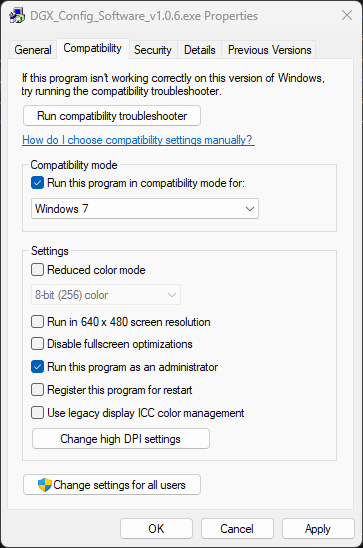
- Proceed with installation in the following order:
- WinPcap.exe
- DGX_Config_Software.exe
- APBridge.inf (right-click the file and select Install)
- All set! Start up the DGX Configuration Software. The software will throw a prompt about being Unable to secure Serial Port1. Click OK. The software will always try to establish a connection upon startup.
Instructions for the DGX Configuration Software is located in the EnovaDGX_8_16_32_64 Instruction Manual, appendix A, page 189. The document is available for download under Downloads in the side bar.
* APBridge is a driver for USB connection. It creates a COM port when connected to either of the DGX USB Mini ports. Access to the switcher is through the Control ports or the ENC (RJ-45 ) ports.