Prerequisites:
· A tablet with the PRX Connect APP, (Phones are not supported by this APP)
· A 2.4Ghz Wi-Fi router, You must know the SSID and Password of the Router's Wi-Fi network
Resetting the speaker
With the speaker powered Off:
- Press and hold the upper left button
Depending on your model, this may be “Polarity", “Main/Mon" or “Norm/Boost".
While pressing and holding:
- Power the speaker On, and continue to hold for 5 seconds then release
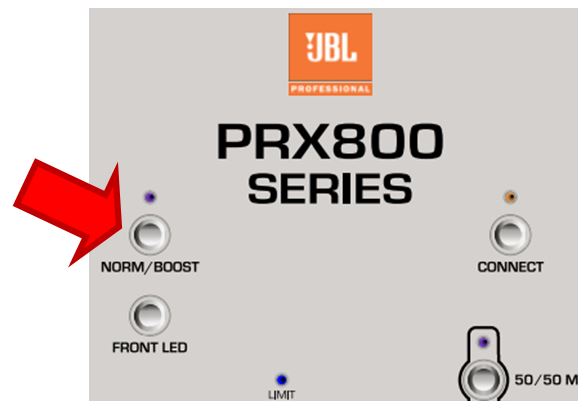
The speaker will now boot up normally.
Configuring the App & Tablet
- Open the PRX APP on your Tablet
- Select the Menu from the top left corner
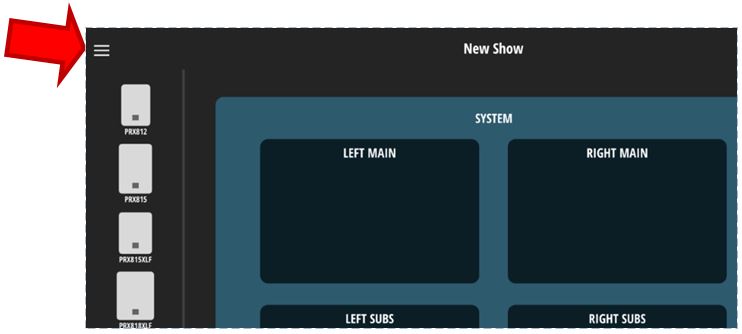
- From The menu select Wi-Fi
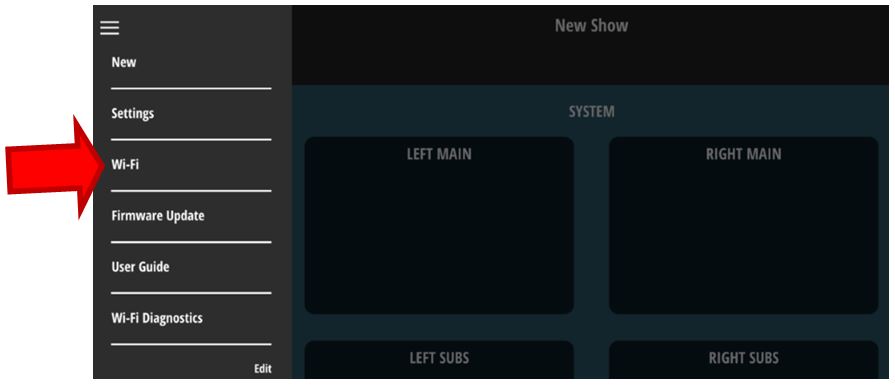
- Populate the required information, SSID & PASSWORD (these are case sensitive and must be typed-in correctly, or the speaker will NOT connect to the router)
- Select your Security option (WPA2 most common)
Notice The NEXT button is not yet enabled (this is ok for now).
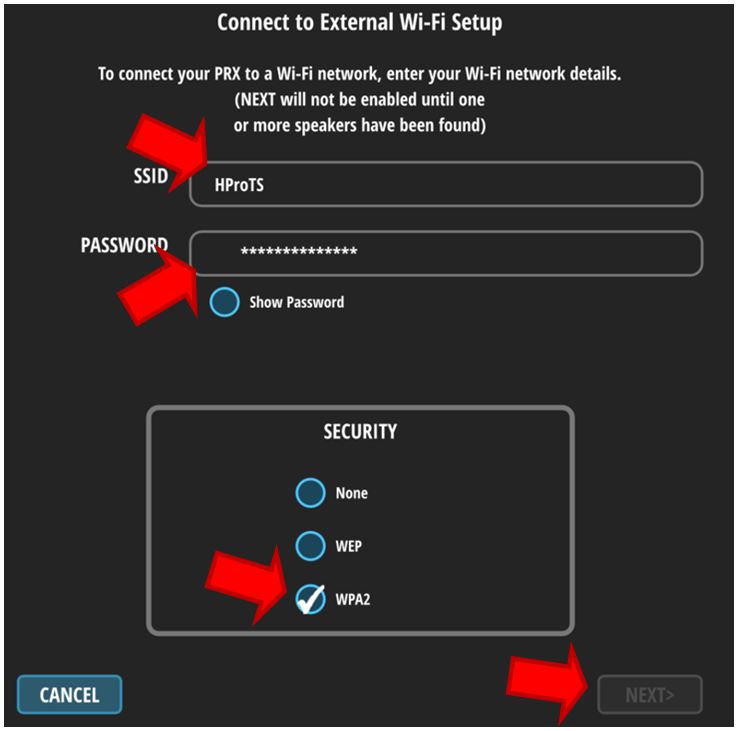
Connecting the Speaker
Put the speaker in Wi-Fi broadcast mode:
- With the speaker powered On, Press the CONNECT button for 3 seconds
- The blue LED will flash slowly
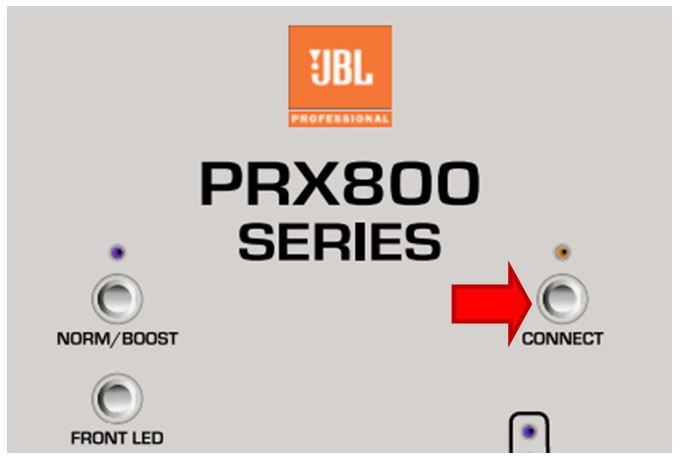
On the Tablet:
- Switch over to the Wi-Fi options. This can usually be found under Settings/Connections/Wi-Fi
In the Wi-Fi menu under “Other Networks" (iOS) or “Available Networks" (android):
- Find the “PRX800" Speakers, select it ,to connect to it
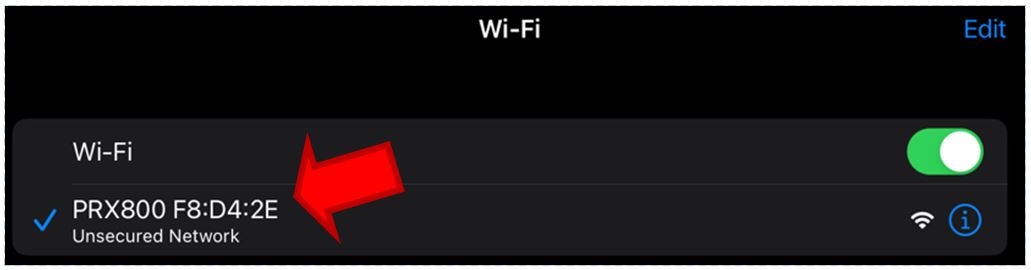
Once the Tablet is connected, the CONNECT light on your Speaker will switch to flashing rapidly. This indicates that your tablet is now communicating directly with the speaker and we can now send the SSID and PASWORD to it.
- On your tablet switch back to the PRX APP
Note that the “NEXT" button is now enabled.
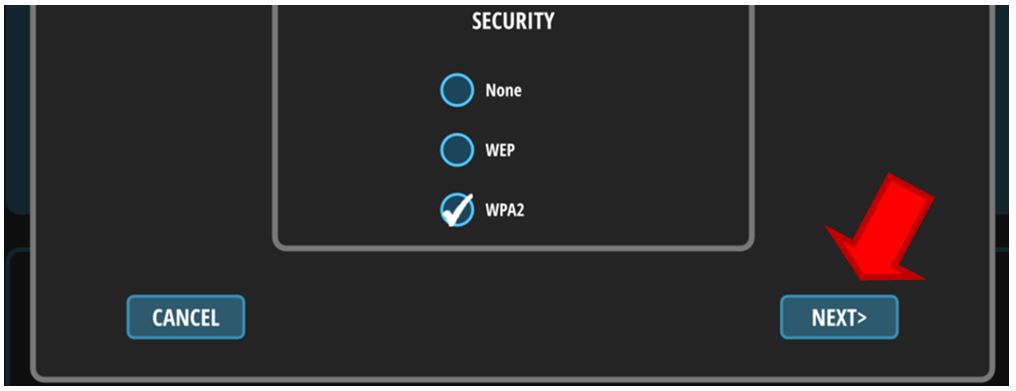
Under SPEAKER PROVISIONING:
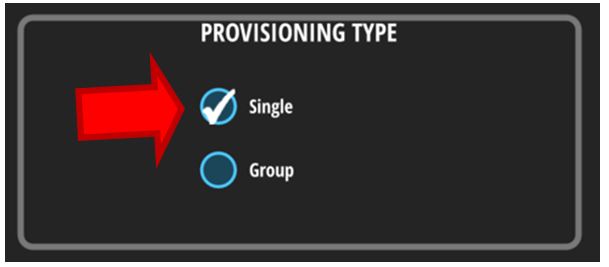
You will get one more prompt under SPEAKER PROVISIONING:

Done!
The Speaker should now have a solid blue CONNECT light indicating a Wi-Fi connection to you router. The APP will now show the speaker in the FOUND column.
To add more speakers repeat this process for each one.
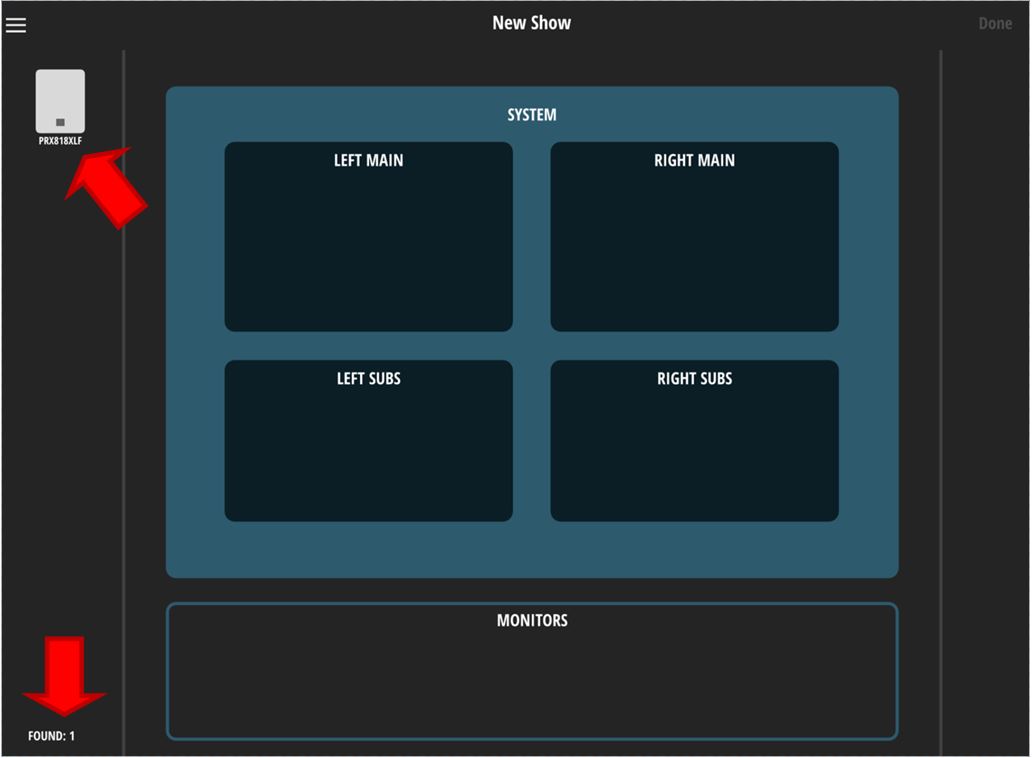
If the CONNECT light on the speaker is off instead of solid blue, the SSID and PASSWORD may have been incorrect. Repeat the process making any needed corrections to the SSID and PASSWORD.