How do you assign audio to channels other than output 1 & 2?
When using the Mac's main audio output, and you select a Multichannel audio device, by default only channels 1 & 2 are available.
Configuring the Mac's Audio and MIDI Settings
When you assign the Mac's audio output to a device that has more then two channels available, you must use Audio and MIDI Settings to assign other channels. When you open the simple Sound settings, you can select the Soundcraft mixer as the Output Device, but it will be channel 1 & 2 by default. This is not helpful on a mixer that you want the stereo signal from computer returned to a stereo channel, such as 11 & 12.
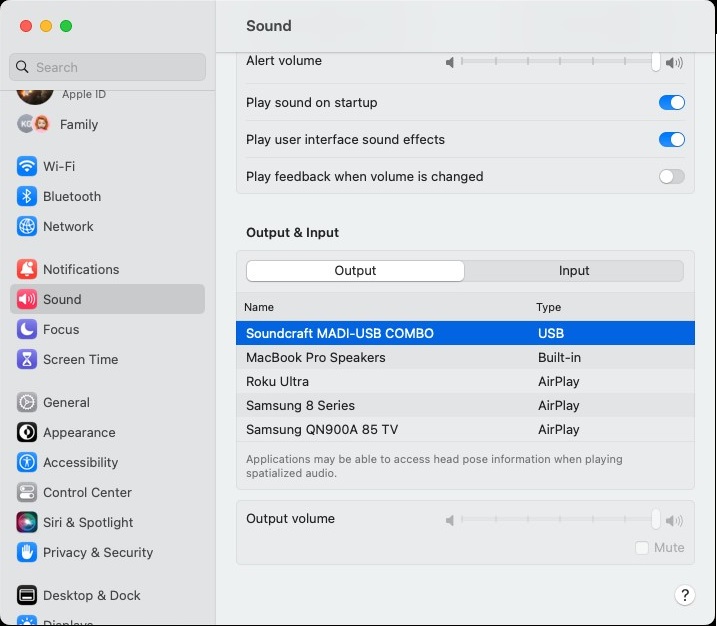
Simple Sound Settings
On the Mac, to assign different channels than the default, go to Applications > Utilities > Audio MIDI Setup and open the Audio Devices window.
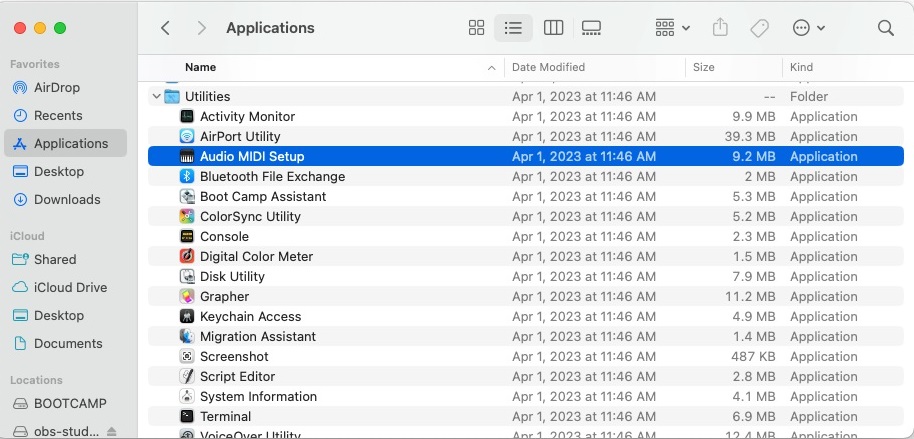
You will see all your devices in the list on the left-hand side. Select the mixer as output device by clicking the gear and selecting “Use This Device For Sound Output"
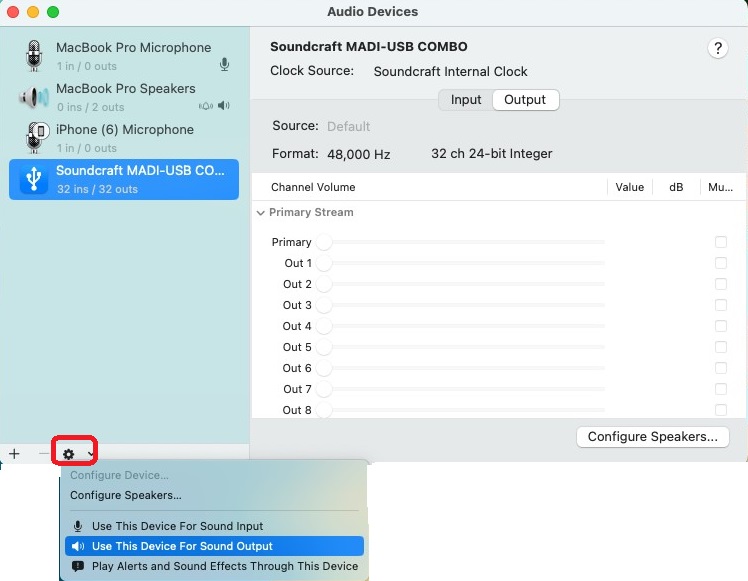
Next, select “Configure Speakers".
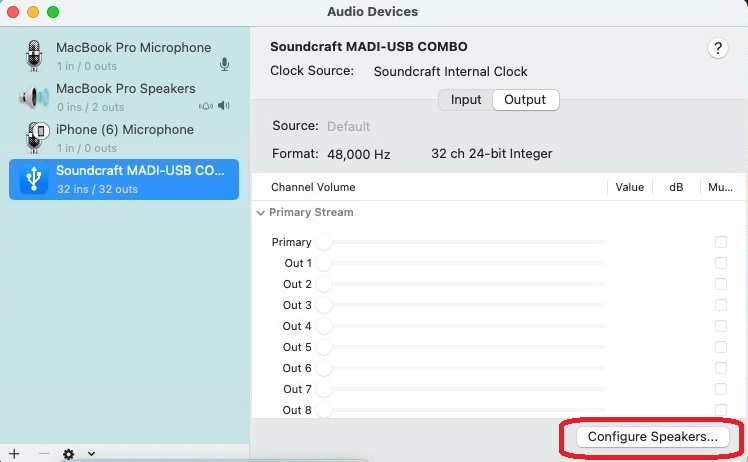
Lastly, select which channels to use for each output. Then hit “Apply".
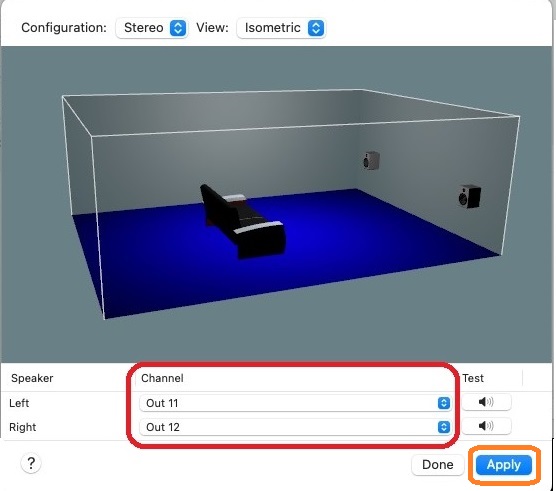
Note - There is no System configuration for Inputs. Input channel selection is application specific and configured within each application.