To access input compression settings on SRX800P loudspeakers, you will need to install and connect to the unit through HiQnet Audio Architect, available for download here.
Connecting to the Unit
You can connect directly to your PC via the unit's Ethernet port, or through a network switch if multiple speakers are being addressed. Ensure that your PC's network adapter is recognized by Audio Architect (you will be prompted to add network connections on first launch).

Once inside the software, drag the appropriate number of SRX800P units into the project window.
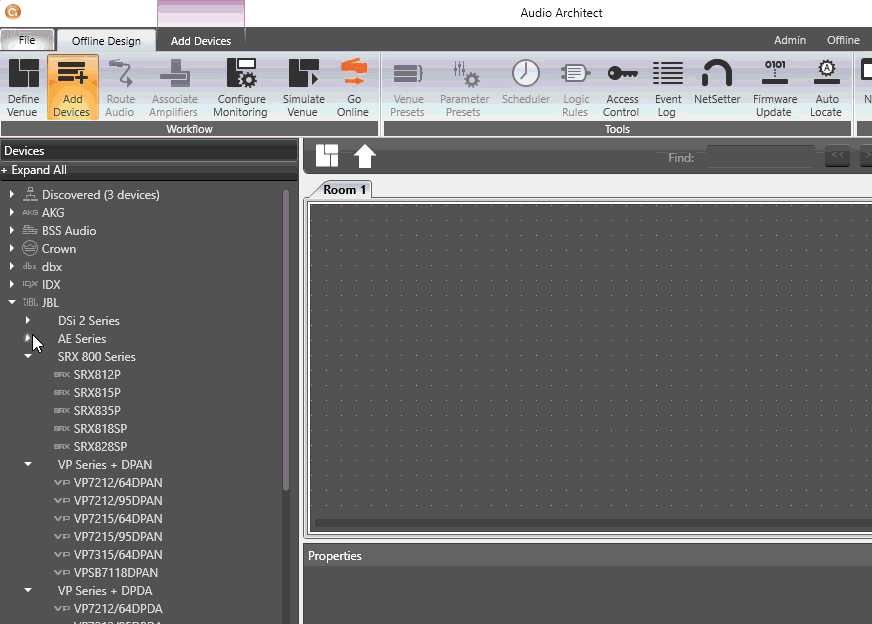
Select the Go Online button in the upper-left toolbar, then manually match the discovered units to the devices in your project space.
After matching, select the Synchronize Venue option from the toolbar, then use the Send or Receive options from the speaker icon:- Send applies the settings you created offline to the connected unit.
- Receive pulls the current configuration from the unit into Audio Architect.
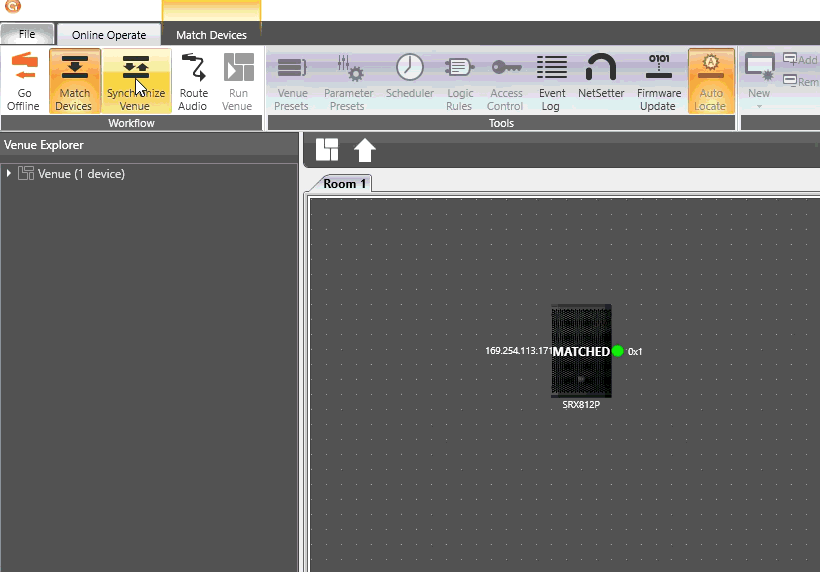
For first-time connections, it is strongly recommended to use Receive so that the software mirrors the loudspeaker's existing settings.
Accessing the Compressor
Once the device is online, double-click on an SRX800P icon to open its control panel. From there, double-click the "Comp" button in the middle of the control panel. A new page will open, allowing you to enable/disable the compressor and adjust various parameters.
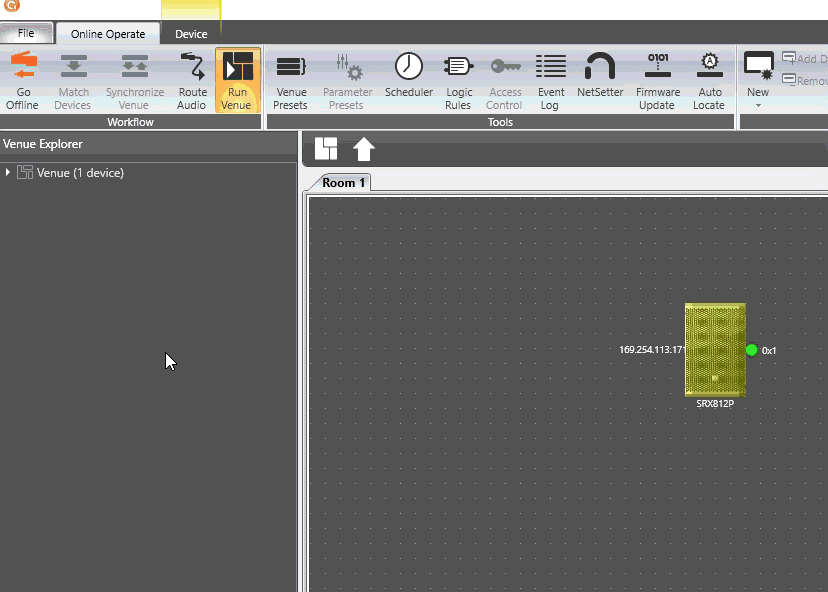
Additional Information
You can think of input compression like central air conditioning: when the room gets too hot (the signal gets too loud), the system automatically kicks on to cool things back down and keep the temperature (volume) comfortable and steady.
Input compression reduces the level of signals that rise above your set threshold, with the strength of the reduction determined by the ratio. The knee width affects the range around the threshold inside which the volume reduction will occur. Lower dB values here will allow signal to hit the threshold and immediately reduce anything above that point by the amount determined by the ratio setting, while higher values will cause the reduction to "ease in" over that range, for a smoother transition between compressed and uncompressed signal levels. The attack and release times control how quickly the compressor reacts when the input signal exceeds the threshold, and how quickly it returns to it's original volume once the signal drops below the threshold again. Make-up gain will restore volume lost during compression, but has the potential to increase your noise floor.
Used correctly, this tool helps to even out the dynamic peaks in your input signal. As you adjust the compression parameters, stick with small adjustments while monitoring the system. Utilize the software’s input and output metering to confirm your signal levels, and listen between changes. Incremental changes and close observation will help preserve headroom while protecting both the amplifier and loudspeakers.
If you run into any issues with connecting to your unit(s), please reach out to JBL Pro Technical Support at (844) 776-4899, option 3.