This guide is meant to show the steps required to add an HControl device to a Muse Controller using the com.amx.mojo.HControl.discovered driver. We will be using an NMX-DEC-N2622 as our device in this example.
The first step would be to either find or set the HControl ID of the device that you wish to add.
To set the HControl on any SVSI device that support HControl you will use N-Able Version 5.1.69 or later. Find your device in N-Able and double click on the field labeled HControl.
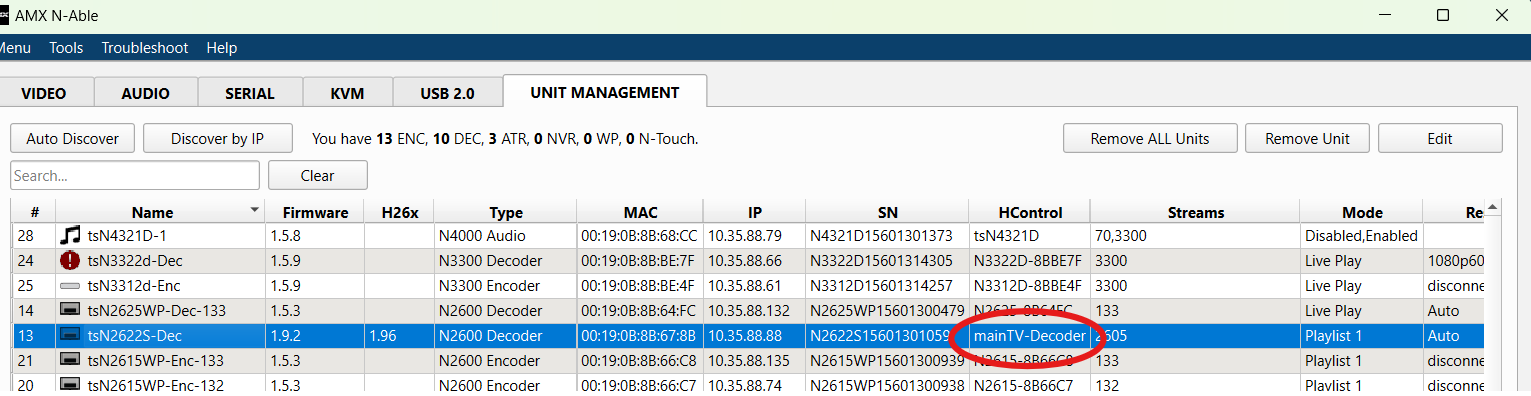
This will open a box that allows you to change the HControl ID. It is recommended to set a friendly name here for easy referrence. In this example I am setting my device to the HControl ID of mainTV-Decoder.
The next step is to verify that your Muse controller is discovering the device, if you do not wish to change the HControl ID you can skip straight to this step to see the list of HControl devices that your Muse controller has discovered.
Log into the Muse Web GUI and select the Diagnostics dropdown menu and then Shell.
Issue the command hcontrol:discovered. This will call a of list of all HControl devices that are currently discovered by your Muse controller.

Verify that your device is in the list of discovered devices. The Disco ID parameter should match the HControl ID that you previously set. If you did not set an HControl ID you can find your device in this list by IP address or serial number and make a note of the Disco ID to be used in the next step.
You will now need to add the device to your device list.
Navigate to the System dropdown menu and select Device.
Press the +Create button the is located just under the device list.
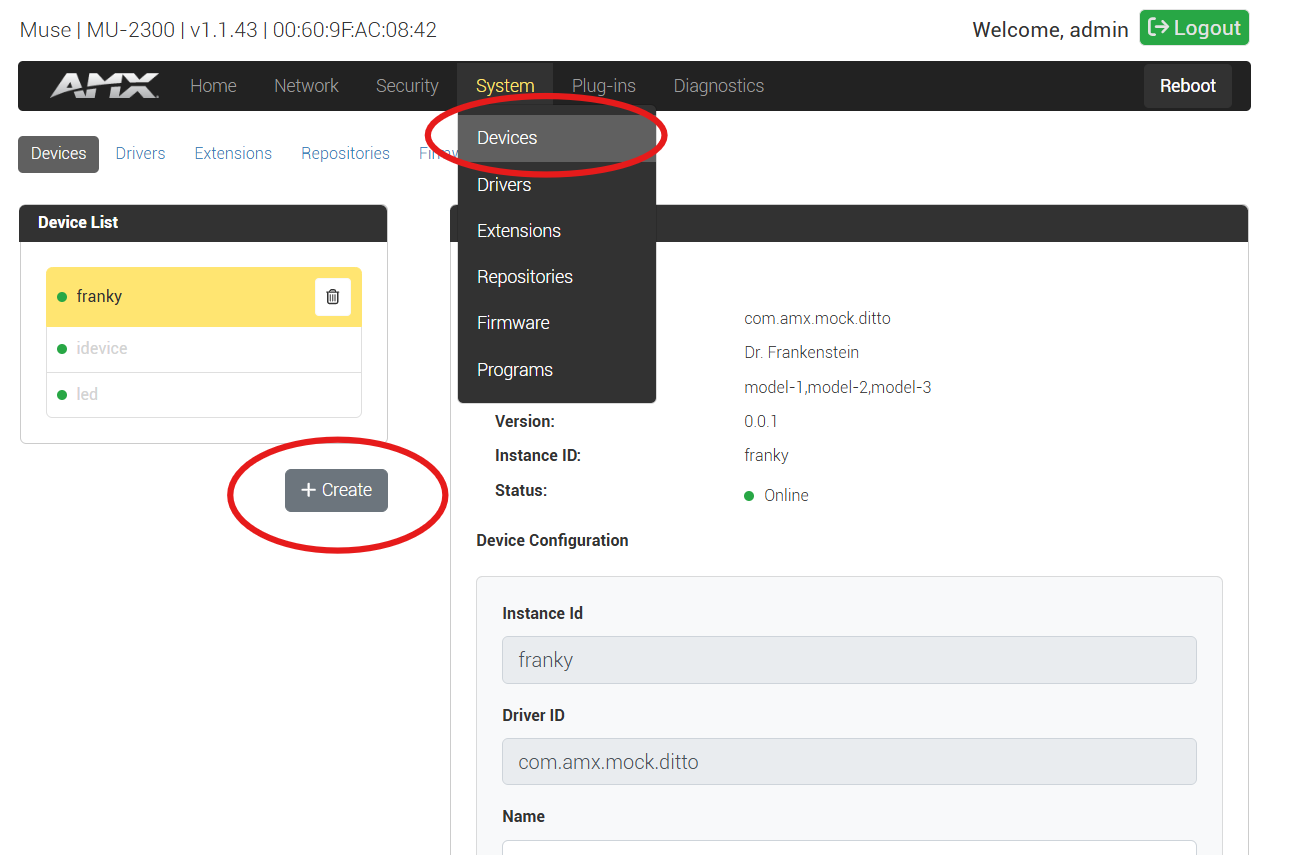
On the Create New Device windows that was open fill out the Instance ID field with the HControl ID that you previously set and then select the Driver ID com.amx.mojo.hcontrol.discovered from the drop down menu. The HControl ID is case sensitive so be sure type it exactly how it is set in your device.
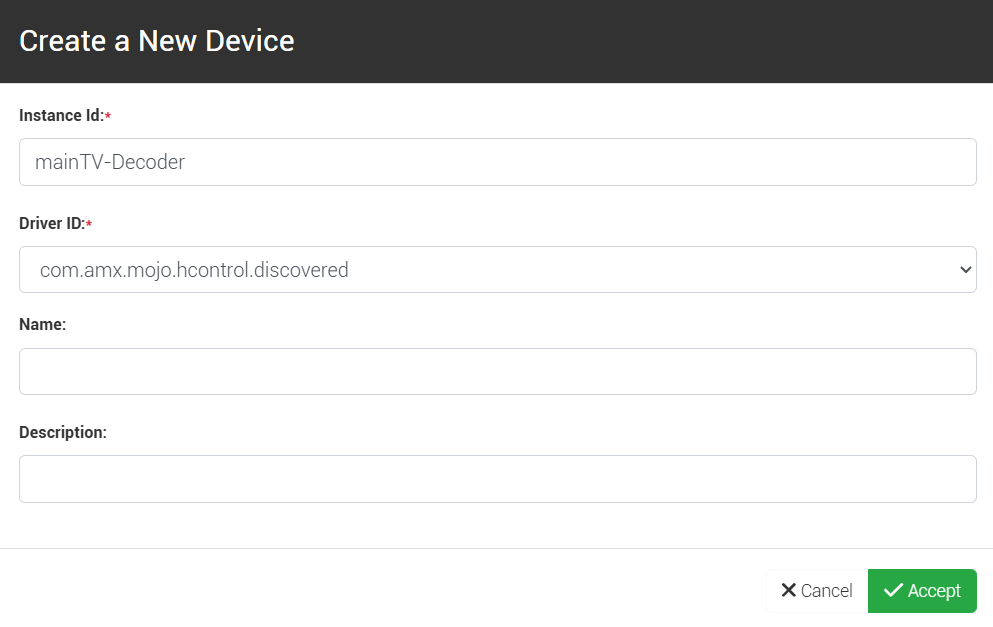
Press Accept. You should get a message says that the device was saved successfully.
If you look in your device list now you will notice the device is there but will have a red connection status indicator next to it. You must either refresh this page or navigate away from the Devices page and back again for it to update the status indicator. If you refresh now and then find the device in the list again it should now show as green.
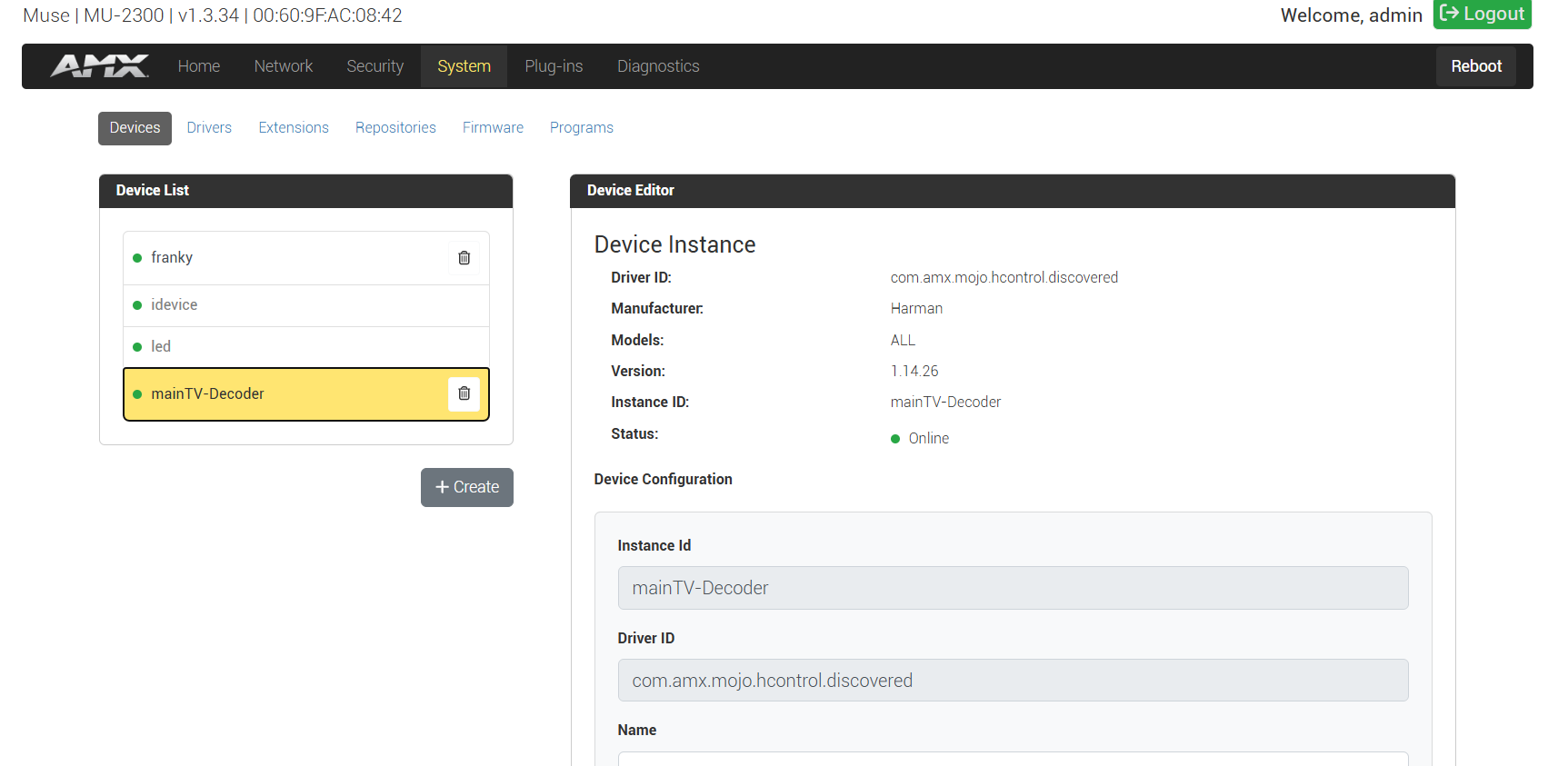
Your device should now be added to your Muse Controller and can be used by your Muse program.