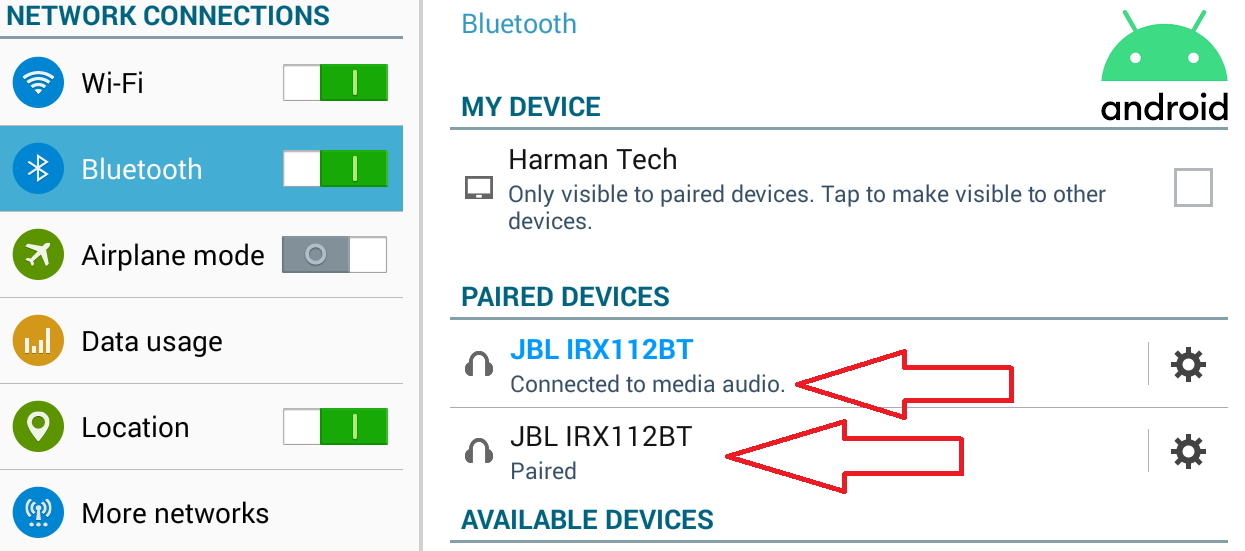Step 1
A Fresh Start:
If previously paired, remove and forget both speakers from your device.
Reset both speakers by pressing and holding the Bluetooth button until all lights turn off and the power light flashes then stays on, the Flat EQ LED and Power will stay on.
(hold for about 10 seconds)
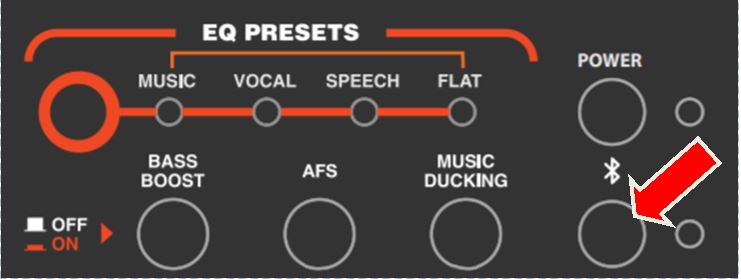
Note: after resetting the EQ Preset will be set to “FLAT".
Step 2
The Right Speaker:
Select the speaker to be designated as the Right/Host channel, pair your device to this speaker by shortly pressing the Bluetooth button until the light flashes (hold for 3 sec).
On your device, find the speaker under available Bluetooth devices and pair to it.
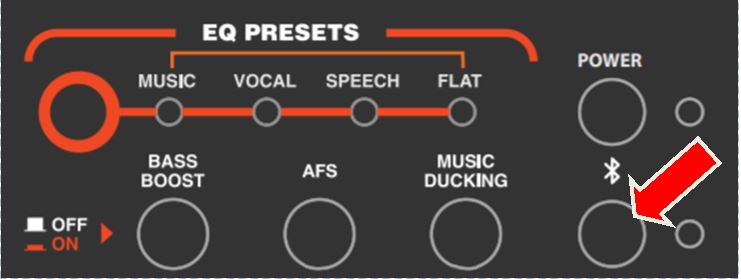
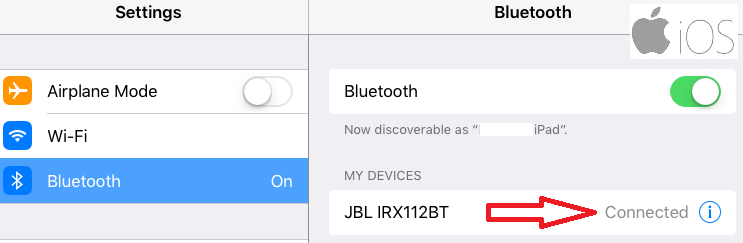
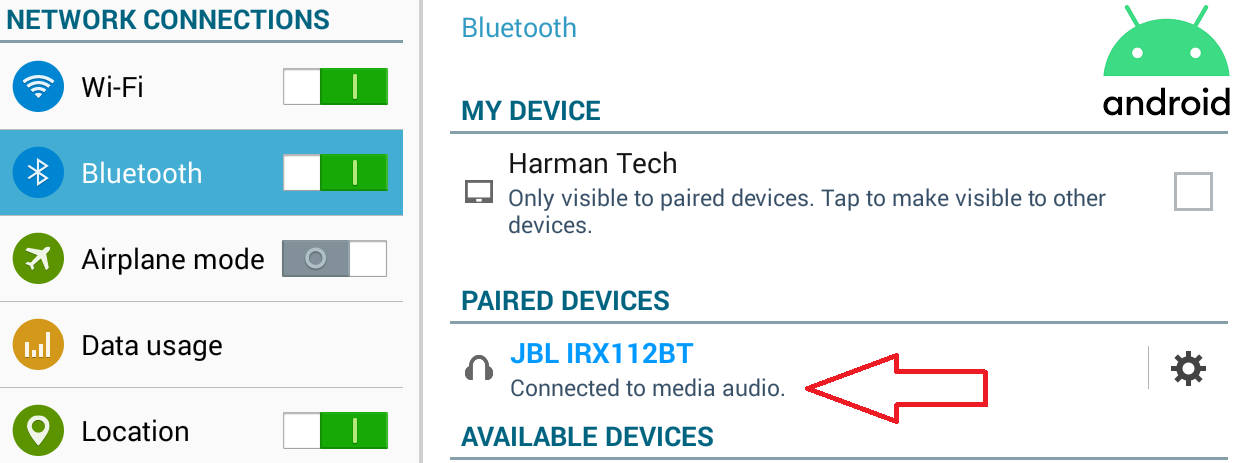
Step 3
Right and Left Link:
On the Right speaker first, Press and hold the Bluetooth button until both the Power LED and the Bluetooth LED blink.
An audio cue will be heard, repeat the process on the 2nd (Left) speaker.
Both Bluetooth and Power lights will continue to blink, after around 30 seconds, the speakers will pair to each other and an audio cue will be heard.
Note: At this point, both speakers are paired to each other in MONO.
Step 4
Paired Status:
Notice on your device under Bluetooth the (right) speaker "Paired" status has changed.
On Android devices the status changed from “Connected to media audio" to “Paired"
For Android devices NO action is required, continue to step 5.
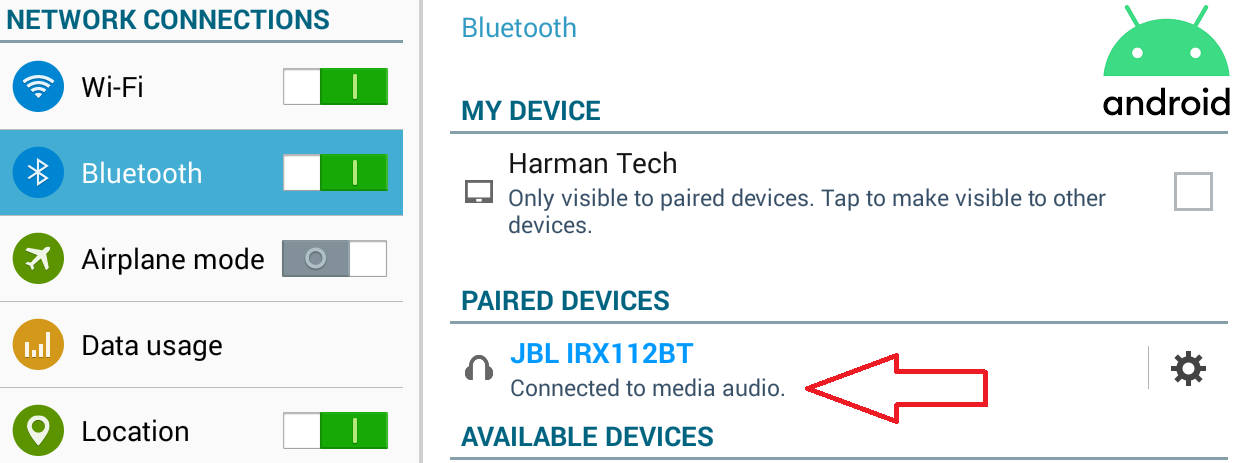
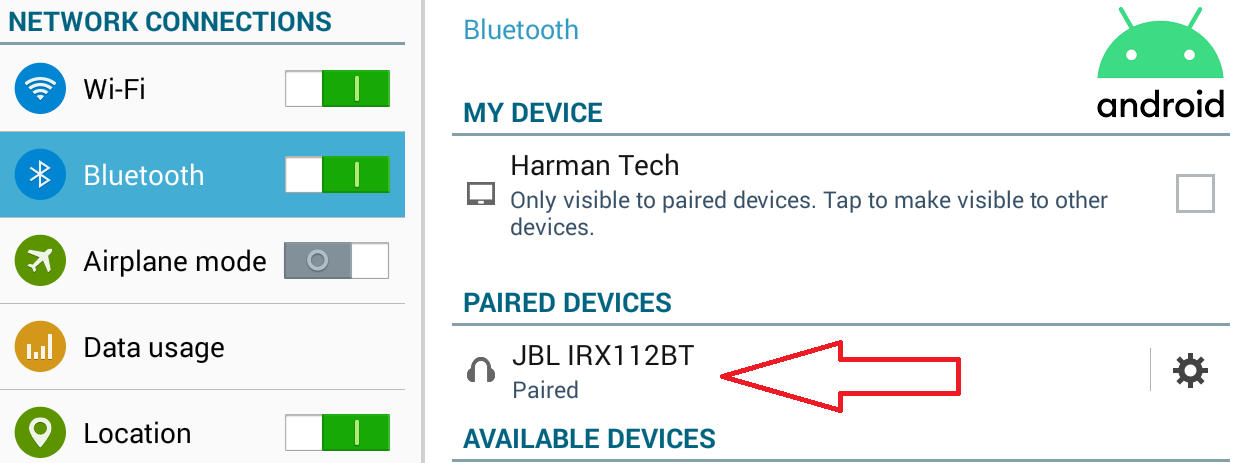


For iOS devices the status changed from “Connected" to “Not Connected", we must reconnect before continuing to step 5.
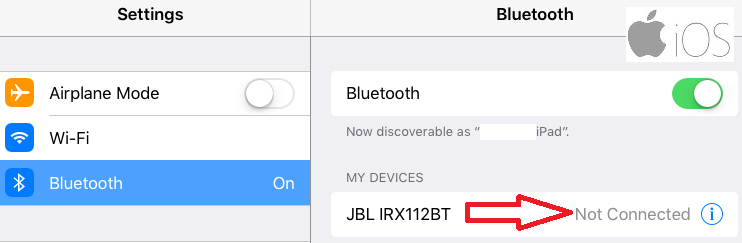
Simply tap/select the speaker to reconnect.
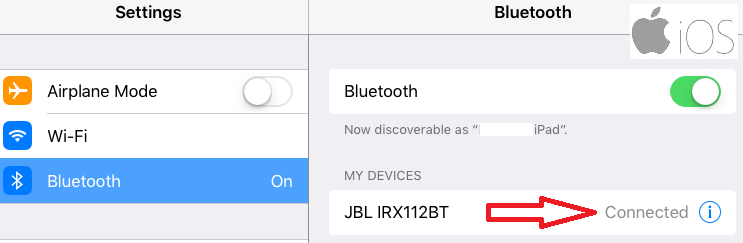

Step 5
The Final Link:
Link to the Left speaker to your device by shortly pressing the Bluetooth button until the light flashes.
On your device, find the speaker under available Bluetooth devices and pair to it.
Done! You now have true 
 sound.
sound.
Note:
On your device under Bluetooth you will see both speakers:
•On iOS, both will show as “Connected"
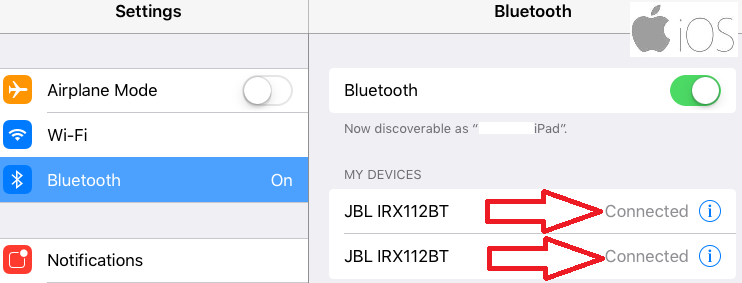
•On Android, one as “Connected to media audio" and the other as “Paired"